General
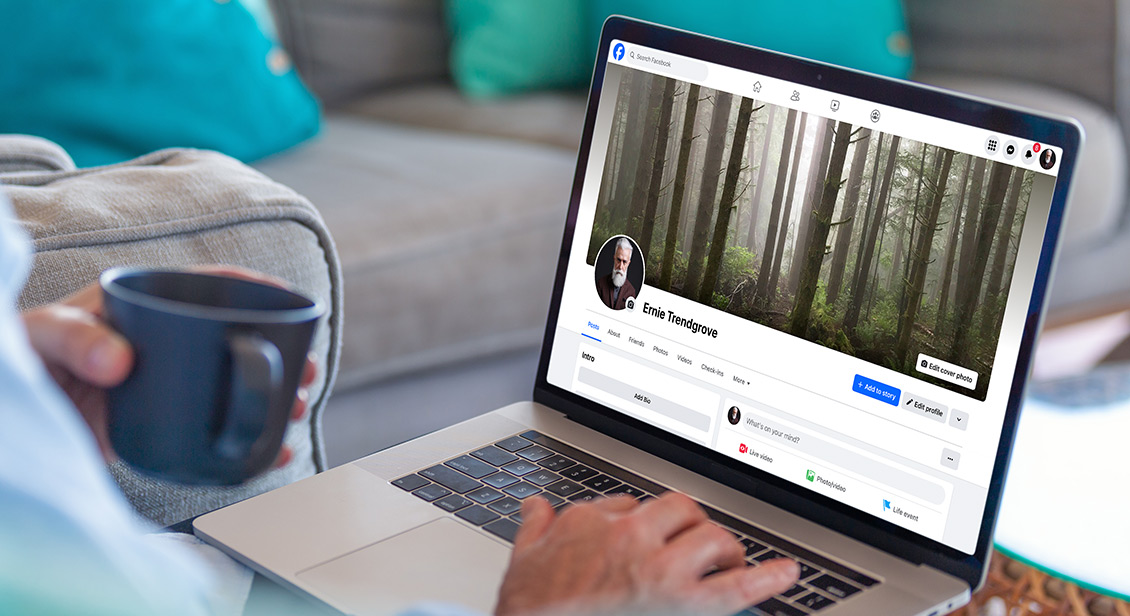
How to deactivate or delete Facebook
For many, Facebook is a wonderful way to stay connected with family, friends, and the community. But for some the time might come where you're no longer using Facebook or not enjoying it as much as you once did, and so you may be considering taking a break or even deleting Facebook.
If this sounds like you, we show you how to temporarily deactivate or permanently delete your Facebook account and explore what happens when you do.
In this article:
- The difference between deactivating and deleting Facebook
- What happens when you deactivate your Facebook account?
- What happens to your Facebook account when you delete it?
- How to deactivate Facebook
- How to delete Facebook
- How to download your Facebook information
- How to reactivate Facebook
- How to recover your Facebook account if you can’t log in
The difference between deactivating and deleting Facebook
Deactivating your Facebook account lets you take a break from Facebook and come back to it later. It’s a temporary measure that gives you the option to reactivate your account whenever you’re ready. Deleting your account, however, is permanent.
What happens when you deactivate your Facebook account?
Your Facebook account will be hidden from view, meaning other people won’t be able to see your profile, view your timeline, status updates, photos, or even contact you on Facebook. However, some things may still be visible to your Facebook friends such as your name in their friends list.
Facebook saves all your information in case you decide to come back, including things like your photos, posts, and friends list. This means they will still be available if you reactivate your account.
If you use Messenger to stay in touch with Facebook friends, it will still be available for you to use when you deactivate your account. People will still be able to search for you and send you a message.
What happens to your Facebook account when you delete it?
Deleting your Facebook account gets rid of it for good. It means you can no longer access your photos, friends list, comments, games and other data on Facebook. If you would like to save your pictures, Facebook gives you the option to download your data before it permanently deletes your account.
Also, if you use your Facebook account to sign in to other websites or apps, that option will no longer be available to you when you delete your account. If you have an Instagram account, also owned by Meta (Facebook’s parent company), you will still be able to access it.
Messenger and all your messages will also be deleted so if you use it as a way to stay in touch with family and friends, you'll need to find another messaging platform, like WhatsApp. So if you do rely on Messenger as your main form of communication with others, it might be a better idea to deactivate your Facebook account instead so you can continue to access Messenger.
Deleting your Facebook account is permanent so only delete if you’re sure you no longer want to use Facebook. If you change your mind in the future, you will have to create a new account.
How to deactivate Facebook
- Click on your Facebook profile picture.
- Go to Settings & privacy > Settings.
- Go to Accounts Centre (in left pane) > Personal details > Account ownership and control > Deactivation or deletion.
- Select the account you’d like to deactivate.
- Select Deactivate account and follow the prompts.
How to delete Facebook
- Click on your Facebook profile picture.
- Go to Settings & privacy > Settings.
- Go to Accounts Centre (in left pane) > Personal details > Account ownership and control > Deactivation or deletion.
- Select the account you’d like to delete.
- Select Delete account and follow the prompts until you get to Confirm permanent account deletion.
Before you confirm the deletion, Facebook reminds you that Messenger will also be deleted along with all your messages. It also gives you the option to download your Facebook information so that you can save your photos and posts before they’re permanently deleted.
Facebook also sends you an email confirming your account is scheduled for permanent deletion.
Once you’ve deleted your Facebook account, it’s a good idea to also delete the Facebook app on your smartphone or tablet. See our short course for more info on how to delete apps.
How to download your Facebook information
If you have photos or videos on Facebook that you’d like to keep, it’s best to download them before you permanently delete, or even temporarily deactivate, your account. That way you can save all your favourite photos.
Facebook gives you the option to download all available information on your Facebook account or just specific types such as your photos (select Posts) and messages. You can follow these instructions in the Facebook Help Centre to access and / or download your Facebook information .
If you only have a handful of photos on Facebook, it may be easier to download them directly yourself. You can do this by opening each photo and clicking on the three horizontal dots icon, then select Download.
How to reactivate Facebook
When you deactivate your account, you have the option to reactivate it at any time. All your posts, photos, friends lists and other information will be right where you left them. All you need to do is log back into your account using the same email and password.
If you do decide to reactivate your account, consider adjusting your privacy settings to protect your personal information. Find out how in our tips to stay safe on Facebook.
If you’ve deleted your account, it’s only possible to reactivate it within 30 days of requesting the deletion of the account. After that, it’s gone for good.
How to recover your Facebook account if you can’t log in
If it’s been some time since you deactivated your Facebook account and you’re having trouble logging back in, there are some things you can do to try to recover your account.
- Go to facebook.com/login/identify and enter your email address or mobile number to search for your account. You’ll need to use a computer, smartphone or tablet that you’ve previously used to log into your Facebook account.
- You will then be given the option to log in by logging in to your Gmail account (if you have one) or sending a code to your registered email address.
If you’re still having trouble recovering your account, visit the Facebook Help Centre for other options, including using a friend or family member’s account to recover your Facebook account .