Making a call in WhatsApp
Making calls in WhatsApp

What's coming up?
Now that you have some WhatsApp contacts, you're ready to call people on it. In this activity, we're going to look at how you do that on a mobile phone.
Start activity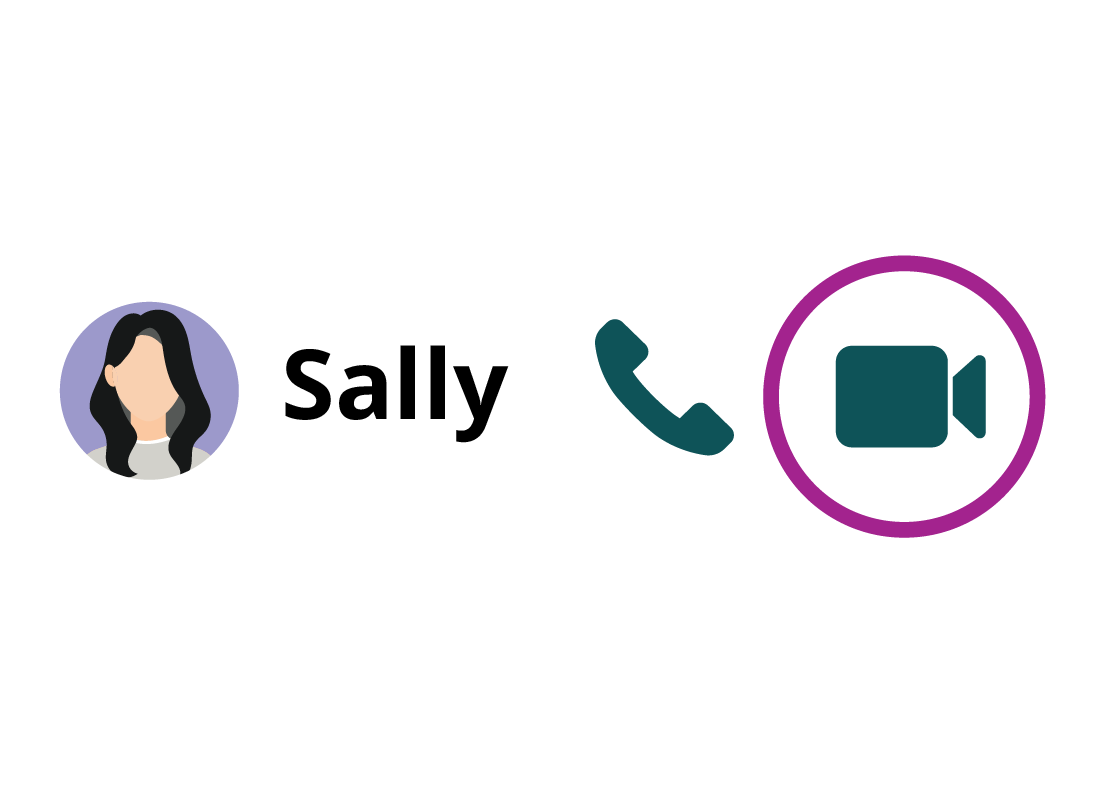
Making a video call with WhatsApp
You can only make a WhatsApp video call from a mobile phone, not from a computer. First tap on Calls at the top of the screen (Android phones) or the bottom of the screen (iPhones). Then tap on the New Call icon, which is a phone symbol with a plus (+) sign next to it. Then find the name of the contact you want call from the list.
Finally, tap the video camera symbol next to the name to start the video call.
Answering a call
The other person’s device will start ringing, and they should tap or swipe the blue video camera button (Android phone) or swipe the notification (iPhone) on their phone to answer the call.
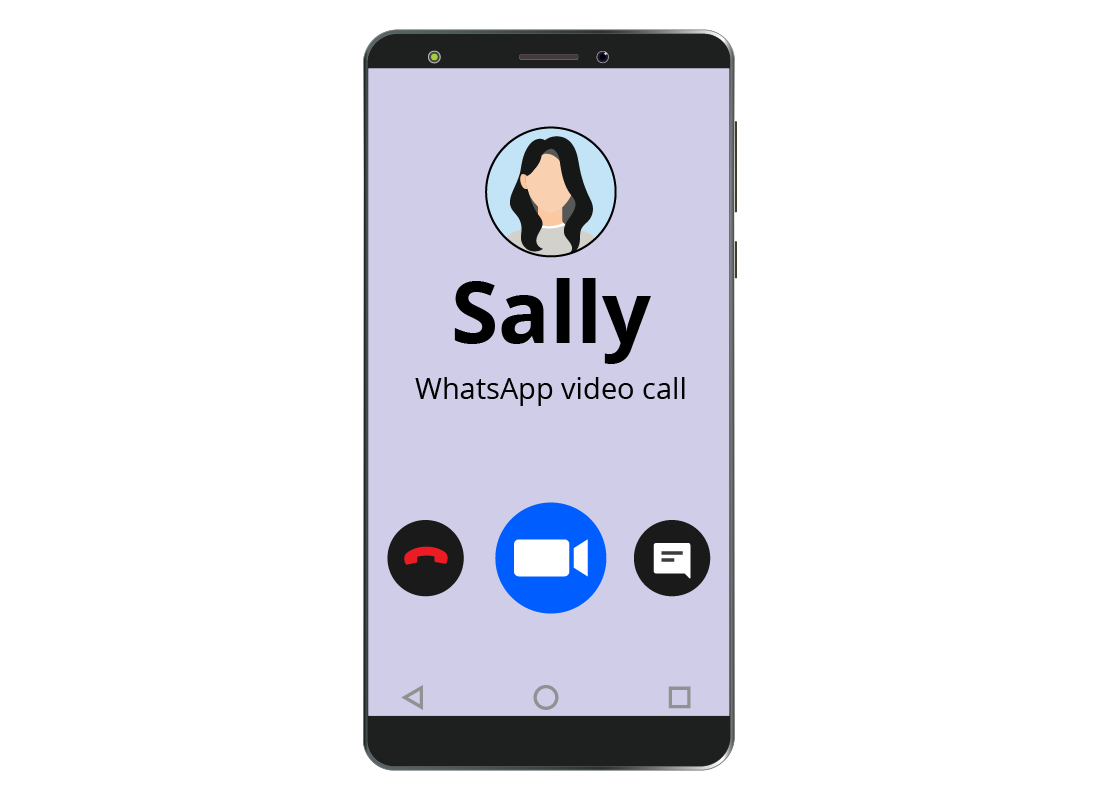
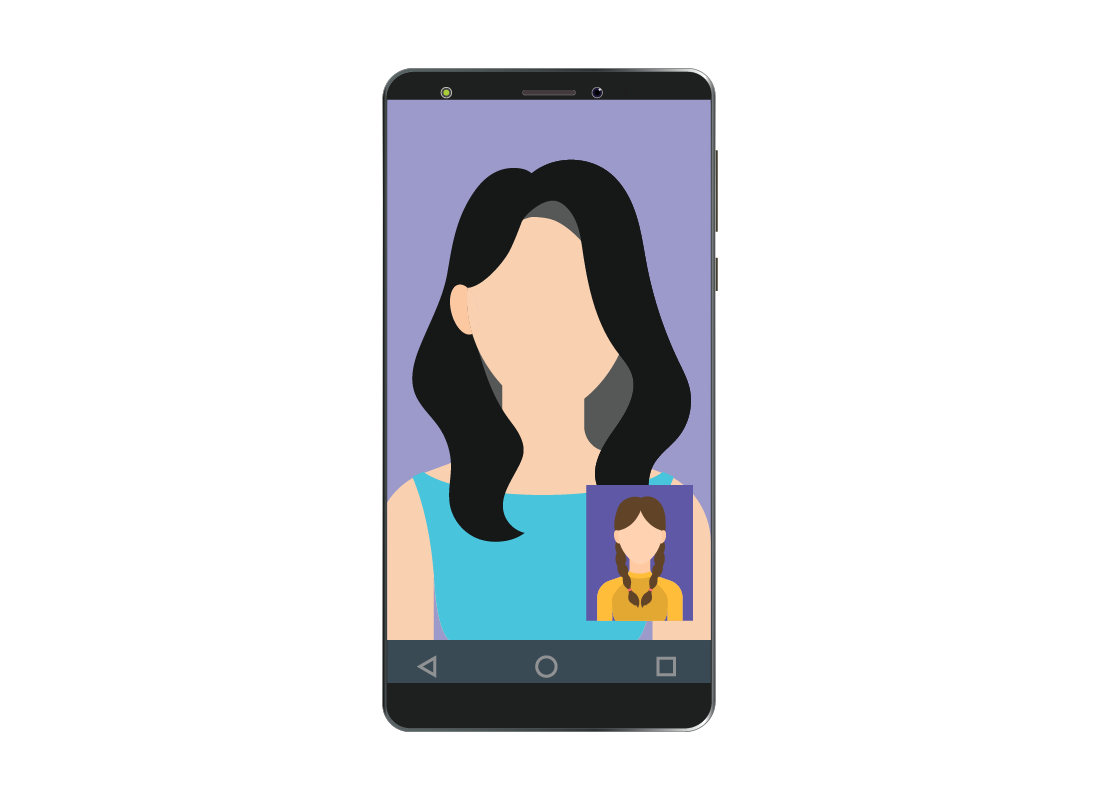
What it looks like
Once the call is answered, the person you're calling will appear in full screen on your mobile phone, and you will appear full screen on theirs.
A small box on your screen will let you see what you look like to the other person.
Ending a call
You can video call as long as you like. When the call is over, tap the red hang up button to end the call.
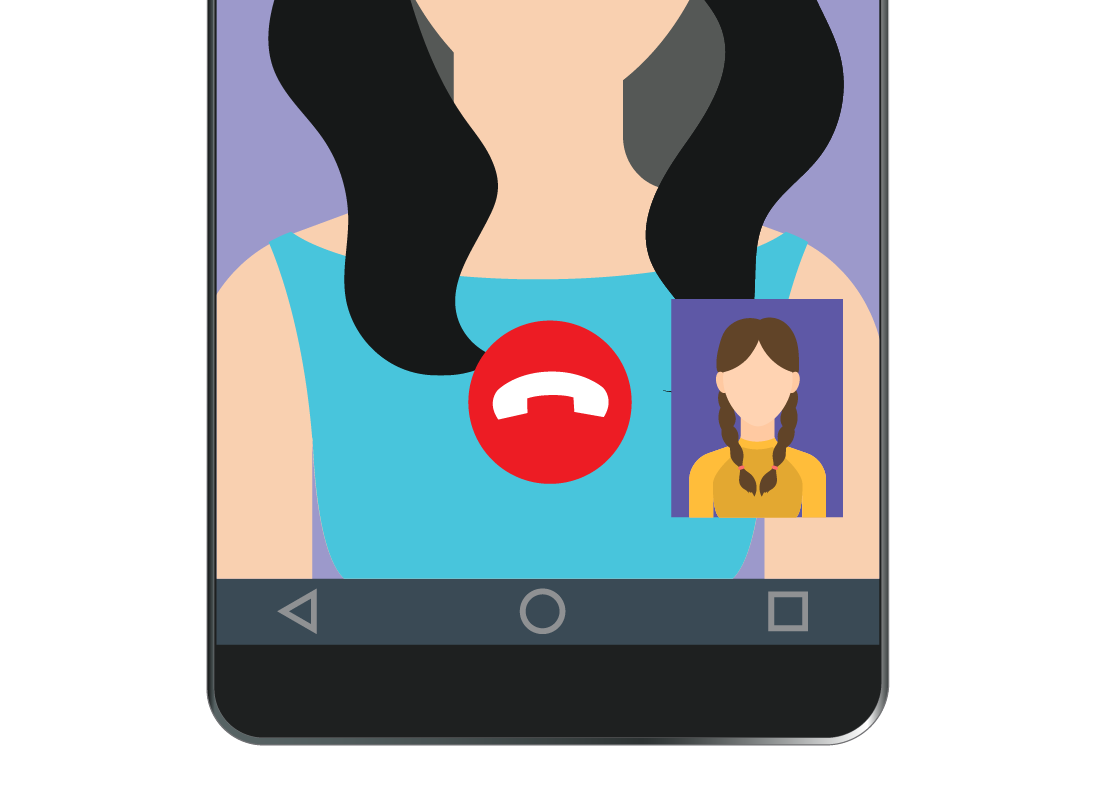
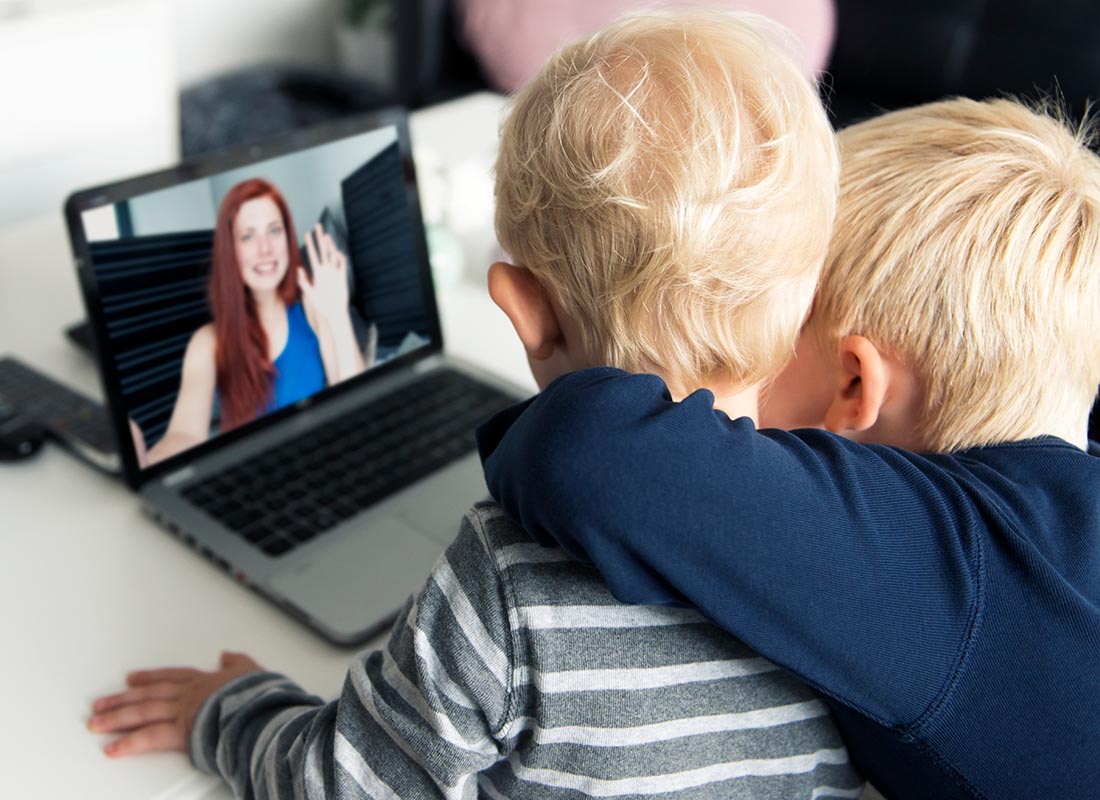
Congratulations!
You've completed the Making a call in WhatsApp activity.
You've learnt that making and ending calls in WhatsApp can be easy. It's a lot like making a phone call: just select the person you want to call and tap on the call button.
Next up, if you have registered and are logged into the Be Connected website, you'll now be able to take a short quiz to finish the How to use WhatsApp course. If you're not registered, you are now at the end of the course.