Switching my mobile phone from mobile data to Wi-Fi
Switching my mobile phone from mobile data to Wi-Fi

What's coming up?
In this activity, you'll find out how to control which type of data connection your mobile phone uses.
If you don't do anything, your phone will use mobile data, unless it loses reception and can't connect to the mobile network.
If you set up your phone with Wi-Fi, it will switch to Wi-Fi when you are at home and use your home internet data instead.
Start activitySwitching to Wi-Fi at home
Switching your phone to Wi-Fi at home is a good idea, because it will use your home internet data allowance, instead of your mobile data allowance.
Data costs less on a home internet plan. So it's good to use your home Wi-Fi data whenever possible while using the internet on your phone.
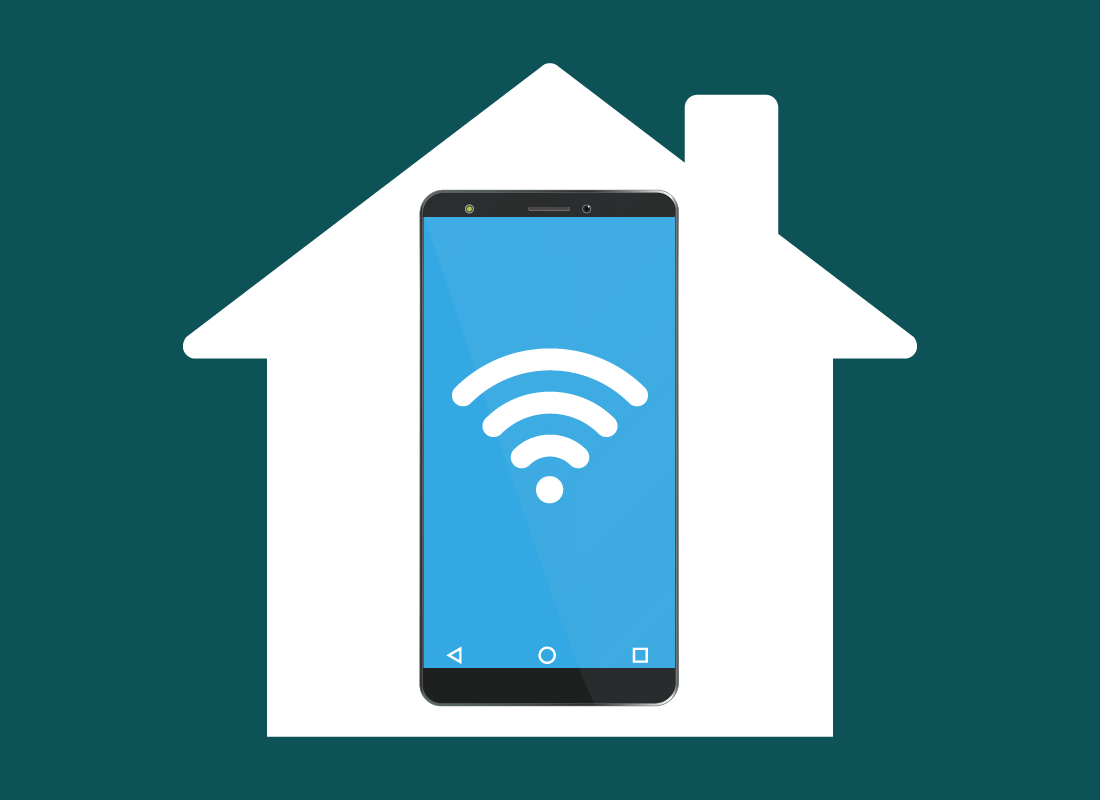
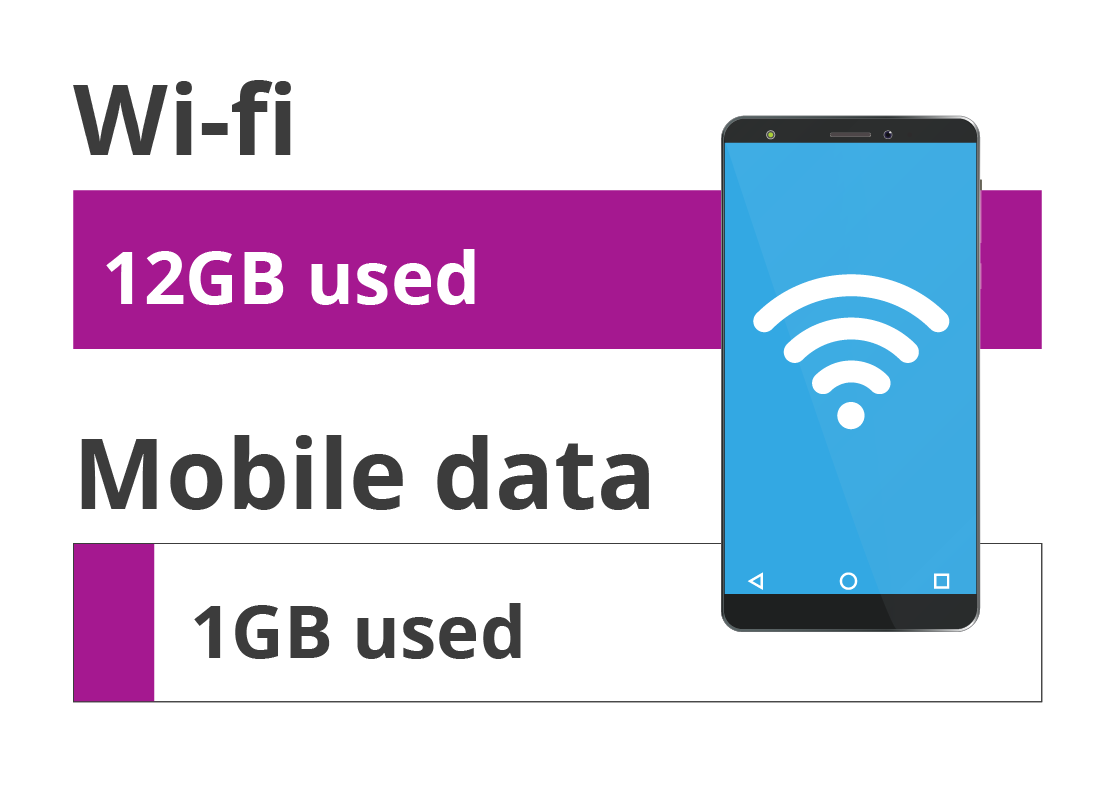
Internet without the worry!
When you use mobile data, you might worry about using up all your data plan too quickly and having to pay extra.
On Wi-Fi at home, your phone can still use the internet, but you won't end up with a huge mobile phone bill.
Even on a mobile phone, data you use over Wi-Fi only counts against your home internet data allowance, not your mobile data allowance.
How to switch on Wi-Fi
Your mobile phone has a Wi-Fi feature. A new phone usually comes out of the box with Wi-Fi switched on.
You can check Wi-Fi is ready by going to your phone's settings and choosing the Wi-Fi option.
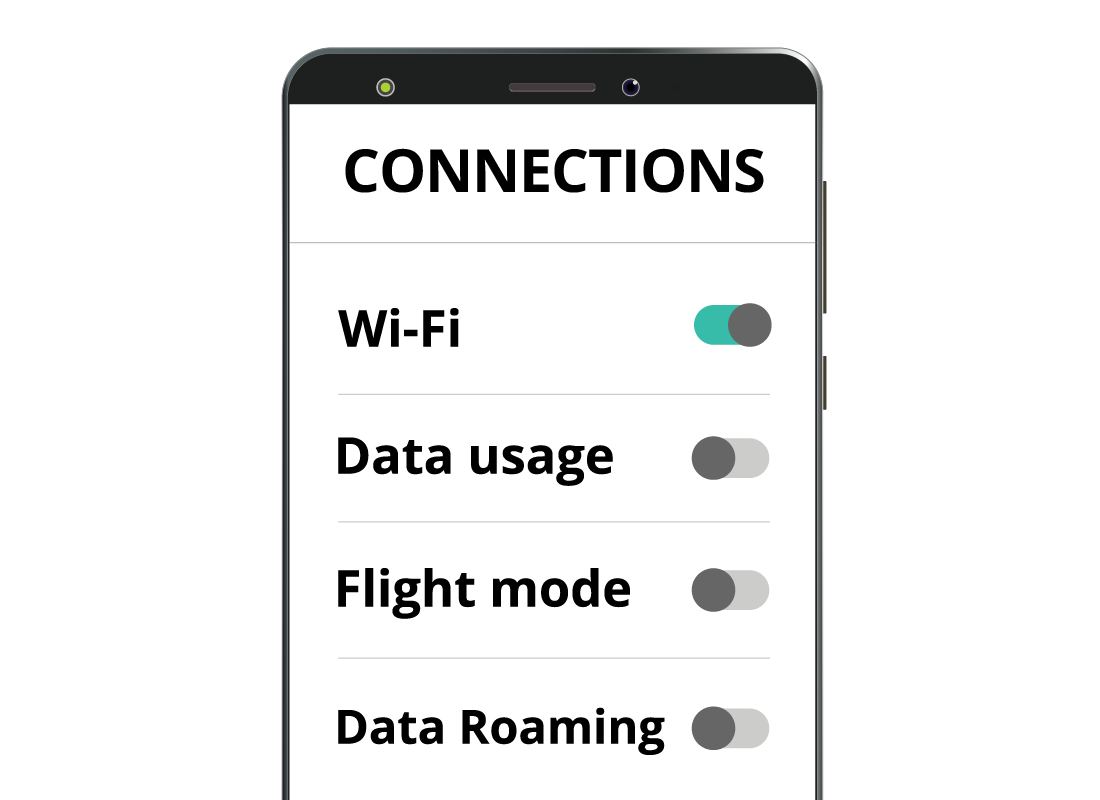
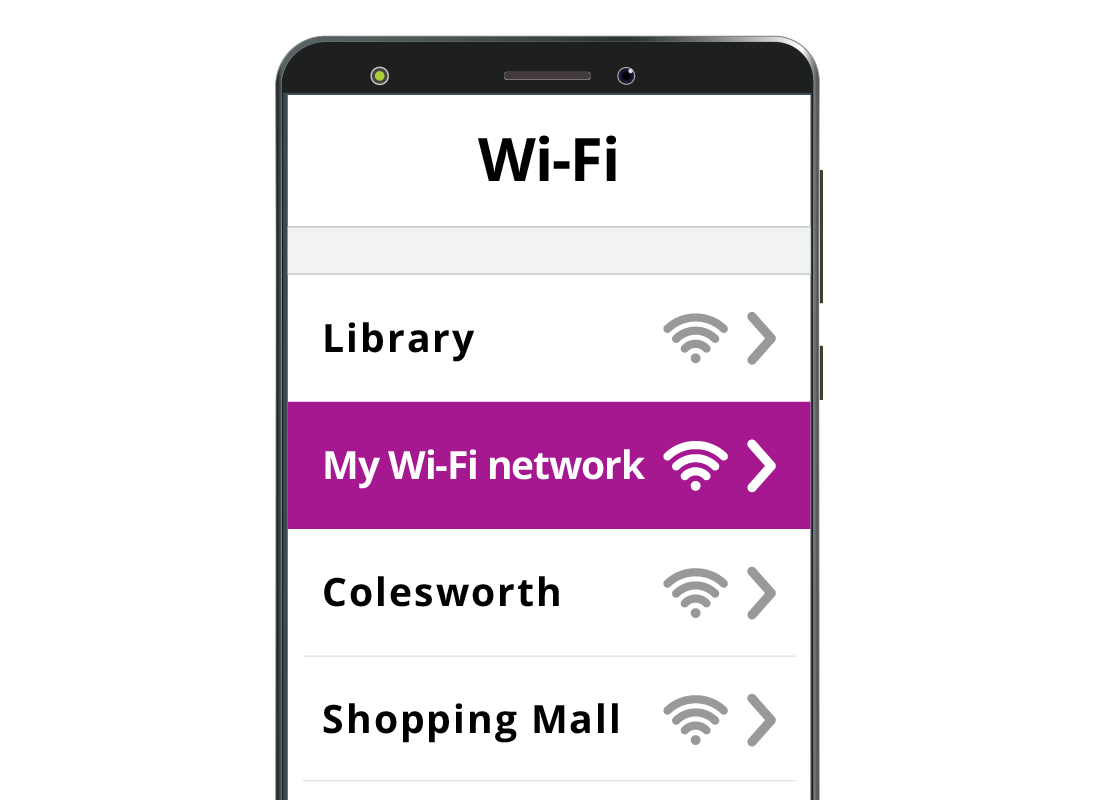
Connecting to Wi-Fi with a phone
A mobile phone connects to Wi-Fi in the same way as a tablet or computer. In your device settings, the Wi-Fi option will show a list of available Wi-Fi networks. Choose the name of your home Wi-Fi network, and enter the password when asked to connect.
If you've forgotten the name and password of your home Wi-Fi network, they are usually written on the bottom of your router, or on a card from your internet provider. If you are not sure how to do this, you can learn how to set this up in Home networks course, which follows this course.
Using Wi-Fi with a phone
Once your mobile phone has connected to Wi-Fi, it will show a small Wi-Fi symbol at the top of its display.
Everything you do on the internet, using your phone, will now use data supplied over your home Wi-Fi by your router. The phone won't use any mobile data while it is connected to Wi-Fi.
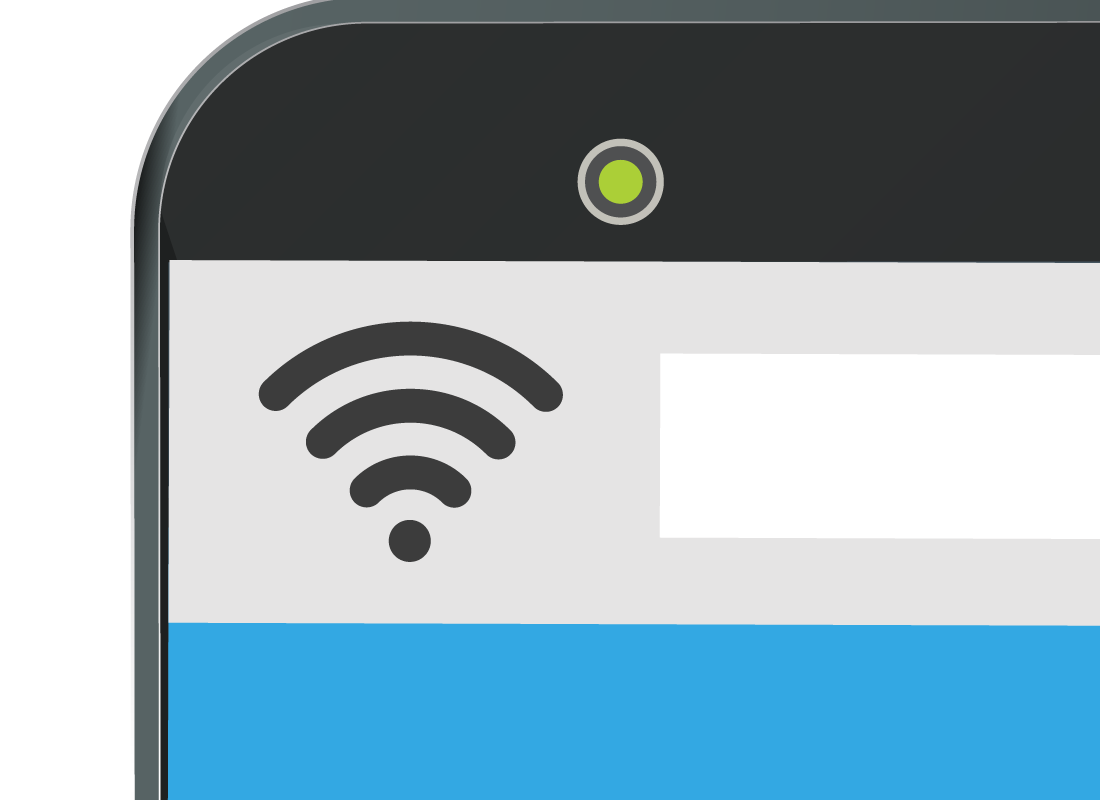
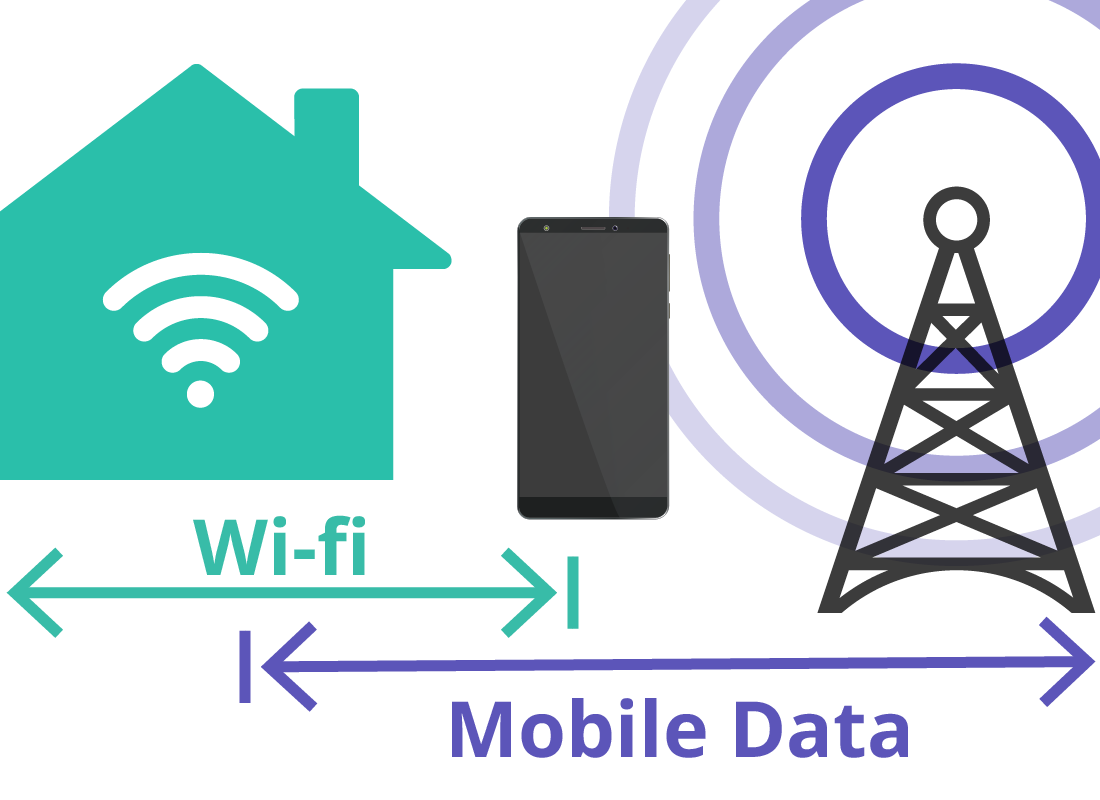
Going back to mobile data
When you leave the house, the phone will stay on Wi-Fi until the signal gets too weak as you move further away from your house. Then it will automatically swap back to the mobile data network and start using data from your mobile plan.
This process is automatic, and it works in reverse too. When you come home, into range of your Wi-Fi, your phone will swap back to the Wi-Fi network and start using home internet data again.
Let's check
Decide if the following statements are true or false. Click on each card to find out.
Once your phone is connected to Wi-Fi, you won't use any of your mobile data (mobile internet).
Click to flip
This is true. When your phone is connected to your home or any other Wi-Fi network, it will not connect to any type of mobile internet.
Switching your phone to Wi-Fi at home is a good idea.
Click to flip
This is true. By switching to home Wi-Fi, you will use your home internet data instead of your mobile data.
If you have forgotten the name of your home Wi-Fi connection or the password, there is nothing you can do to retrieve them.
Click to flip
This is false. If you've forgotten your home Wi-Fi name and password, they are usually written on the bottom of your router, or on a card from your provider.

eSafety tip
If you have given your home Wi-Fi password to visitors, they will then be able to automatically connect to your home Wi-Fi whenever they come and see you.
This is of course fine for family and friends, but don't give your home Wi-Fi password to your neighbours as they may live close enough to use your home Wi-Fi without you knowing in the future.
Well done!
This is the end of the Switching my mobile phone from mobile data to Wi-Fi activity. You've learned that you can connect your mobile phone to home internet via Wi-Fi and save your mobile data for when you're out and about. You should also know that once you put in the Wi-Fi password, your phone will switch from Wi-Fi to mobile and back, whenever you leave home and return.
Next up, you'll see how home data and mobile data work together to keep you connected, in the A day in the life of your data activity.
