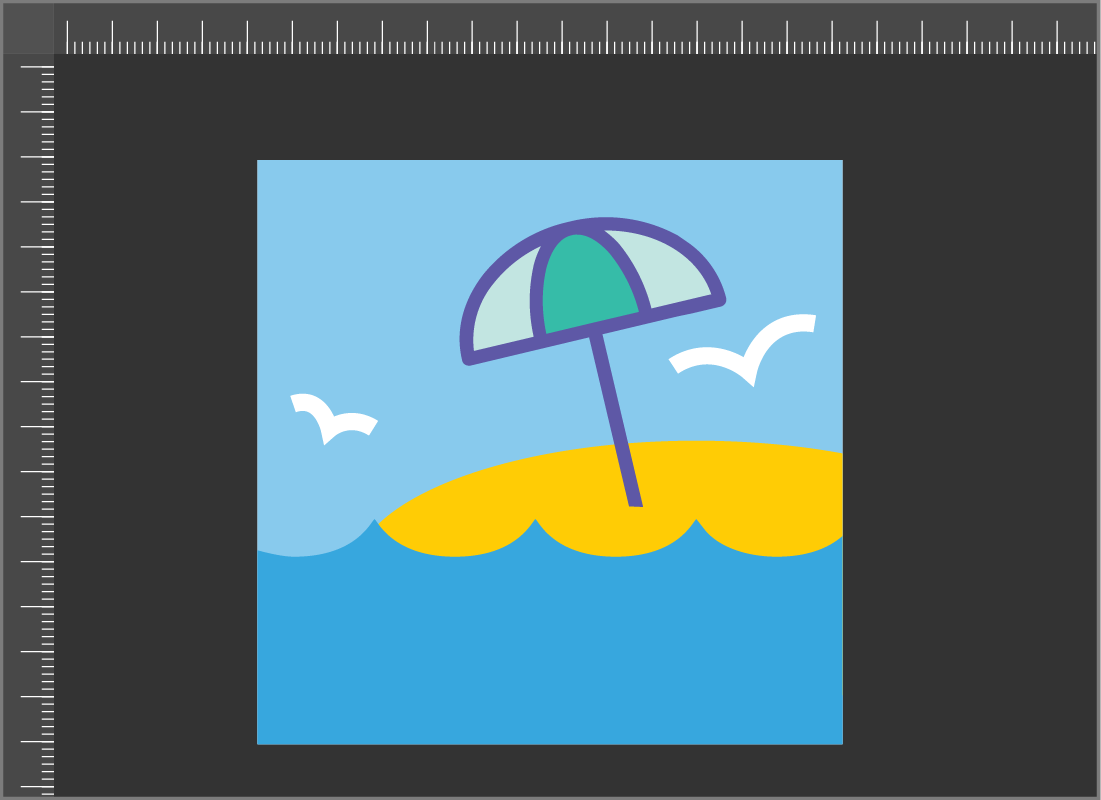How a photo's size works on the screen
How a photo’s size works on the screen
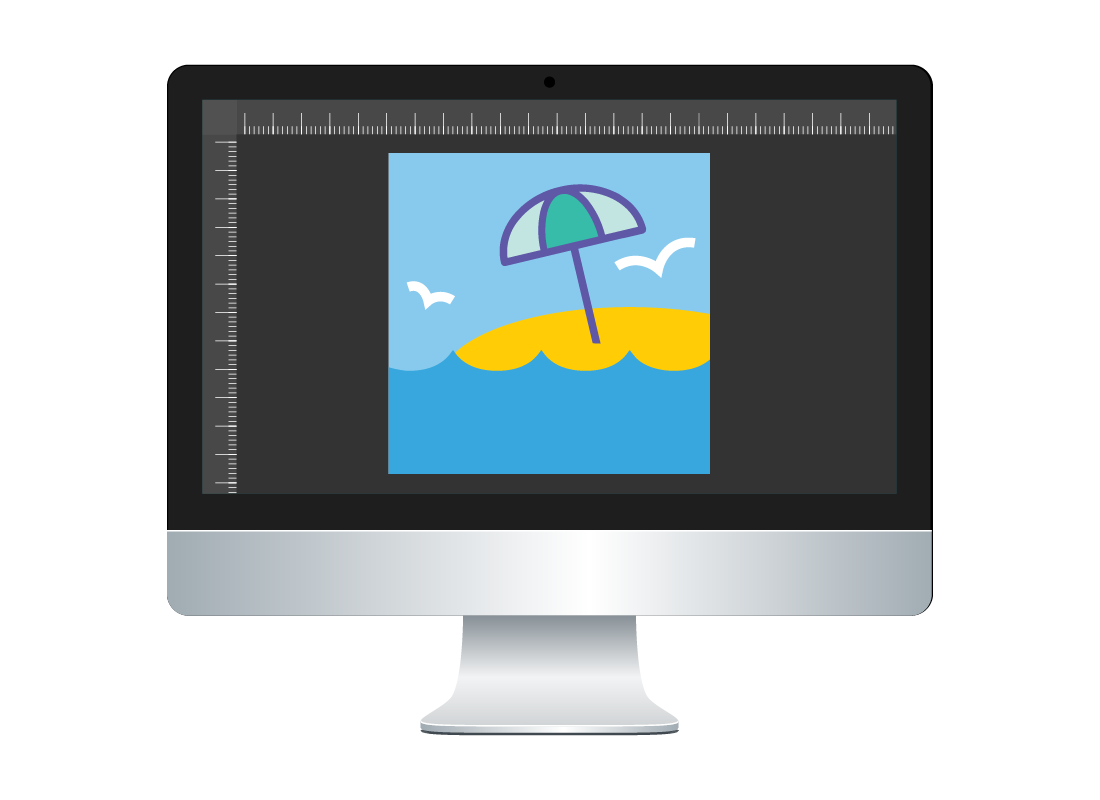
What's coming up?
In this activity you’ll learn how your computer displays photos on the screen at a certain size. You’ll find out what a pixel is and how the number of pixels in a photo determines how big it is.
Start activitySize is important
The size of a photo is important because it determines what you can do with it once it is on your computer.
A very small photo will only look good on the screen, perhaps as a smaller image on a web page or social media post. However, it won’t look good if you decide to print it out.
A very large photo can be resized if you need it to display smaller size, or it can be used to print out on very large paper sizes, even posters.
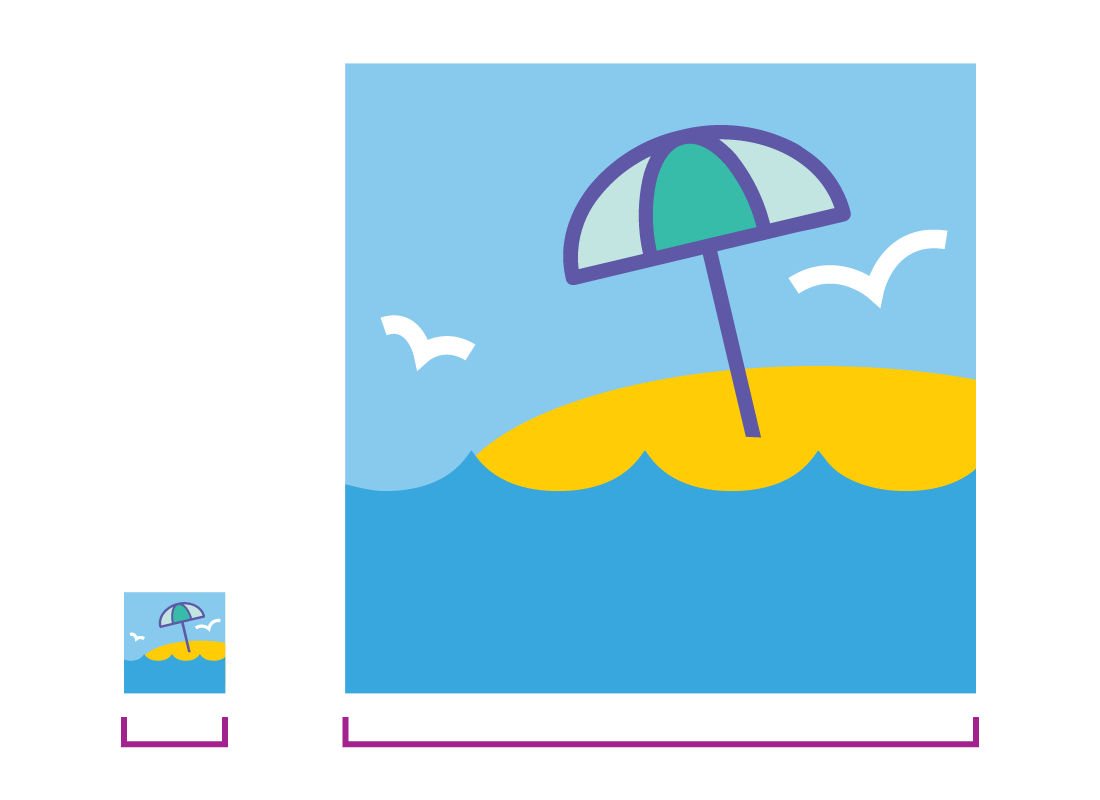
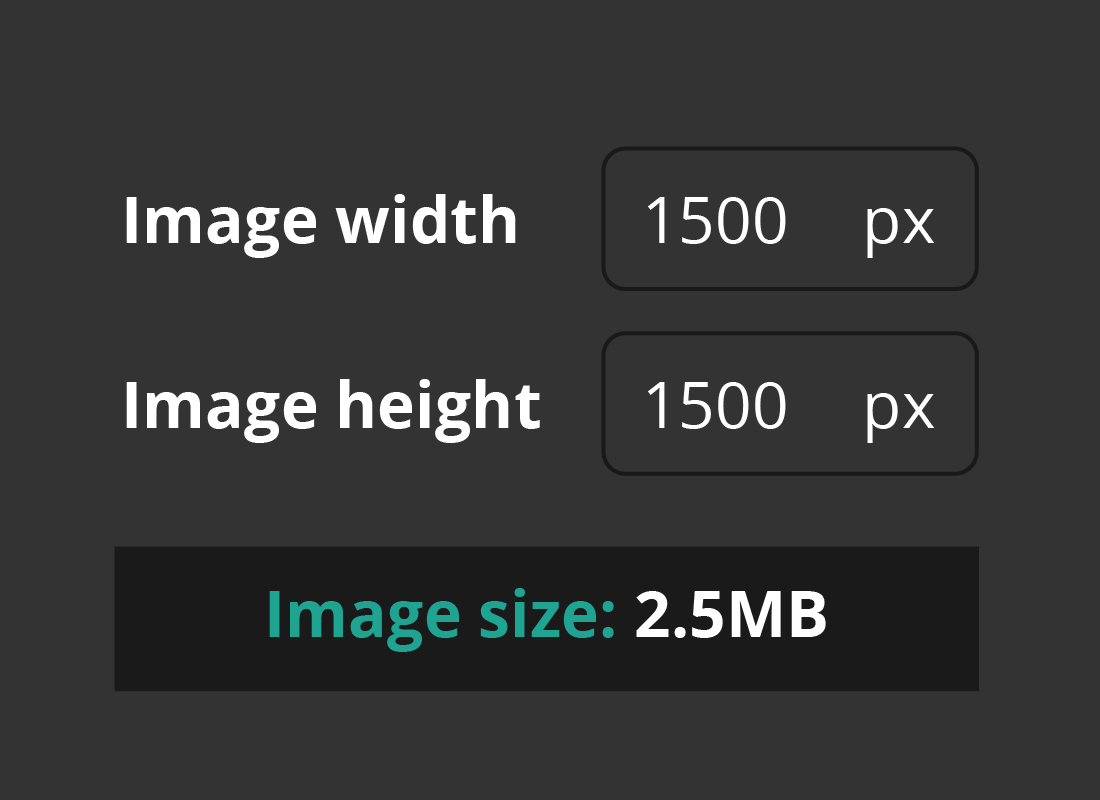
Size is measured in two ways
On your computer, the size of a photo file is measured in megabytes (MB), but this file size includes the quality as well as the dimensions of the photo.
The physical size of the photo as it appears on screen, in terms of its width and height, is measured in pixels.
All about pixels
Pixel is short for picture element and refers to how all images (not just photos) appear on the screen of a computer or mobile device in the form of a grid or mosaic of tiny squares.
Each square can be one of millions of different colours, and together they make up an image.
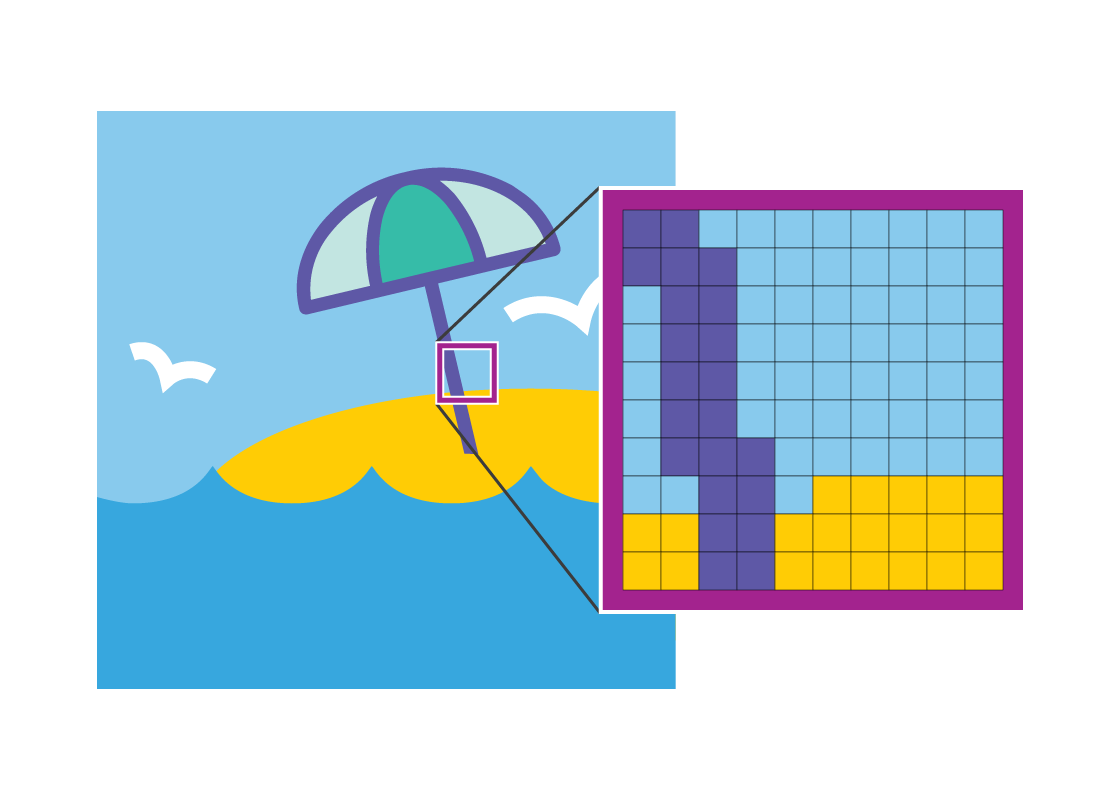
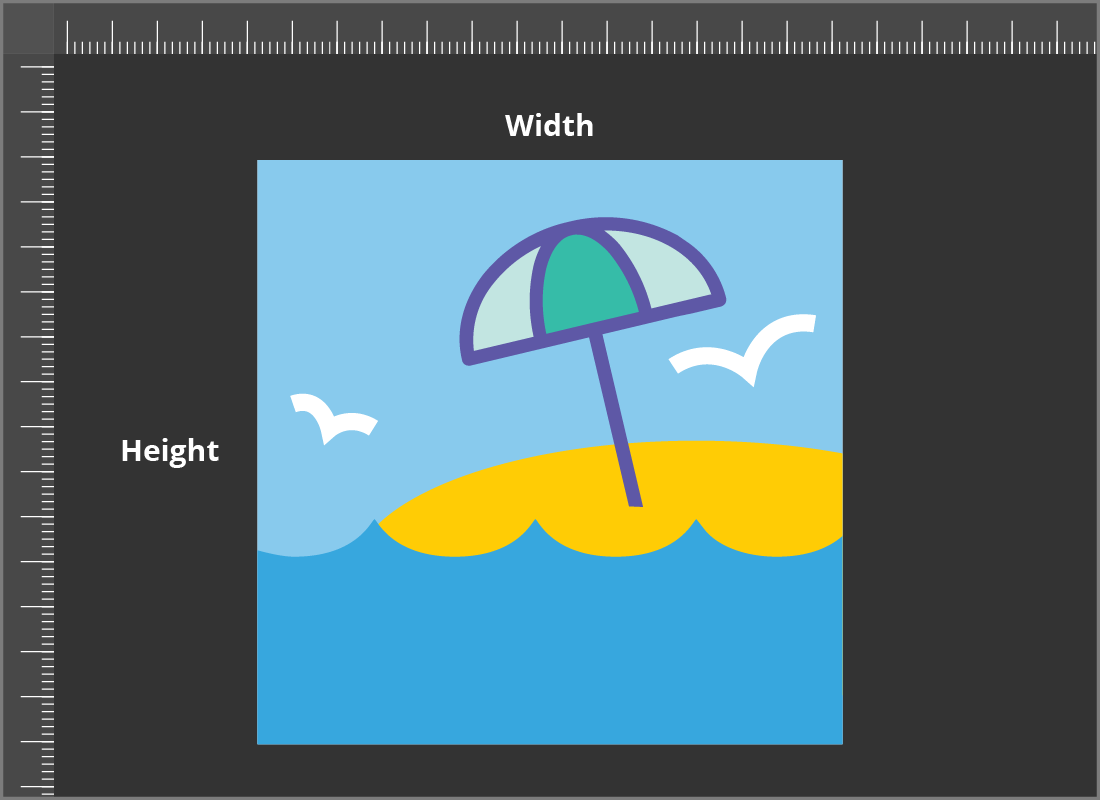
How a photo has a size in pixels
A photo’s size in pixels is measured as the number pixels across the screen, times the number of pixels up and down the screen - like width x height.
A typical smartphone photo will have a size of about 4000 x 3000 pixels. This makes it big enough to fill an entire computer screen, and print out on paper up to about A4 size.
How a photo has a size in pixels (continued)
Your computer will usually show the photo smaller on the screen, so you can easily see the whole picture. However, you can use zoom controls in your computer’s photo editing app to see the image in more detail. If you zoom in very close, you can see the individual pixels as coloured squares.
The photo editing app for Windows and Apple computers is called Photos. The apps are different, but they each work in a similar way.
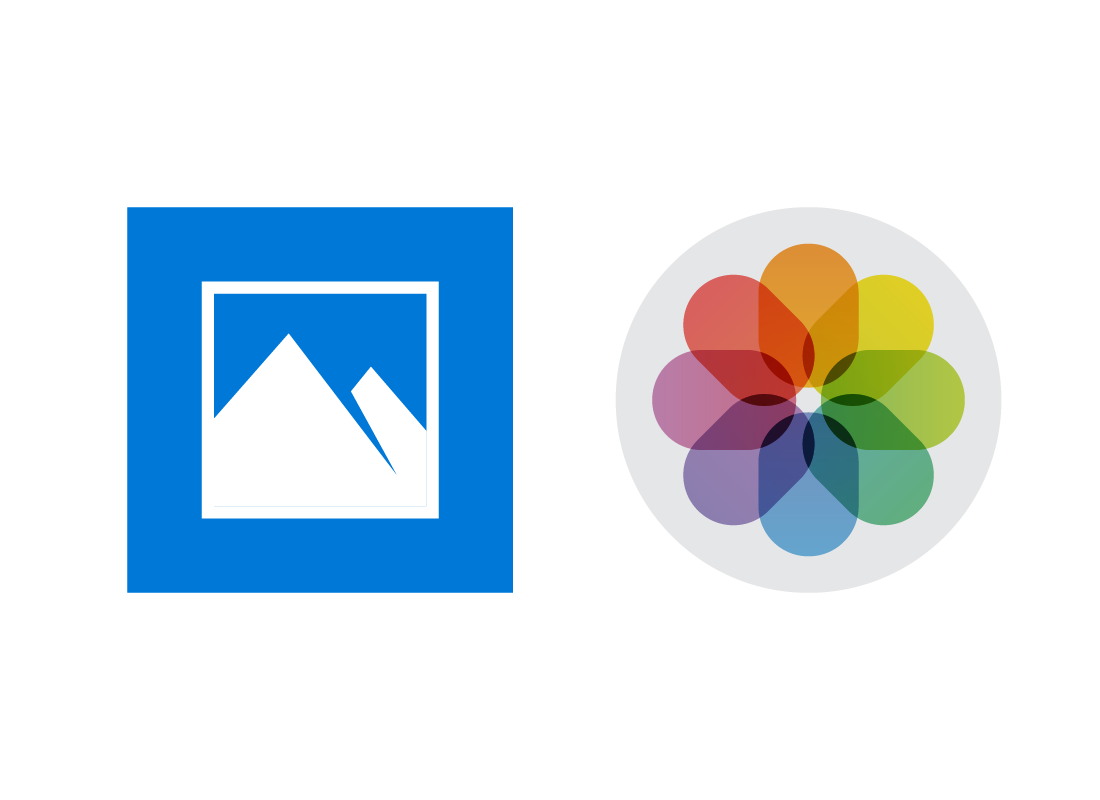
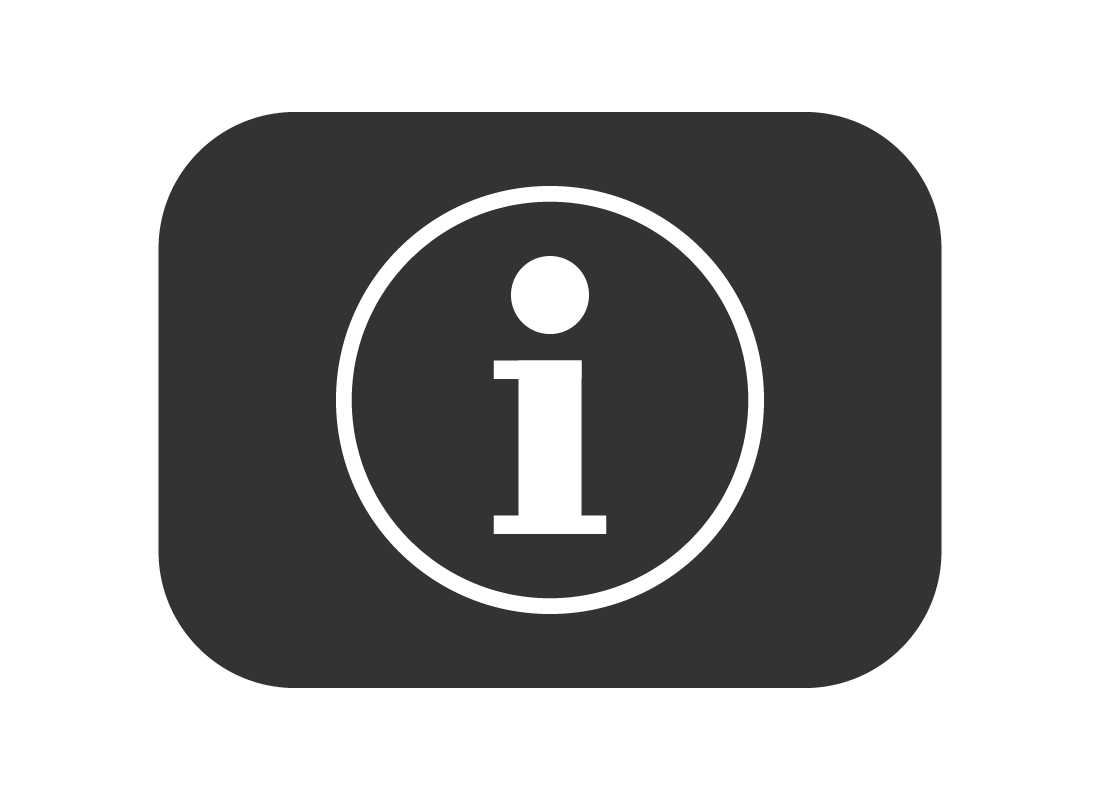
How to determine the size of an image
You can look at a photo’s metadata to see how many pixels it has. Metadata is information about the photo, and may be called Properties on your computer.
In the Photos app on a Windows computer, look for the Information icon, which looks like a little i in a circle. Click it to see some information appear next to the photo.
Under Size Info, it will show the pixels (width x height), the file size in MB, and some extra information about DPI (Dots per inch).
You can find out about how DPI helps when printing a photo, in the How a photo’s size works when printed activity.
More about metadata
Photos and other images on a computer can be saved in many formats and at many sizes. But the Size Info includes the most important details. In all of these examples, higher numbers always mean better quality and a bigger image.
4928 x 3264: The photo’s size in pixels.
1.8 MB: The photos size as a file, and how much storage it will use on your device.
300 dpi: How big the photo can print out. A 4928 x 3264 JPG file with 300dpi would make a good quality A3-sized print.
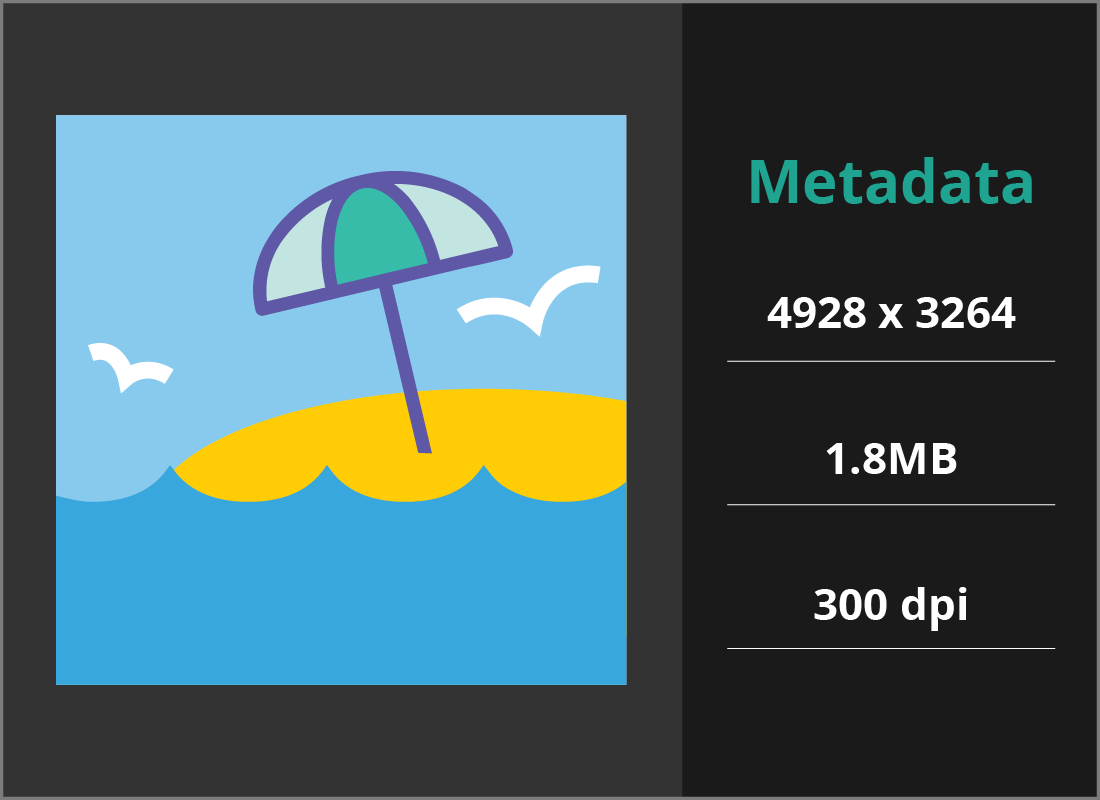
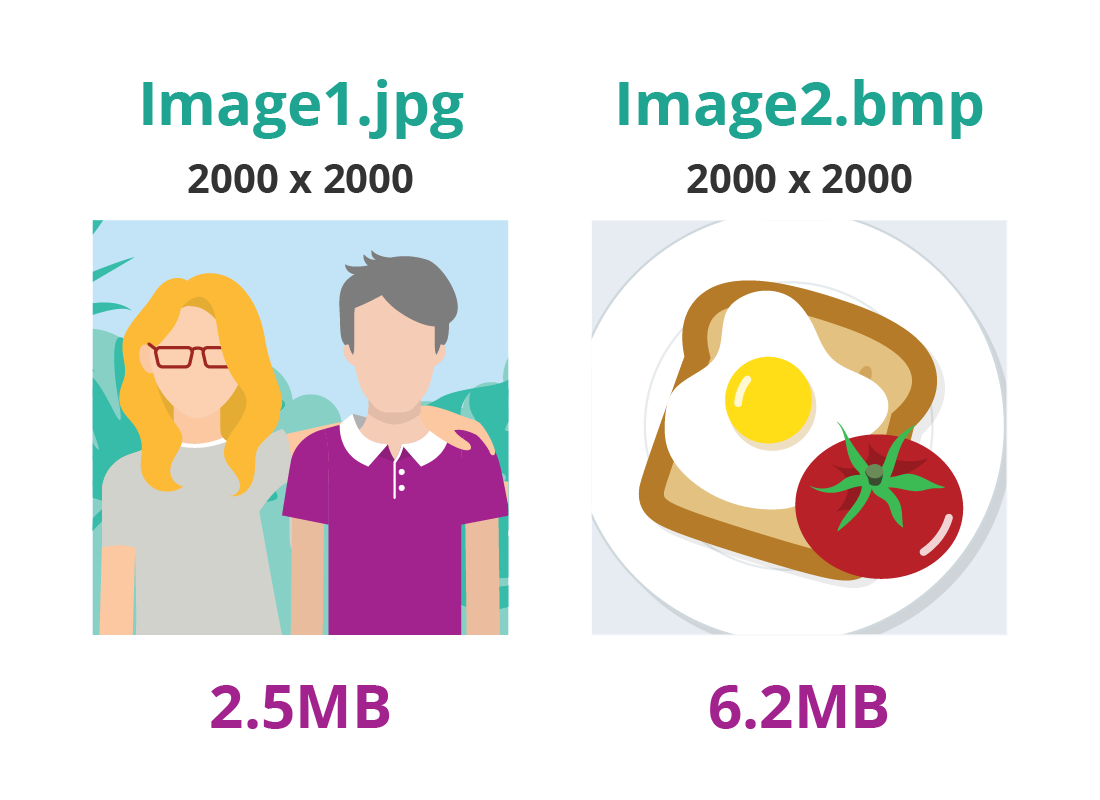
File size is different from pixel size
The size of a photo as a file on your computer is a bit more technical than looking at how many pixels the photo has.
The file size is determined by how big the photo is, the quality of the photo, and the file type used to save the photo.
In two photos, each with 2000 x 2000 pixels, one saved as a BMP file type will be higher quality and a bigger file, than one saved as a JPG.
What happens when you resize an image
You can resize a photo using your computer’s Photos app. When you make the photo smaller, some fine details might get a bit lost (such as text) but the image will remain quite sharp, or even look at bit sharper.
When you resize a photo to be larger, this can leave the photo looking stretched and blurry. The larger you make an image, the worse it will look, because the computer is having to ‘make up’ new image information, or pixels, for the larger size.
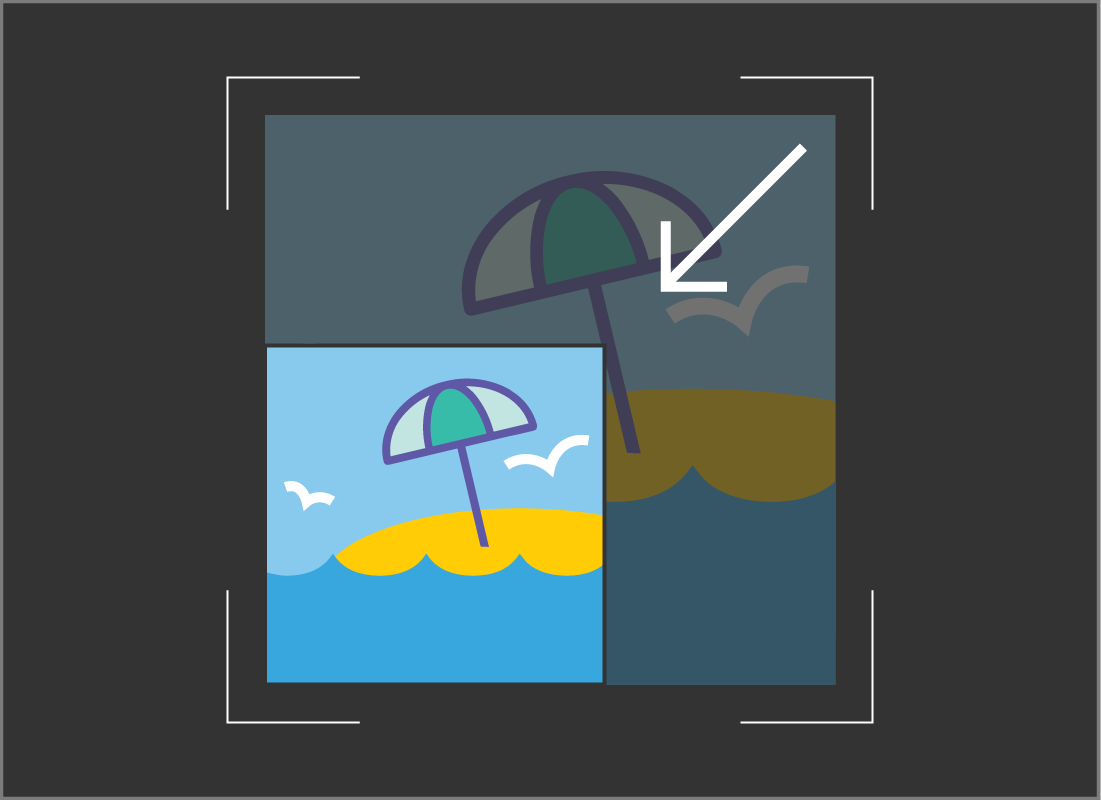

eSafety tip
Instead of resizing your photos, it’s usually best to use the zoom function in your computer’s Photos app. This lets you change how big the photo appears on the screen, but doesn’t save this new size, which can affect the image quality.
Zooming is also a good way to preview what a photo will look like when it’s resized. If you zoom out, you can see which details will be lost. If you zoom in, you can get an idea of how blurry an enlarged photo will be.
Well done!
This is the end of the How a photo’s size works on the screen activity. You’ve learned how pixels determine how large a photo can look on your computer.
In the next activity, you can find out How a photo’s size works when printed.