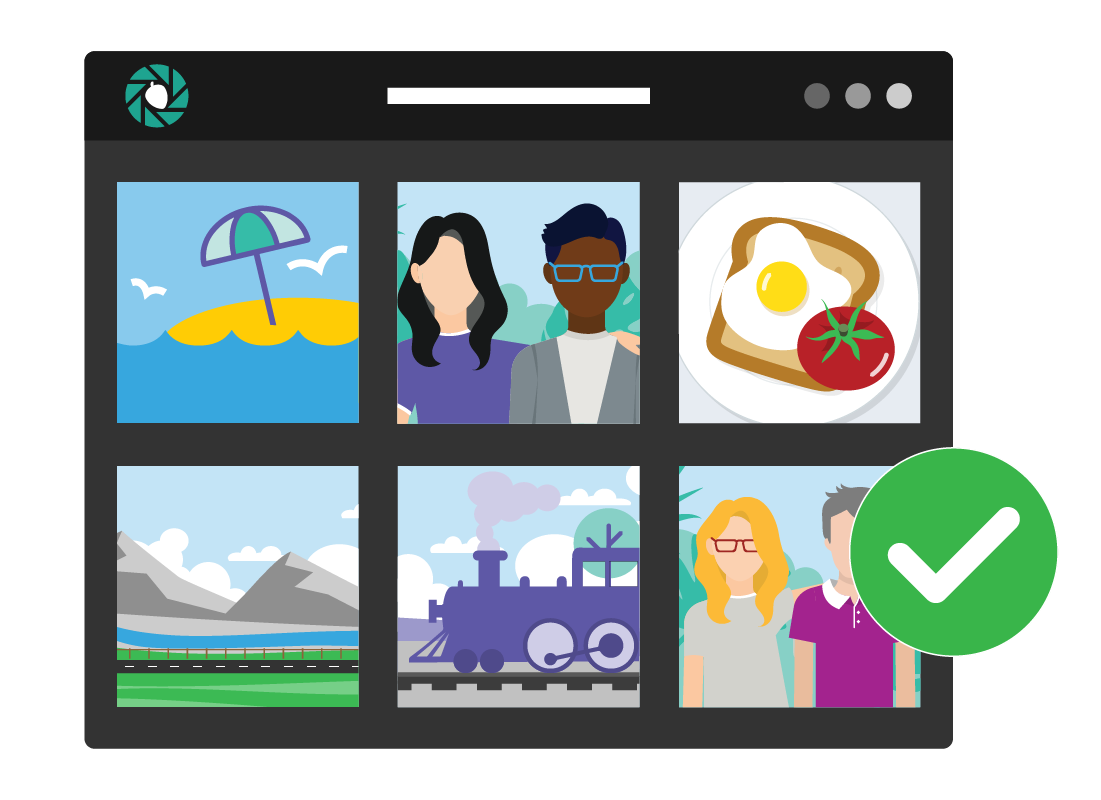How your computer organises your photos
How your computer organises your photos
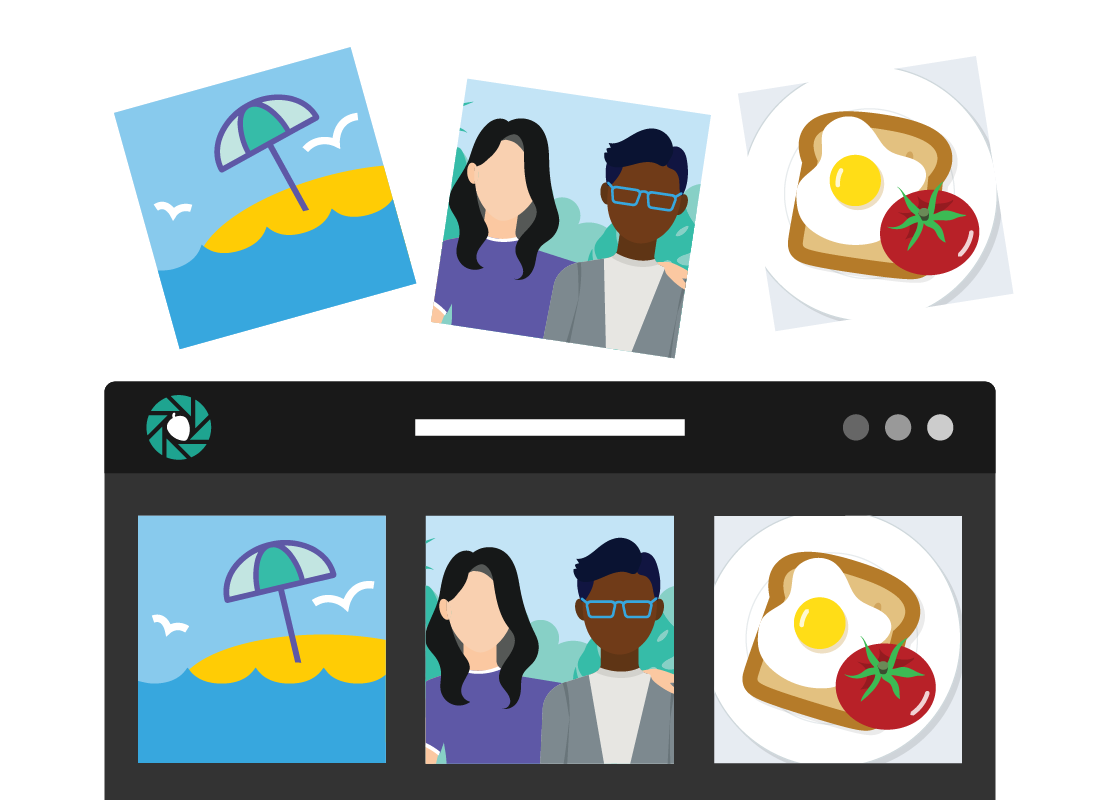
What's coming up?
In this activity you’ll learn how your computer uses something called metadata to organise your photos.
Knowing how metadata works is important for your privacy and safety, because your photos can include location data. This activity will show you how to control this.
Start activityHelping your computer organise photos
Your computer treats photos as files, and uses the Photos app to make browsing and searching photos easier for you.
The computer will do its best to organise photos by date properly, but it also needs your help to make sure each photo is dated properly.
Luckily, this is easy to do with your mobile device or digital camera’s settings.
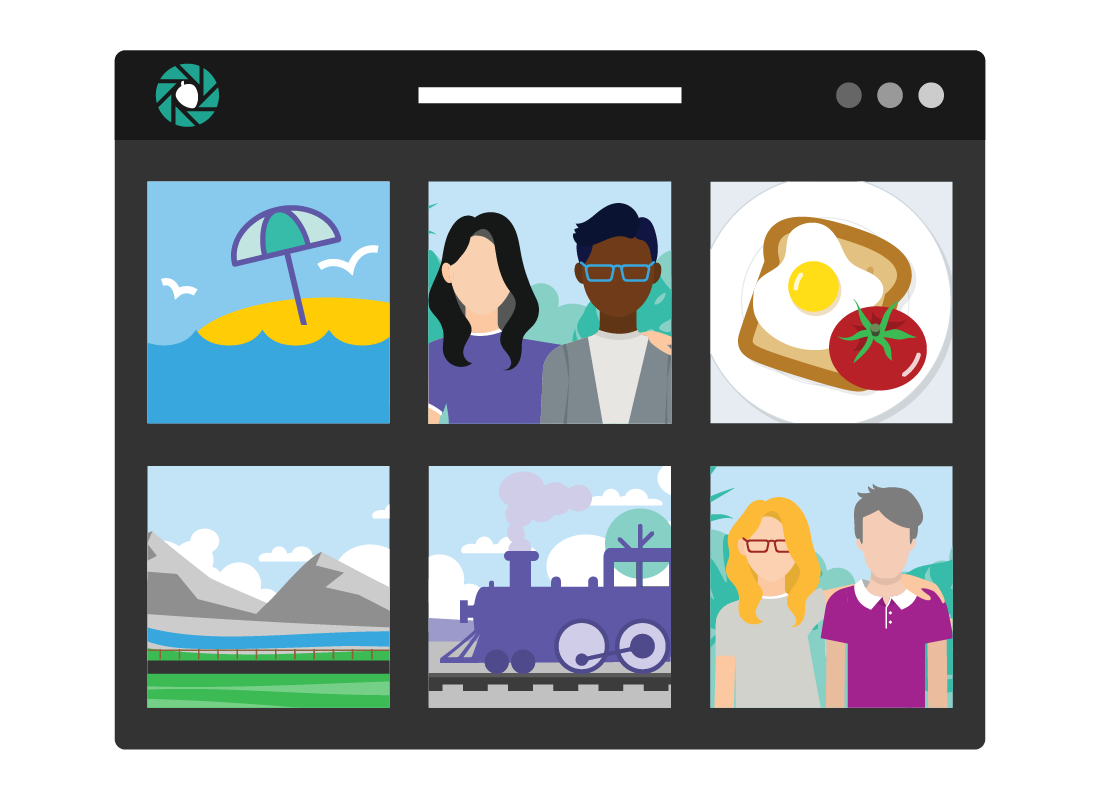
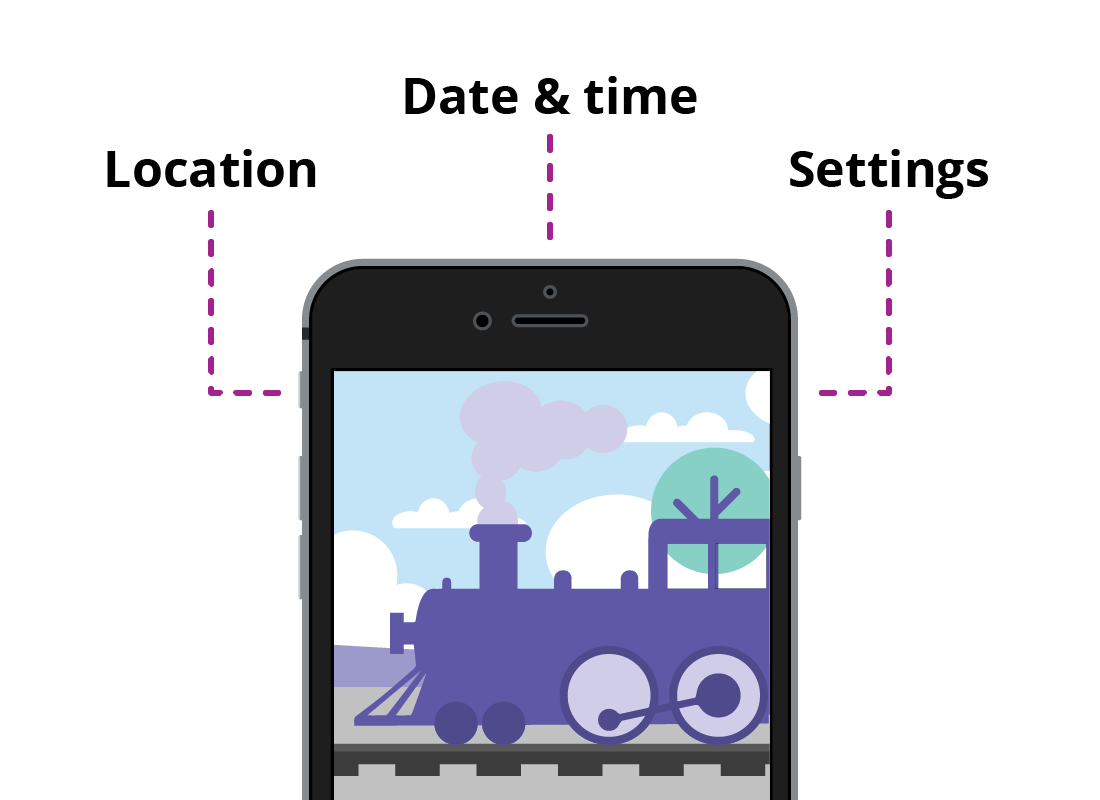
Every photo has metadata
When you take a digital photo using a mobile device or digital camera, the camera doesn’t just record a picture. It also records information about the camera’s settings, the location of the photo (if that feature is turned on), and the date and time the photo was taken.
This information is called metadata.
Computers use metadata to organise photos
When you put a photo on your computer, its operating software looks at the metadata to organise the photo by the date it was taken.
It’s important to know that this date is set by the camera that took the photo. If it was taken by mobile phone or tablet camera, the date will be correct as this information is set by the network provider.
However, a digital camera needs its date to be set by the user. If this date is wrong, the computer won’t organise the photo correctly.
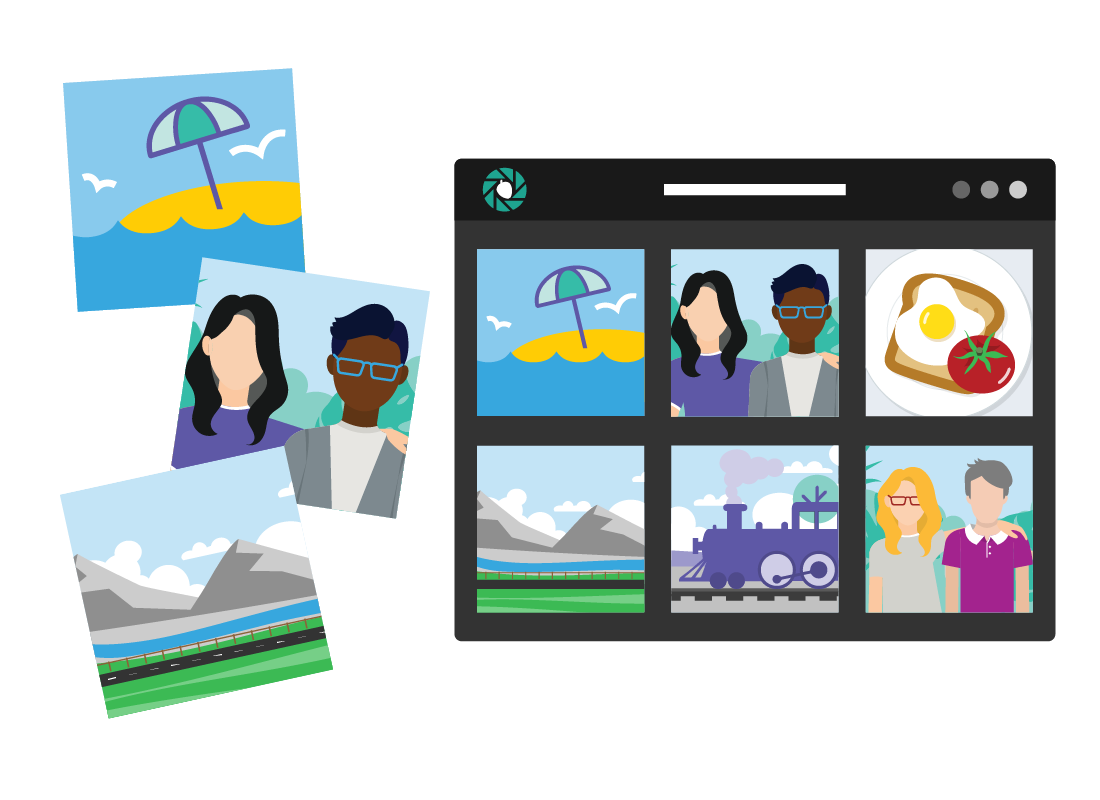

eSafety tip
A camera or mobile device that is set to the wrong date will record that incorrect information into your photo’s metadata.
For example, if you take photos at Christmas on a camera where the date is set to July 25th, your Christmas photos will end up with photos from your winter snow trip.
It’s important to set the correct date and time on your camera or device, using its settings options.
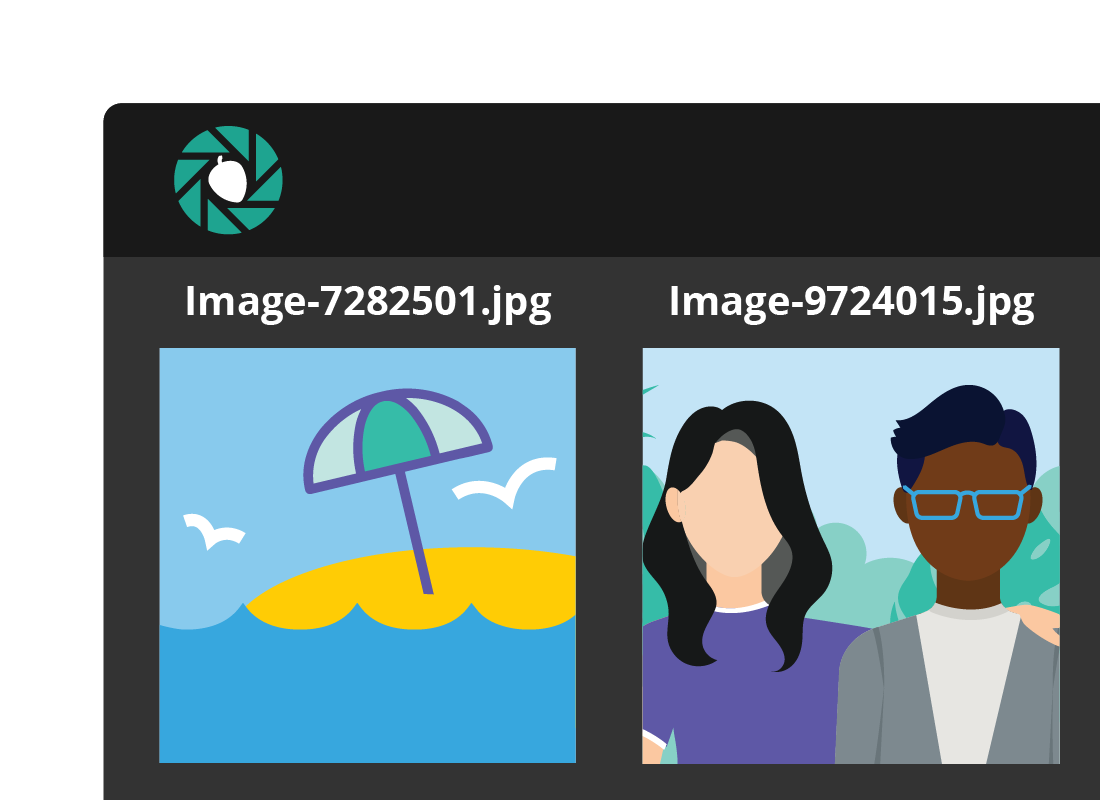
What your computer calls photos
By default, your computer will assign a file name to your photos, or accept the file name that your camera or device gave the photo.
These file names may not make a lot of sense to you, but it doesn’t really matter, because each photo will be organised in the Photos app using the date recorded in its metadata.
Photos show as thumbnails
Your computer knows that a photo is a special kind of file. When you look in a folder on your computer that has photos in it, your computer will show them as tiny versions of the photo called thumbnails.
There are controls in Finder (Apple) and Explorer (Windows) to show larger thumbnails.
When you use the Photos app to explore your photos, they appear in a grid, organised by date. There are controls to make the grid larger or smaller so you can see more photos on the screen at once.
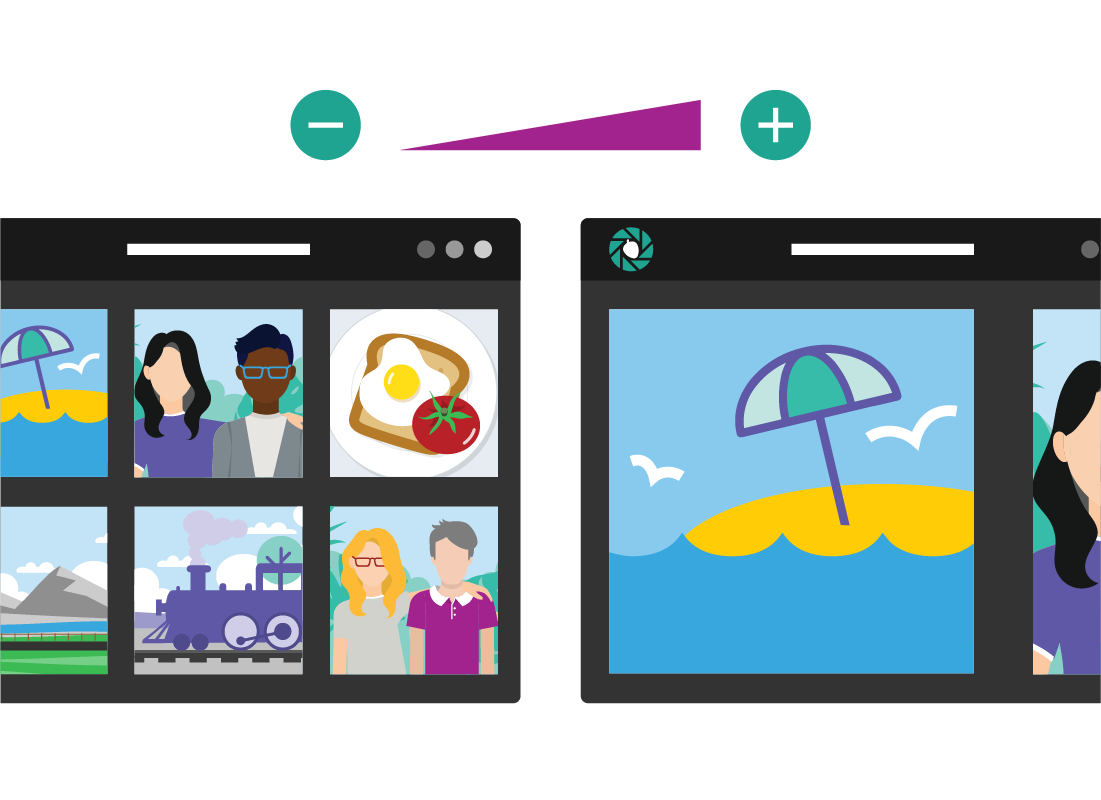
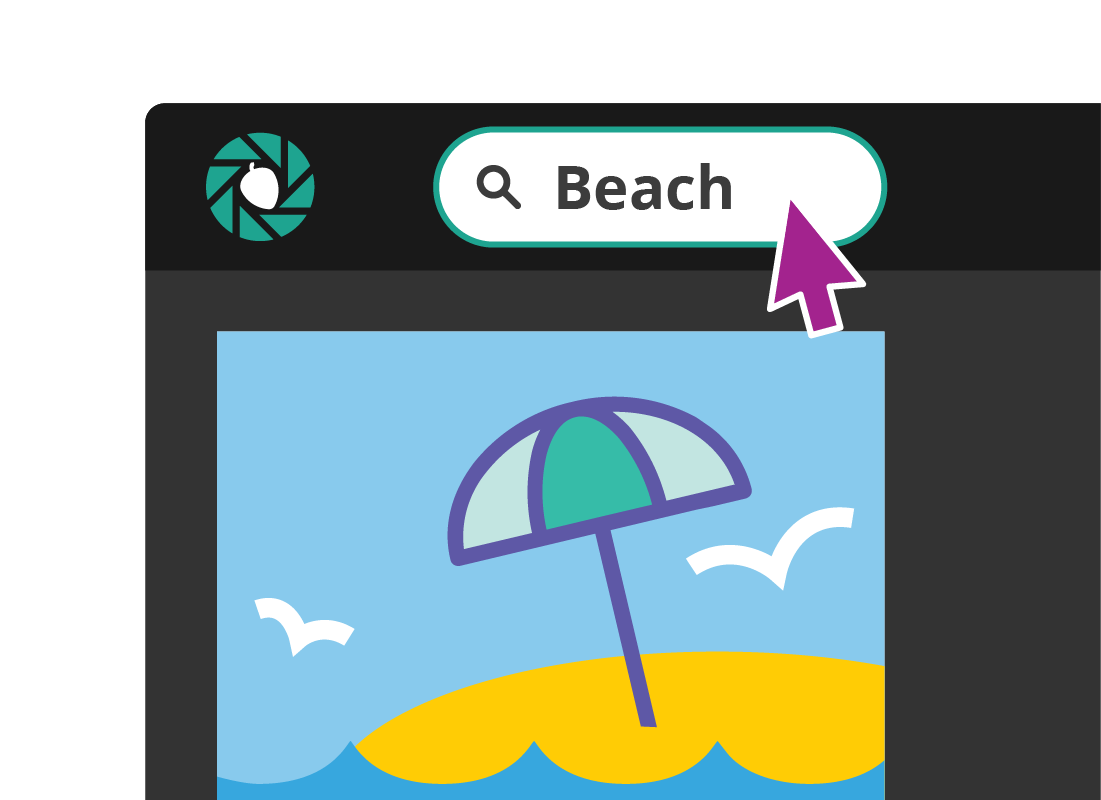
Searching using the Photos app
On Windows and Apple computers, the Photos app now features powerful search, using AI, or Artificial Intelligence. You can search for all kinds of things – so try it out and experiment!
In the Search bar in the Photos app, try searching for dog, beach, or even old house. If you have photos of those things, there’s a good chance the app will find them.
You can also search by date, location, and people who are in your contacts.

eSafety tip
All mobile devices, and many digital cameras, record location metadata in your photo by default.
If you would prefer not to have this information included, for privacy, then you can turn this off on your camera or device.
Look in the manual for your digital camera to see how to do this. On a mobile device such as a phone or tablet, use the camera app’s settings to turn off location.
Other things the Photos app can do
Once you have a few dozen or more photos on your computer, the Photos app on both Windows and Apple computers will offer to create albums.
These automatic albums include basic things such as your newest photos or highlights from a particular month.
But sometimes the app will get clever, and create albums of Friends and family, or Holidays, or Now and Then where it combines old and new photos of particular people!
You can share these albums with friends and family using controls in the app. Albums don’t affect the original photos, so you can experiment as much as you like!
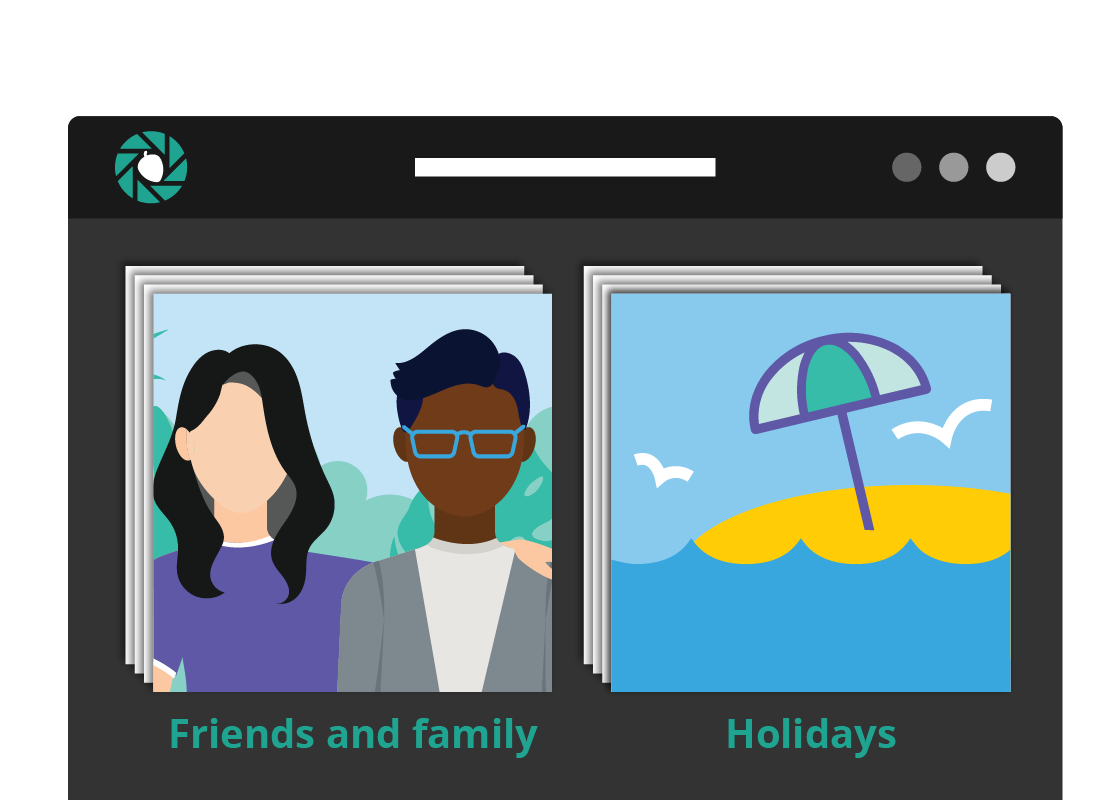
Well done!
This is the end of the How your computer organises your photos activity.
If you’re a registered user, you can now complete a short quiz to test your learning. If you’re not registered, this is now the end of the What you can do with your photos course.