How to add an item for sale on eBay
How to add an item for sale on eBay?

What's coming up?
In this activity we'll look at how you go about safely putting an item up for sale on eBay.
Start activityAbout your eBay account
To get the most from eBay, you need an eBay account. Once you've created it and are logged in, you can buy and sell on eBay. You need just the one account to do both.
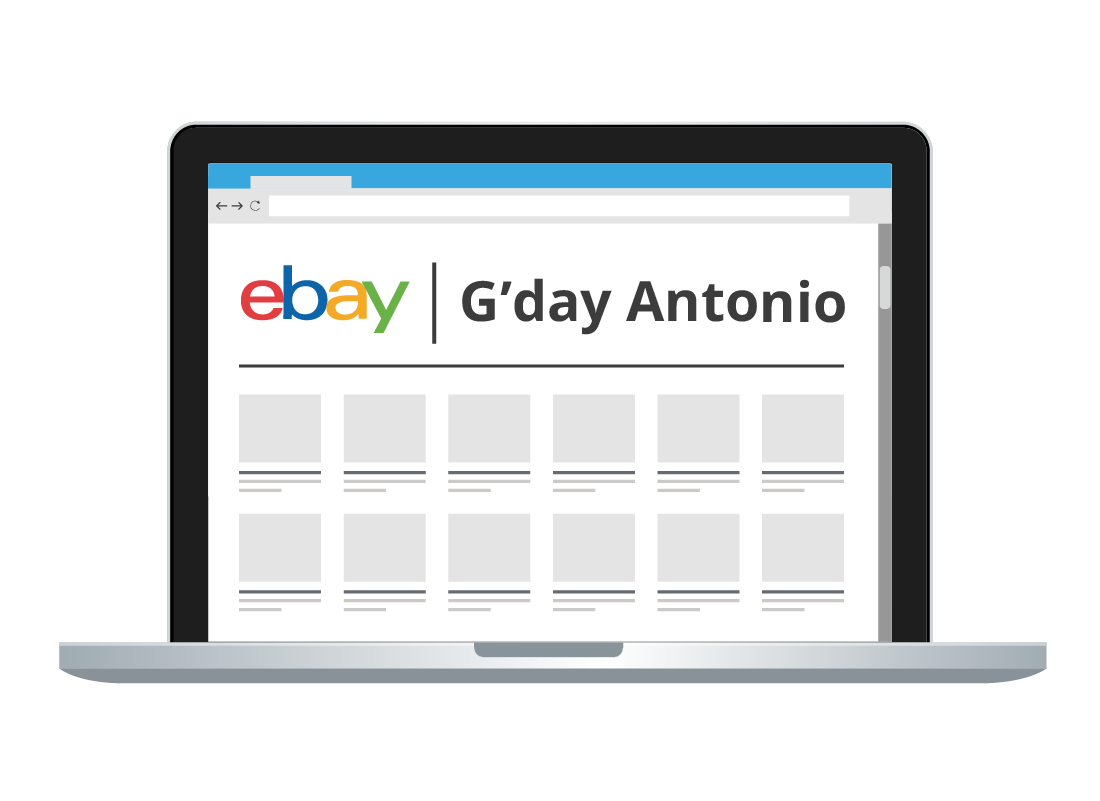
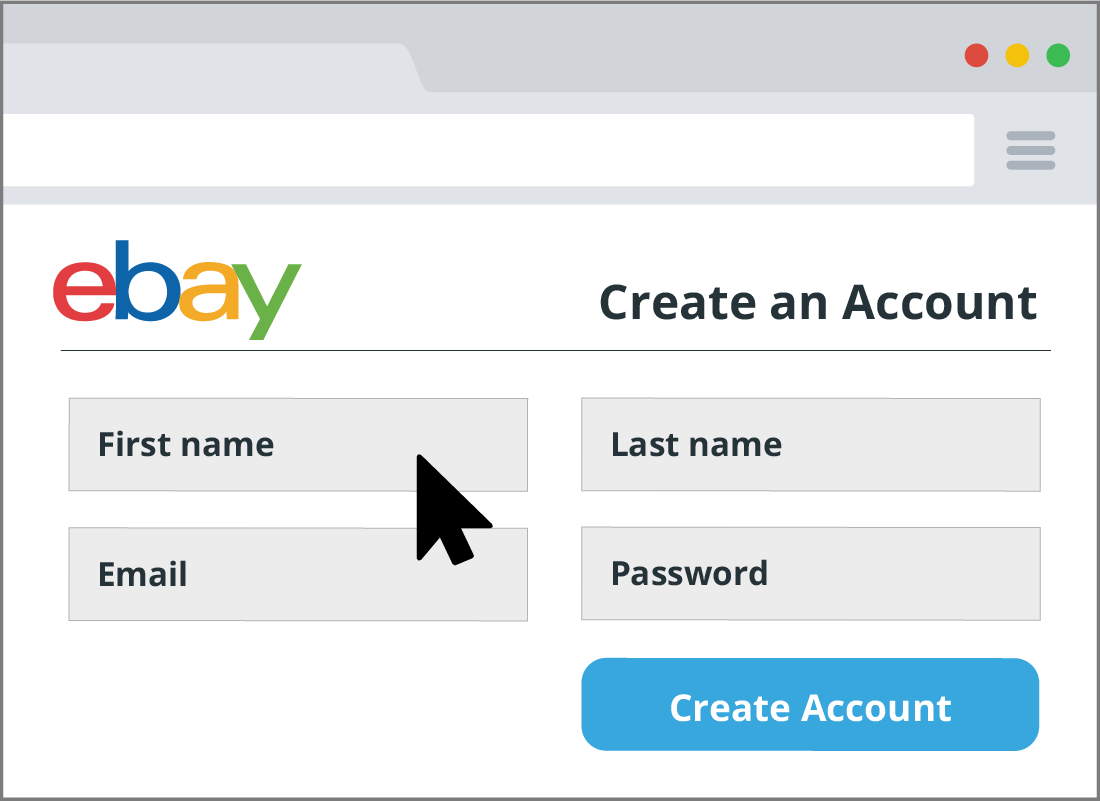
Creating an eBay account
Creating an eBay account is quick and easy. Here's how:
- Go to ebay.com.au in your web browser.
- Click on register near the top left of the screen, above the eBay logo.
- On the Create an Account page, enter your first and last names, email address and a strong password.
- Click Create Account.
You will return the eBay home page and be logged into your new eBay account, ready to start selling and buying.

eSafety tip
Make sure your eBay password is a strong and hasn't been used for any other website account. A strong password has at least eight characters, with a mix of letters, numbers, capitals.
For inspiration on how to create strong, but memorable, passwords, why not take a look at our Managing passwords course.
Getting paid by eBay
When you sell something on eBay, of course you need to be paid! eBay handles the entire transaction for you, and will deposit payment directly in your nominated bank account.
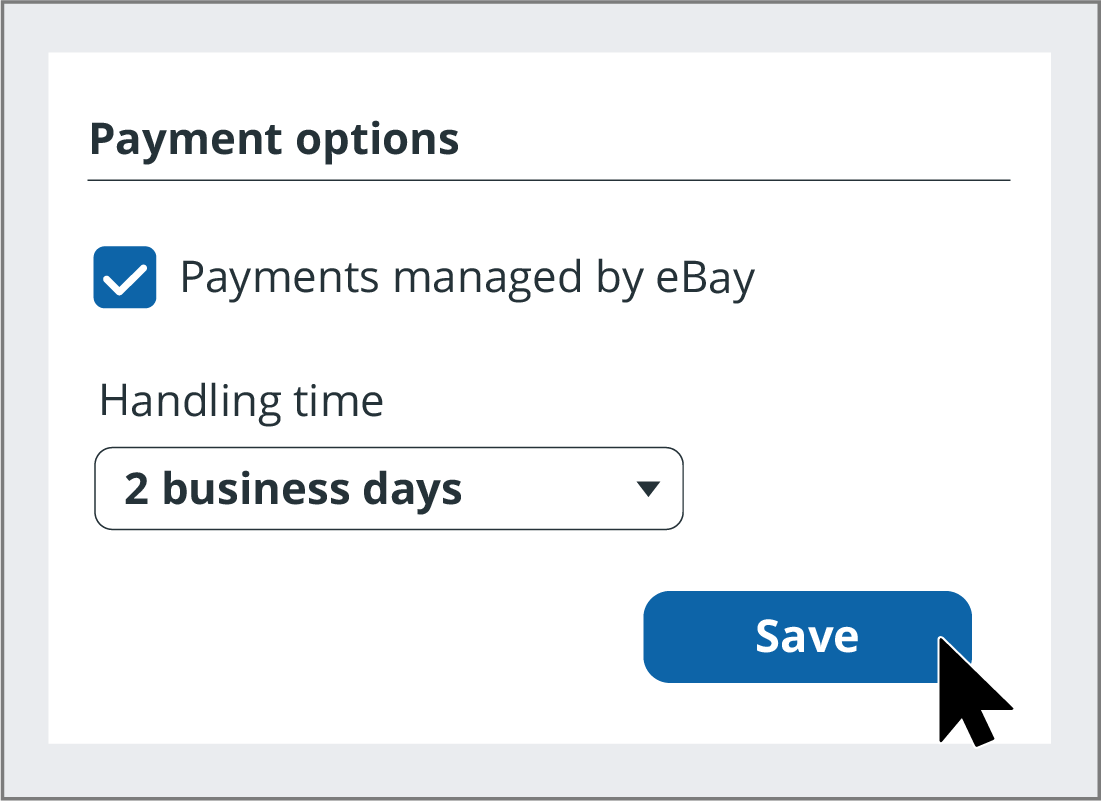
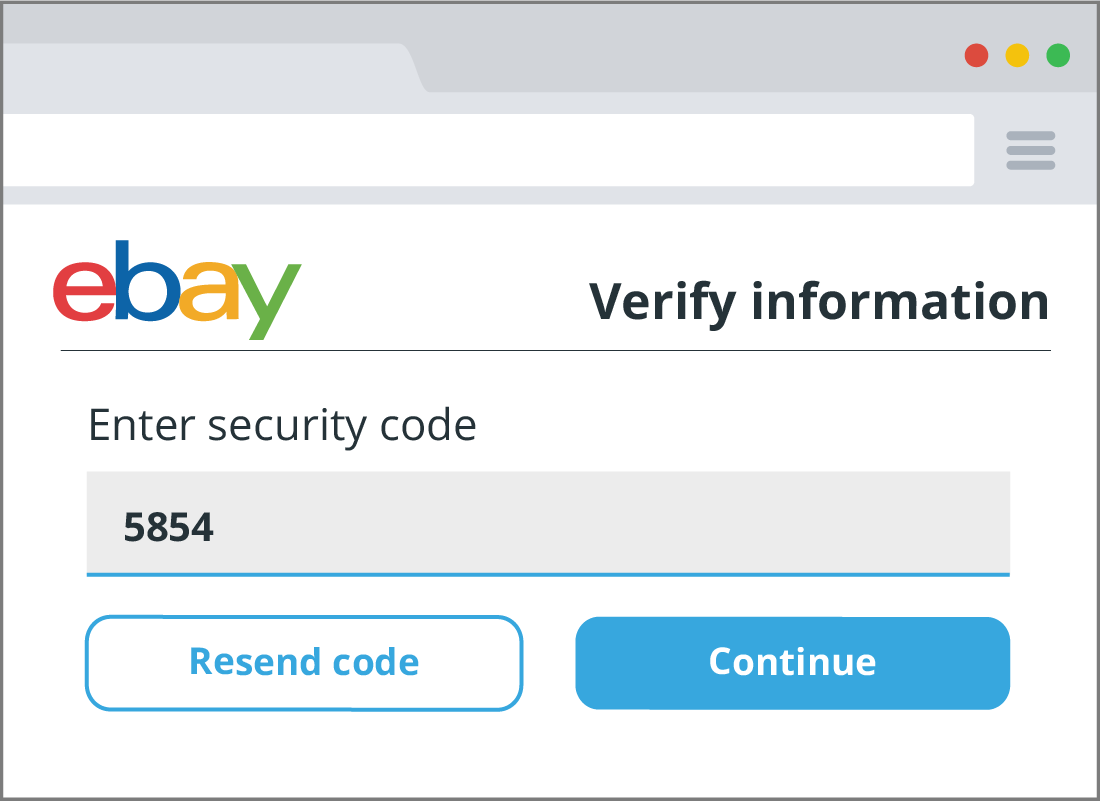
Setting up your bank account
You only need to give eBay your bank account details if you are going to sell items on eBay. The first time you go to sell something, you’ll be asked to provide payment details. The steps include:
- eBay will remind you that your account is private, not a business. Click Continue as private.
- You’ll then need to verify your personal information, including your address, and a mobile phone number that you can use to receive a security code.
- eBay may then send you a code via text message. Enter it into the box provided to continue.
Setting up your bank account (continued)
- You’ll need to provide some extra ID to receive payments from eBay. This is an Australian government requirement, so you’ll need to provide your Driver’s Licence number or Passport number.
- Next, you’ll need to provide banking details, including your BSB number, and account number. You’ll then need to follow some additional steps to confirm your bank details. (Note, you’ll need to be set up with internet banking)
- eBay will confirm that your bank account is set up and ready to receive payments.
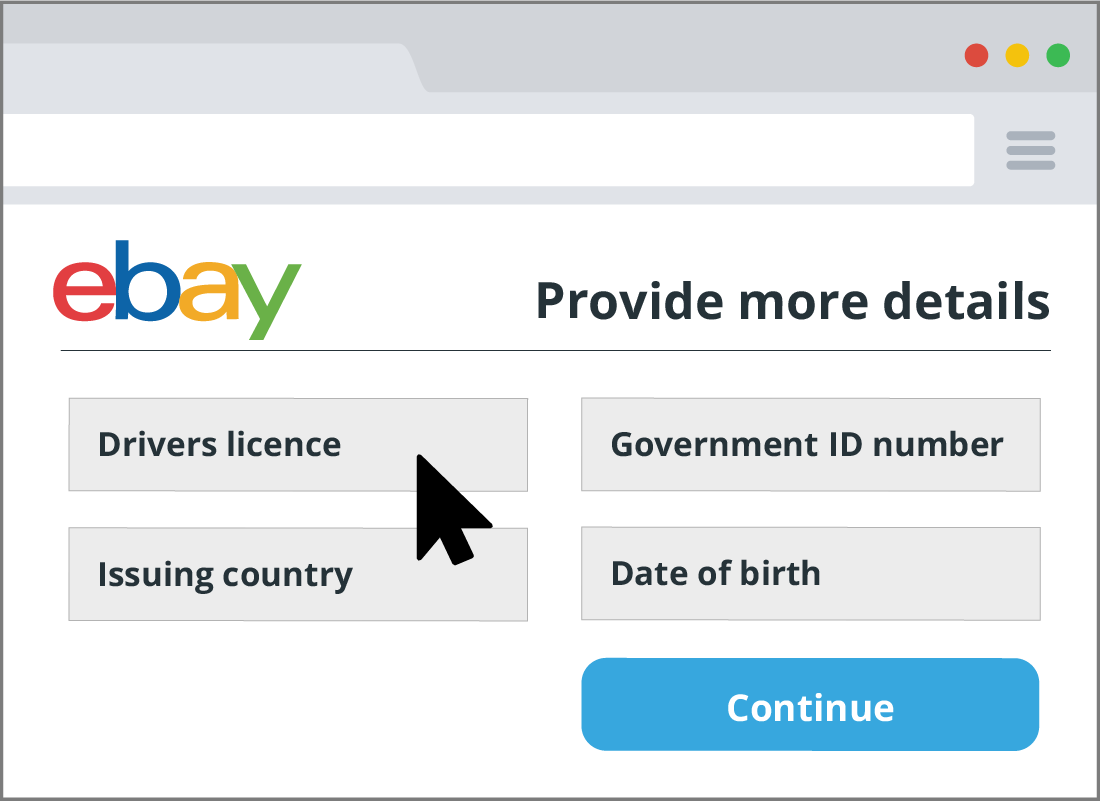

eSafety tip
It’s safe to provide these personal details to eBay, because eBay keeps them secure and will not show them to any other person. eBay will never ask you to provide details in an email, SMS or from a phone call. If someone asks you for your eBay account details, it is a scam and should be ignored.
How much should I charge for an item?
While you may have a price in mind for your item, searching eBay and other online stores will show what others are charging for the same item, and what you're likely to get.
Remember, eBay prices might be different to what retailers are charging for similar items.
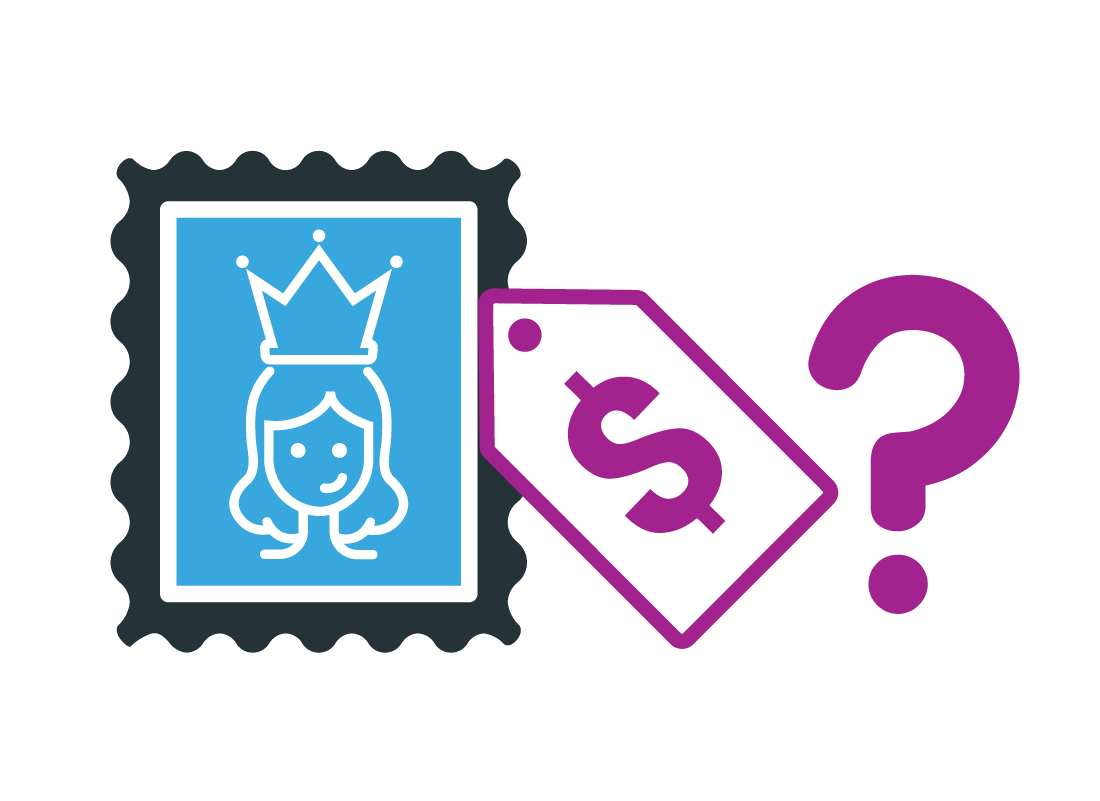
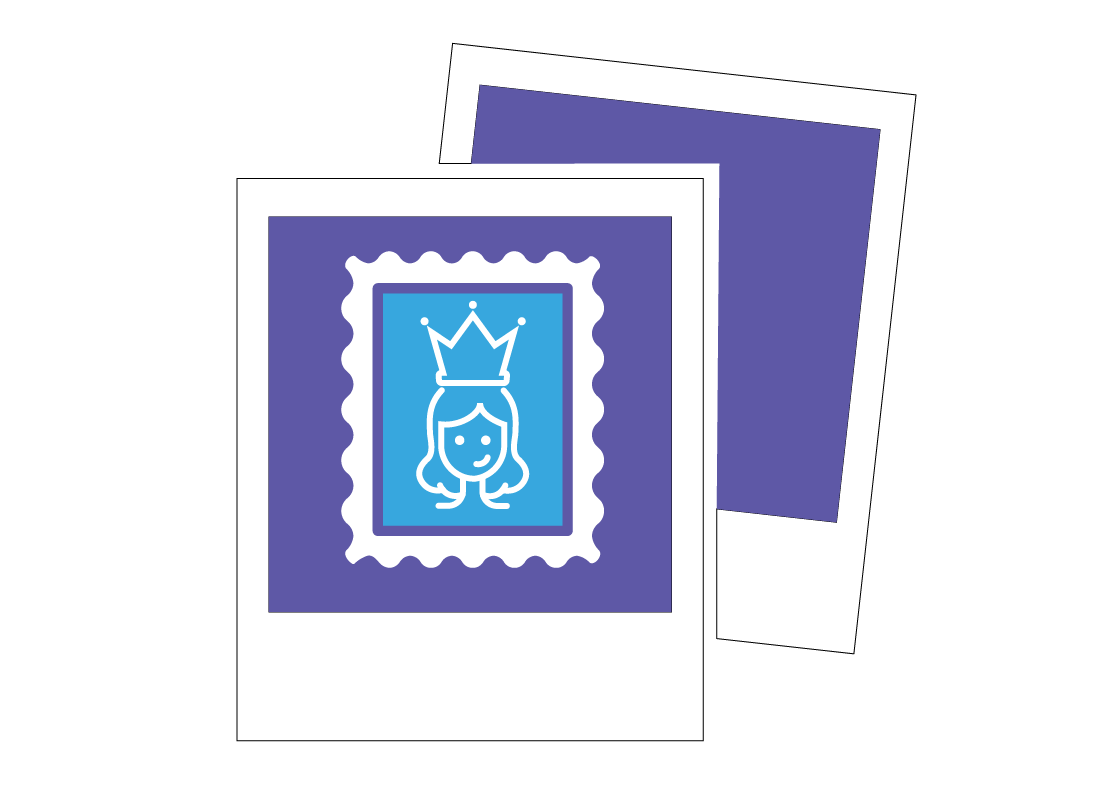
Preparing your item for listing
Before you list your item on eBay, know the price you want to sell it for and make sure that you've taken photos of the item. The photos you take should:
- Accurately show the condition of the item, including any damage or defects.
- Act as an advertisement for your item: the better the photos, the higher the chance that someone will buy the item.
Create a listing for the item
Once you've taken photos of your item, here's what you do next to create your listing:
- Click List an item near the top right of the eBay home page.
- In the box, enter a description of the item. This will be what you want people to see if they search eBay. If you're selling a rare stamp, for example, you would specify the year, country and description. eBay may suggest a description if similar items have been offered for sale. Click on the suggestion if you agree and prefer to use their description.
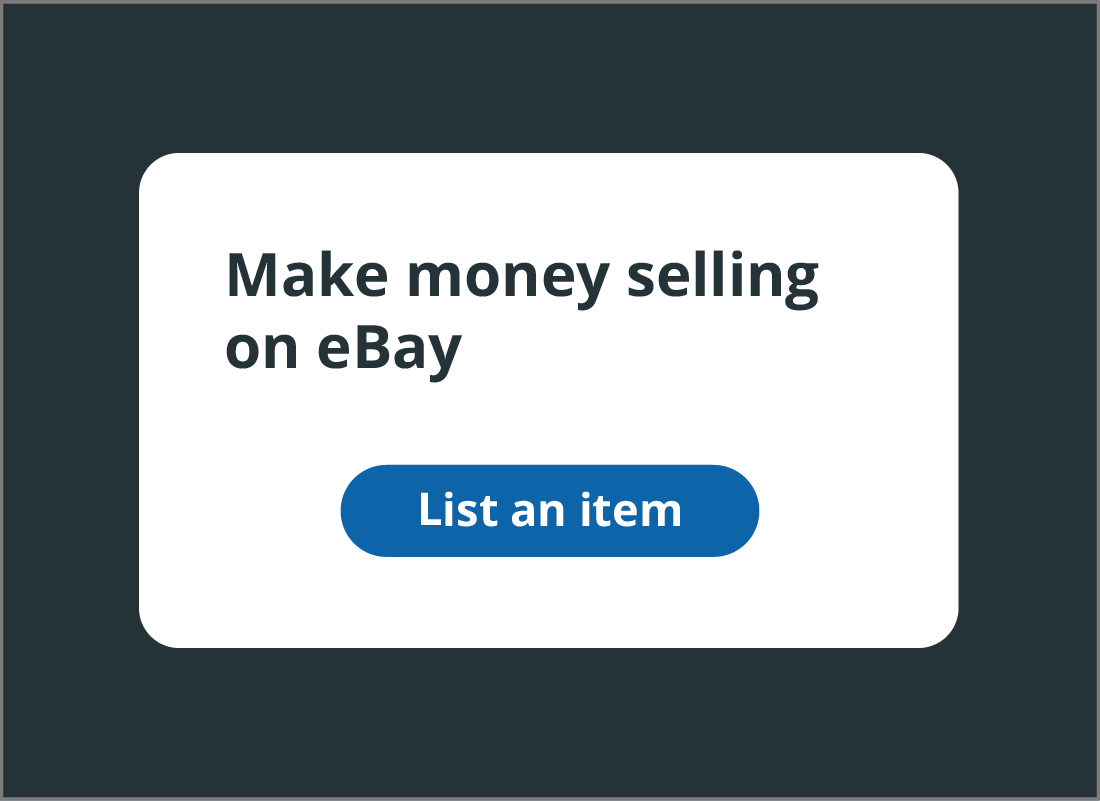
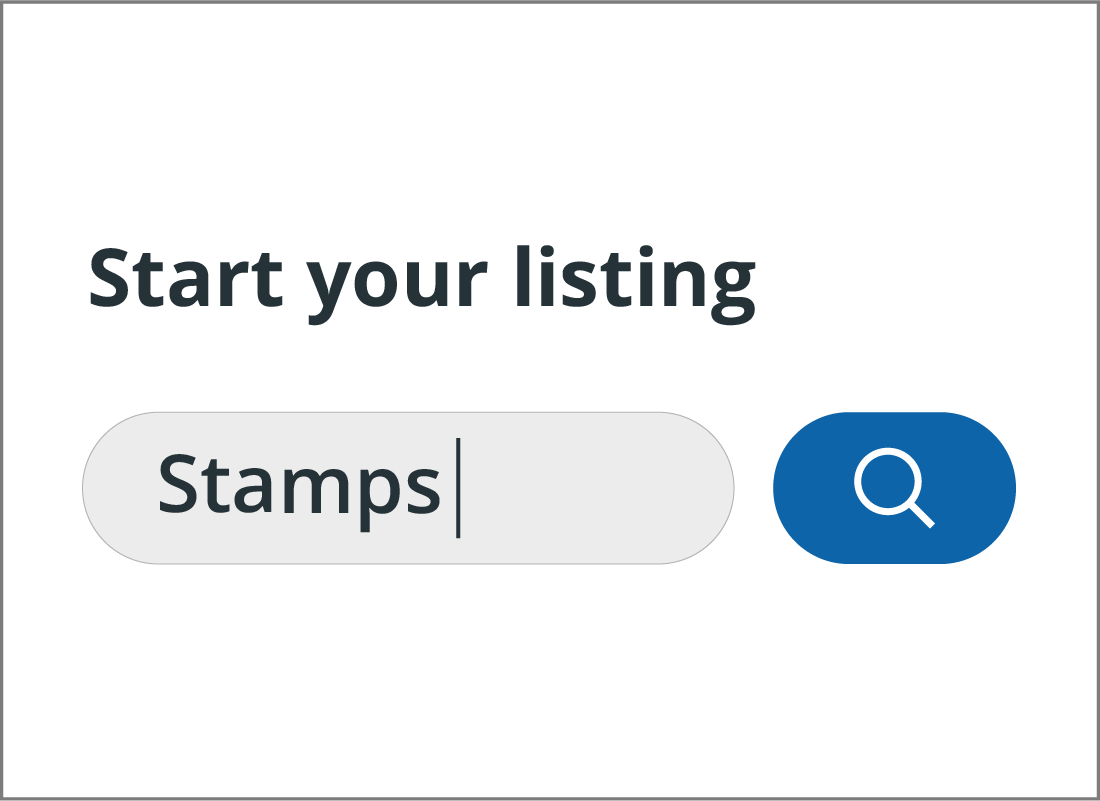
Create a listing for the item (continued)
- If you’re selling a rare stamp, for example, you would specify the year, country and description. Getting the description right can be tricky, but eBay will do its best to suggest a category for your item based on your description. Click the blue search button to see some suggested categories.
- Choosing one of the Suggested categories will make sure your item is seen by people searching for similar things on eBay.
Create a listing for the item (continued)
- In our example, we’ll choose Stamps > Australia > By Type > Pre-Decimal > Individual as the category. This is a lot of information that will help buyers find the item.
- On the next screen, you can click the View possible matches button to see if anyone else has sold exactly the same kind of stamp. You might see some results here, or if there are none, eBay will skip this step automatically.
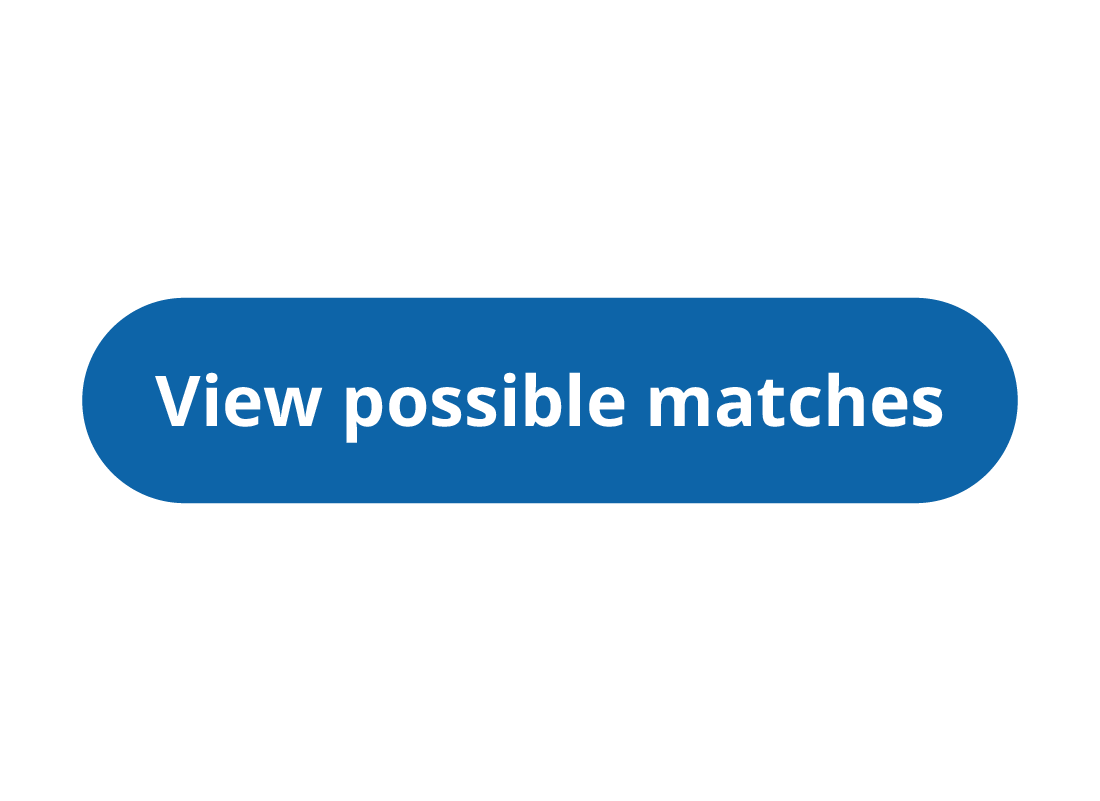
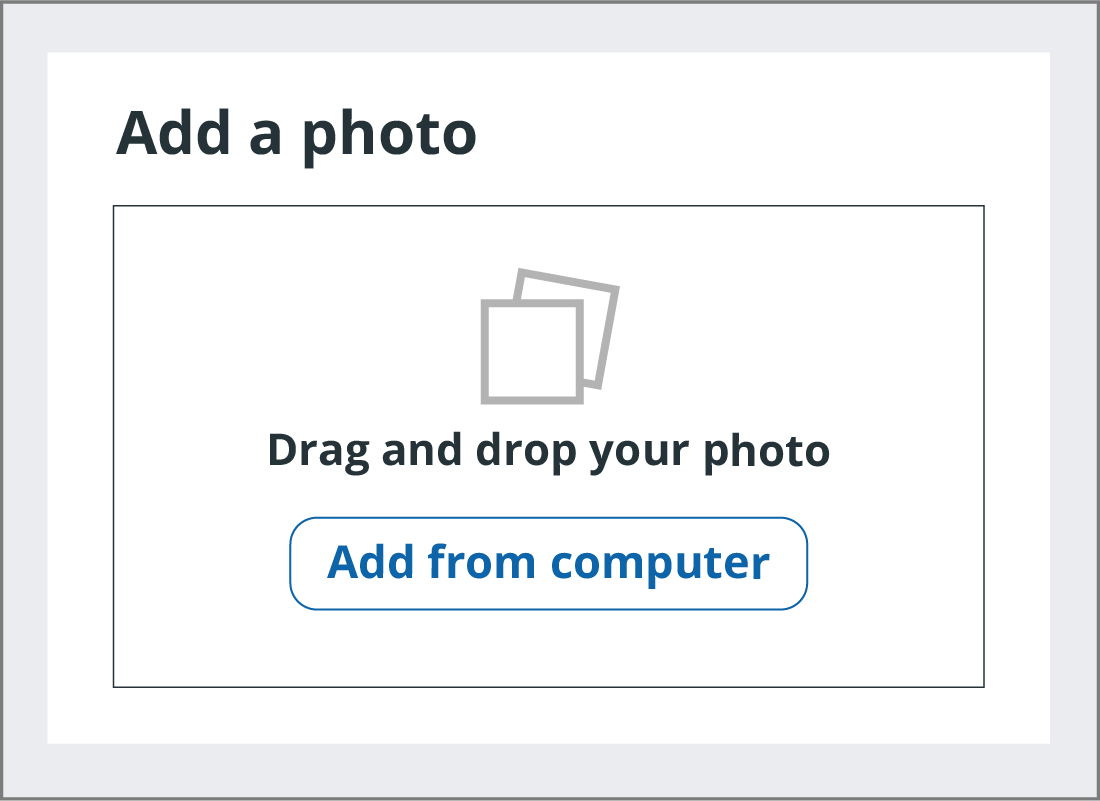
Create a listing for the item (continued)
- The next screen will show some Item specifics to choose from. These are search terms other eBay buyers have used, and have been customised based on the categories you chose for your item.
- In our example item, there’s an option to choose the Topic of the stamp. Click the down arrow to see a list, and choose Royalty, since it is a coronation stamp.
- After choosing from these boxes, you can add your photographs, and then scroll down to write a detailed description of the item
Select the type of sale and a price
If you chose Sell one like this, eBay may show a recommended starting bid for auction, and the average sale price for the item.
To change from an Auction to Buy It Now, or to update any other details, click Change at the top right of the Pricing box.
You can learn more about the difference between auctions and Buy It Now in the How to buy online course.
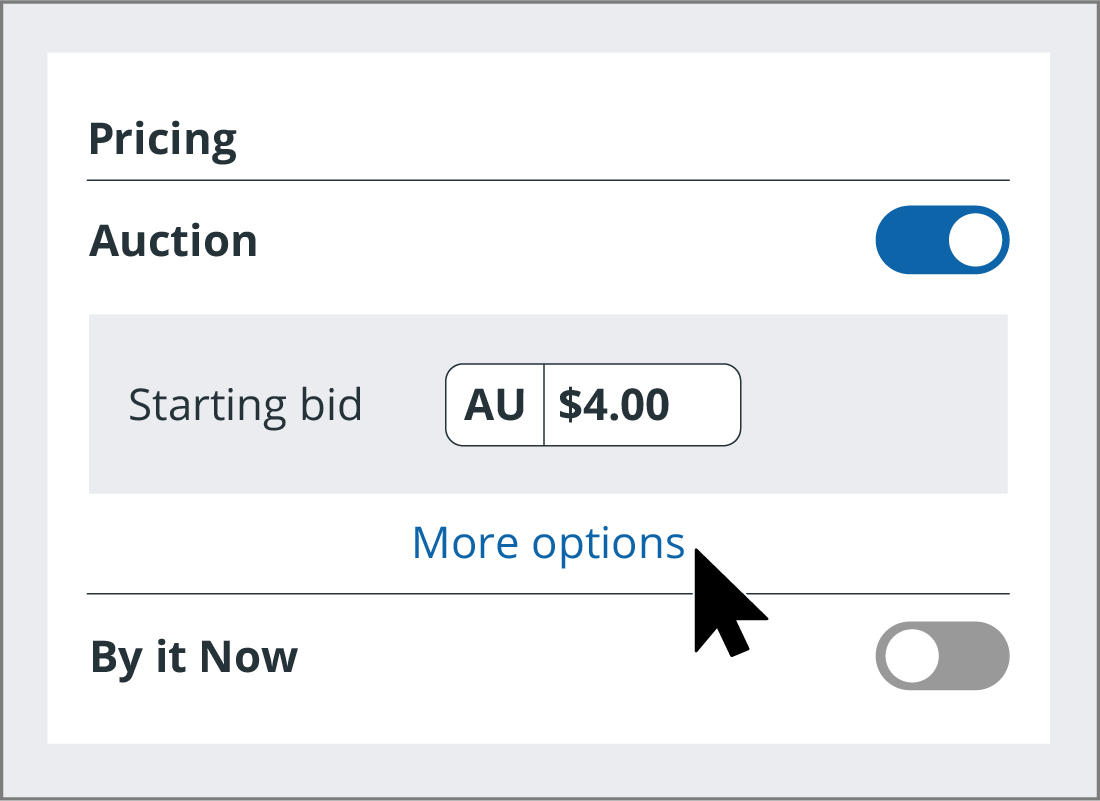
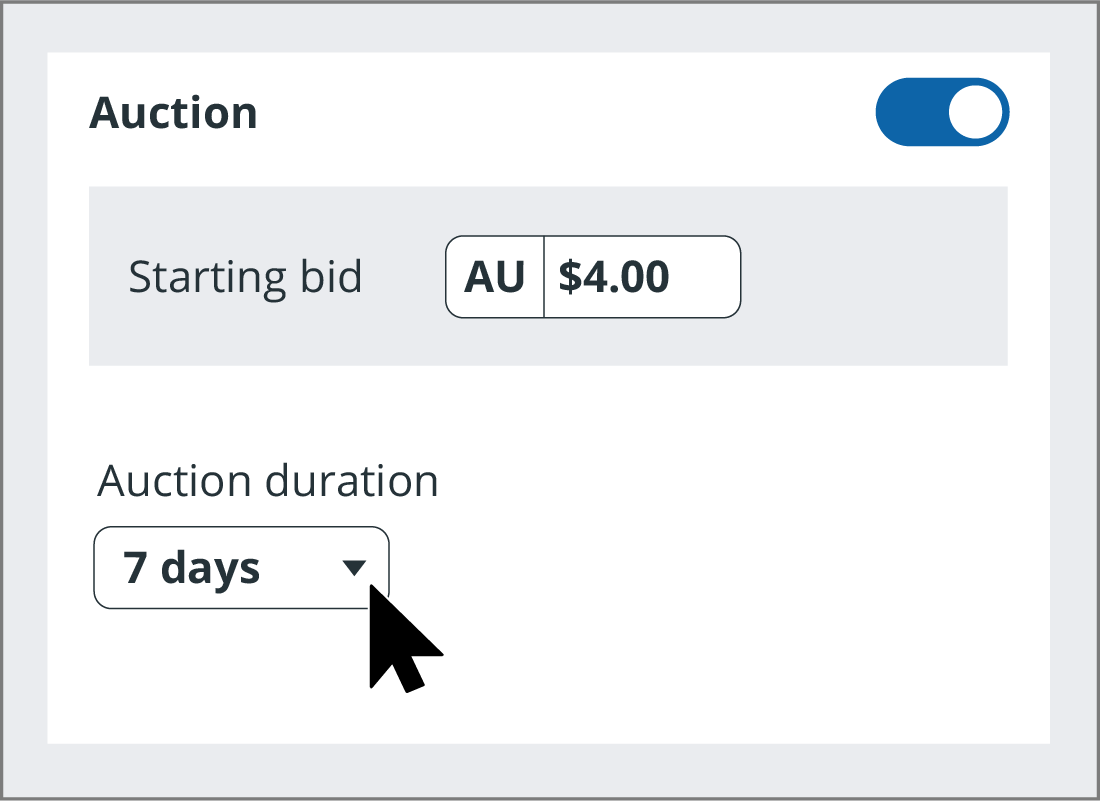
How long do you want the auction to last?
The standard duration for an auction is seven days, but you can choose a different length: one, three, five, seven or 10 days. And remember, if the item doesn't sell, you can always list it again.
How are you going to send it?
eBay will recommend a standard delivery option, such as Australia Post. You can click Change at the top right corner of the Postage section to choose something different.
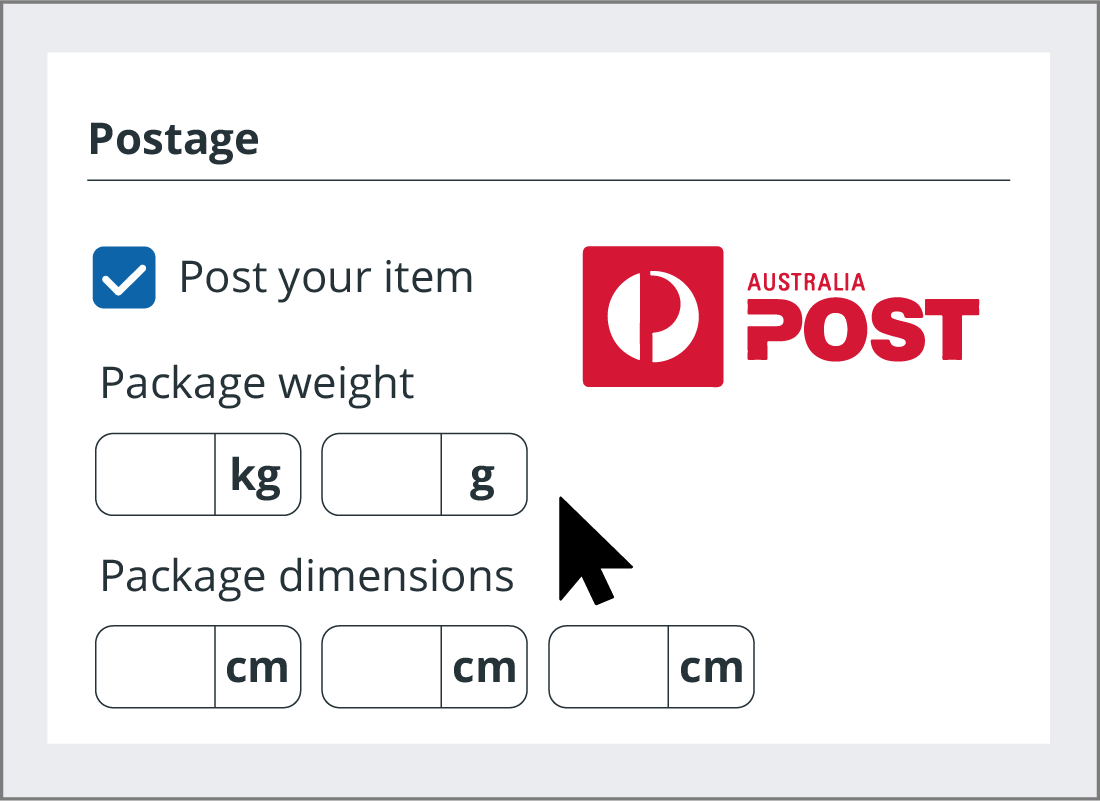

eSafety tip
eBay delivery options include Local pickup, but it is safest to avoid meeting buyers in person to exchange goods. If it is unavoidable, arrange to meet during the daytime in a public place, and take a friend or family member with you.
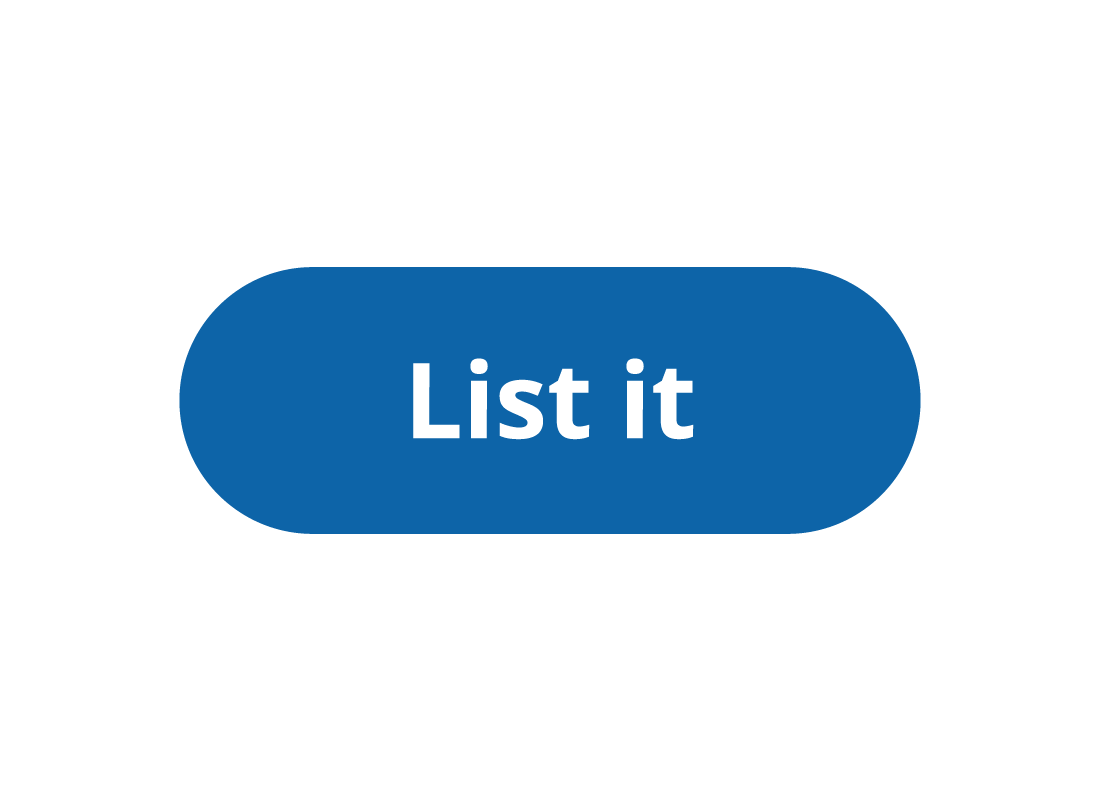
List it!
Once you’ve added all of the information related to your item, click the List it button. Your item has now been listed for sale.
Well done!
You've come to the end of the How to add an item for sale on eBay activity. You have learned what you need to prepare before you list an item, and the steps for listing it for sale on eBay.
Next up, we'll look at the listing options in the Choosing listing types on eBay activity.
