How do I link a service?
How do I link a service?
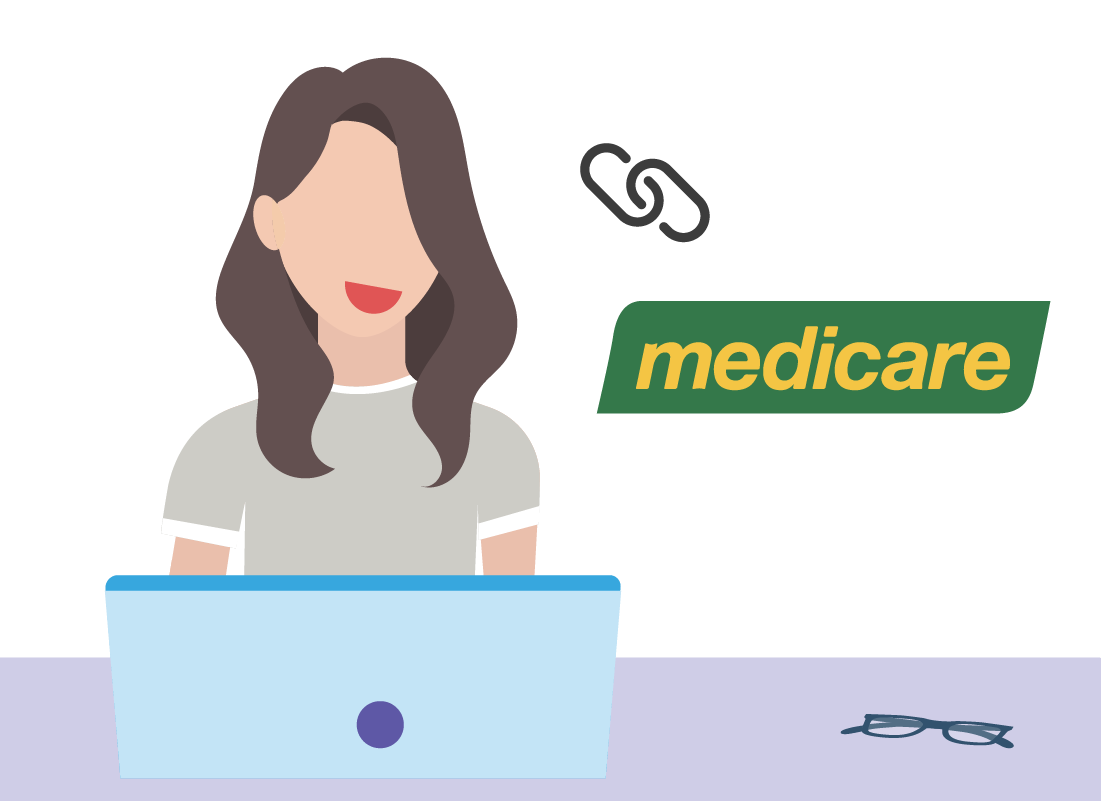
What's coming up?
This activity will take you, step by step, through linking your Medicare account to your myGov account.
To follow along, you'll need your Medicare card handy so you can enter your Medicare number when prompted.
Start activity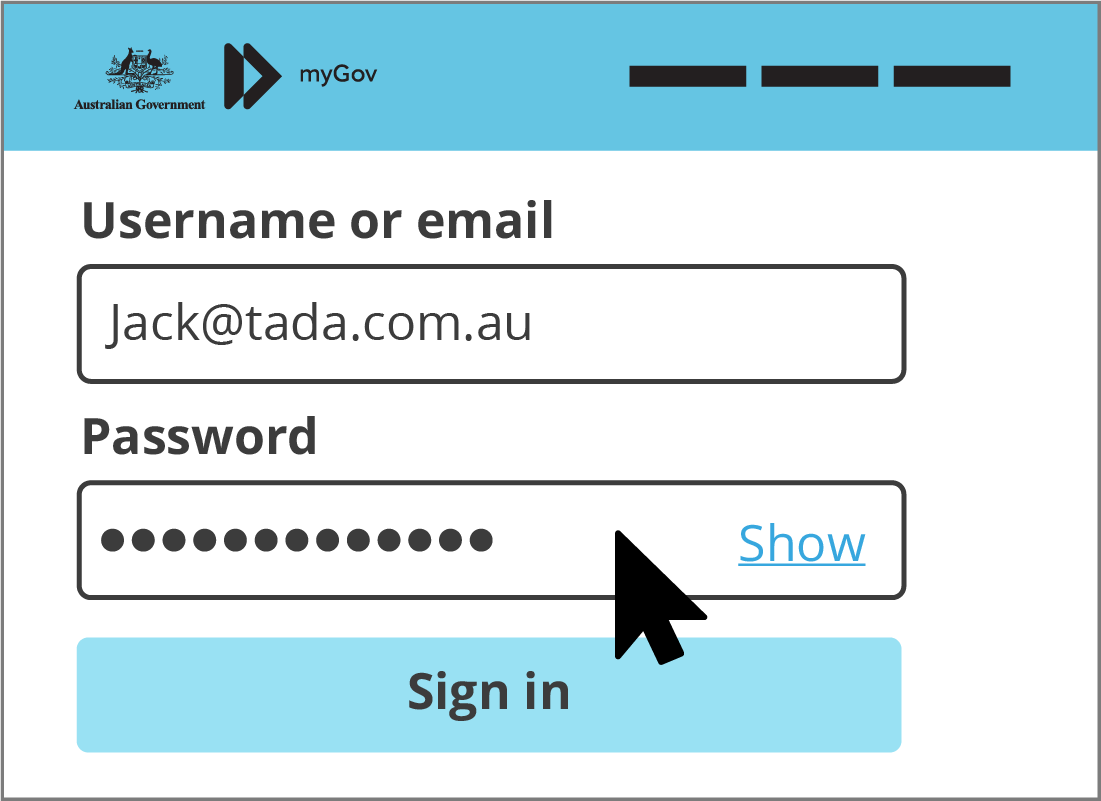
Sign in to myGov
To link a service, first go to https://my.gov.au using the web browser on your computer or smart device. Click the Sign in button and then sign in to myGov by entering your email and password, followed by the code that myGov sends you via text message to your mobile phone.
Once you've successfully signed in, your personalised myGov home page appears and you're ready to continue.
Choose services
Look in the middle of the home page for the Linked services section.
If this is the first service you are linking, click the large blue Link a service button. Otherwise, click the View and link services link.
You’ll be taken to your Profile menu, with Link services already selected.
We’re going to link a Medicare account, so find Medicare in the list under Link a service, and click the Link button next to it.
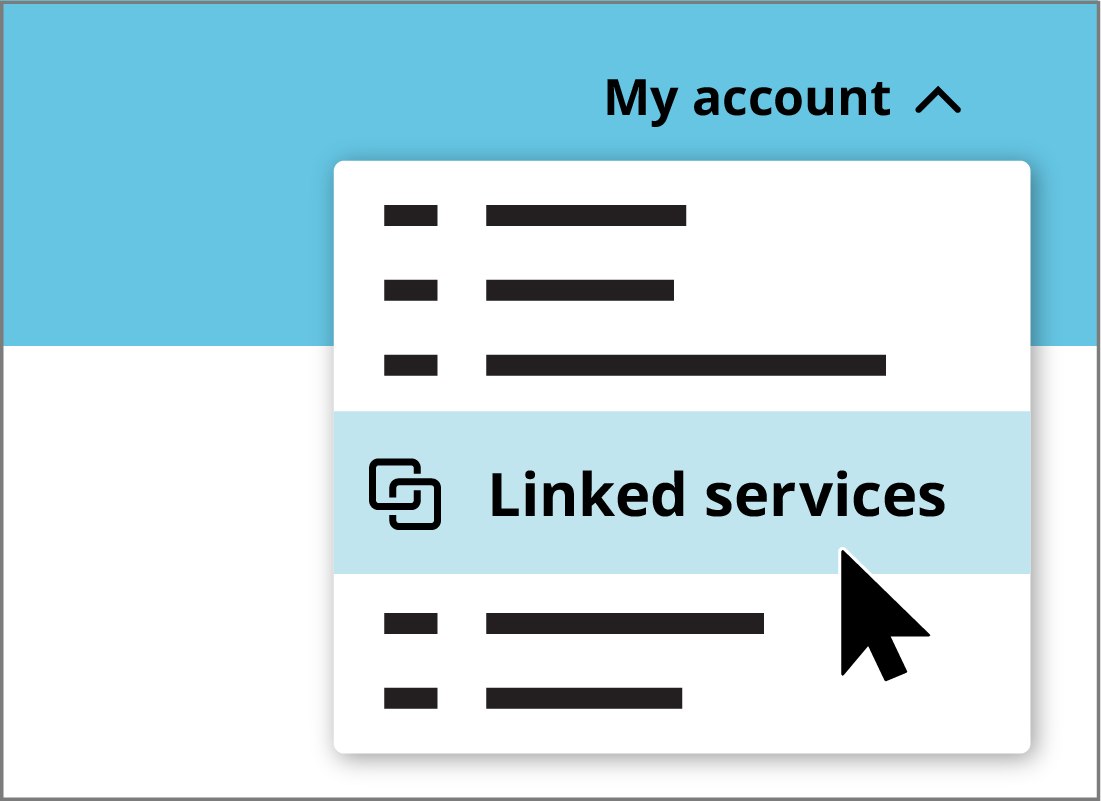

eSafety tip
Once you've decided to Link your Medicare account to your myGov, you'll be reminded that myGov will store your legal name and date of birth that is saved with Medicare. It's safe for myGov to do this, so you can click I agree to continue.
If your name with Medicare is different from what's recorded in your myGov account however, you may not be able to link your Medicare to myGov at this time. Services Australia has helpful guides to troubleshooting problems linking your Medicare to myGov at their Link Medicare to myGov with your Medicare card page.
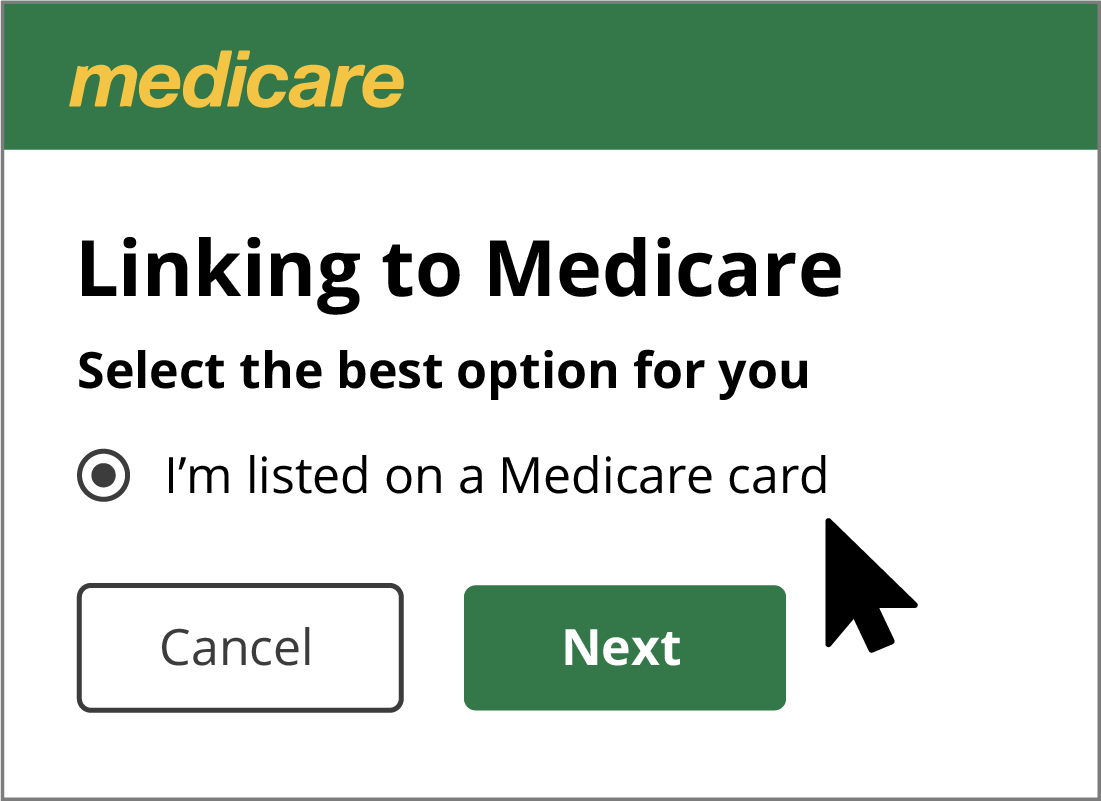
Linking Medicare - first steps
Before you start, you’ll see a reminder that your myGov details need to match your Medicare record. This stops others using your Medicare card with their own myGov accounts.
You will now be taken to the Medicare Australia web site to complete the linking process.
The simplest way to link your Medicare account to myGov is to use your Medicare card and some other personal information.
Under Select the best option for you, choose I’m listed on a Medicare card, and then click Next.
Enter details and answer questions
Medicare will now ask you for your Medicare card details. Be careful to enter your Medicare number exactly, and if you have more than one person on the card, enter your individual reference number too - that’s the number next to your name.
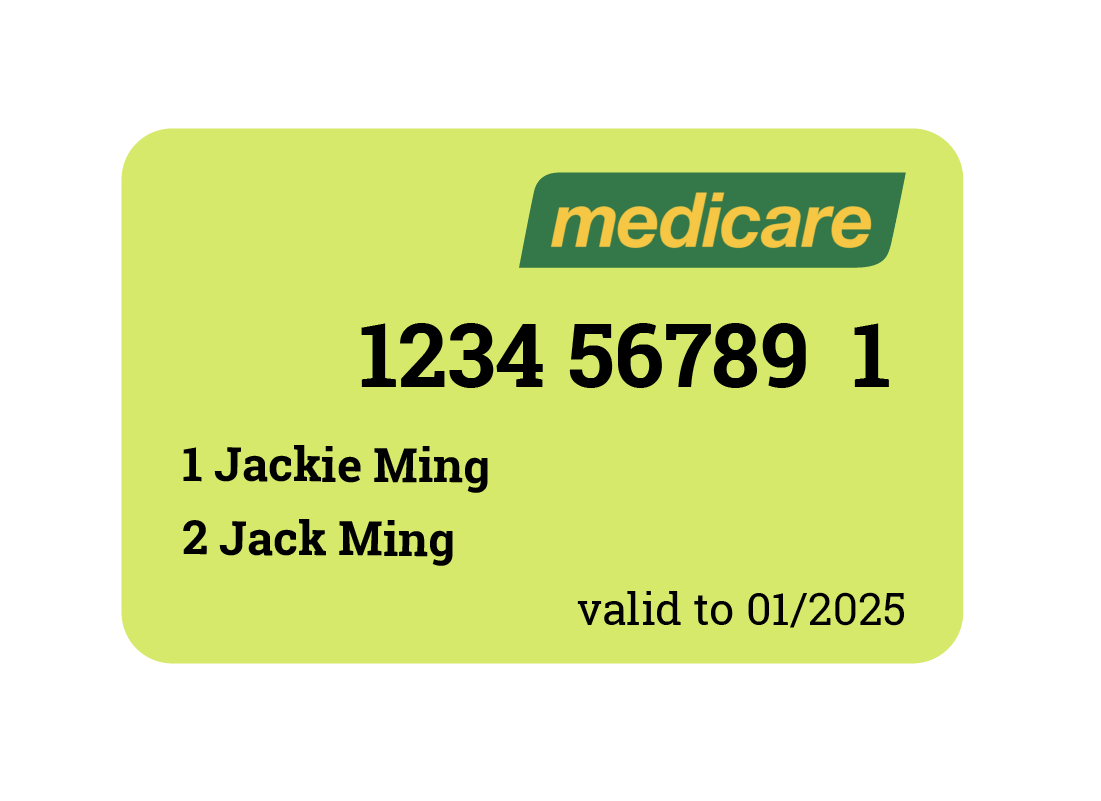
Enter your personal details
You’ll also need to enter your personal details on this page, including your name, date of birth, and residential address.
Fill in all the personal details and then click Next.
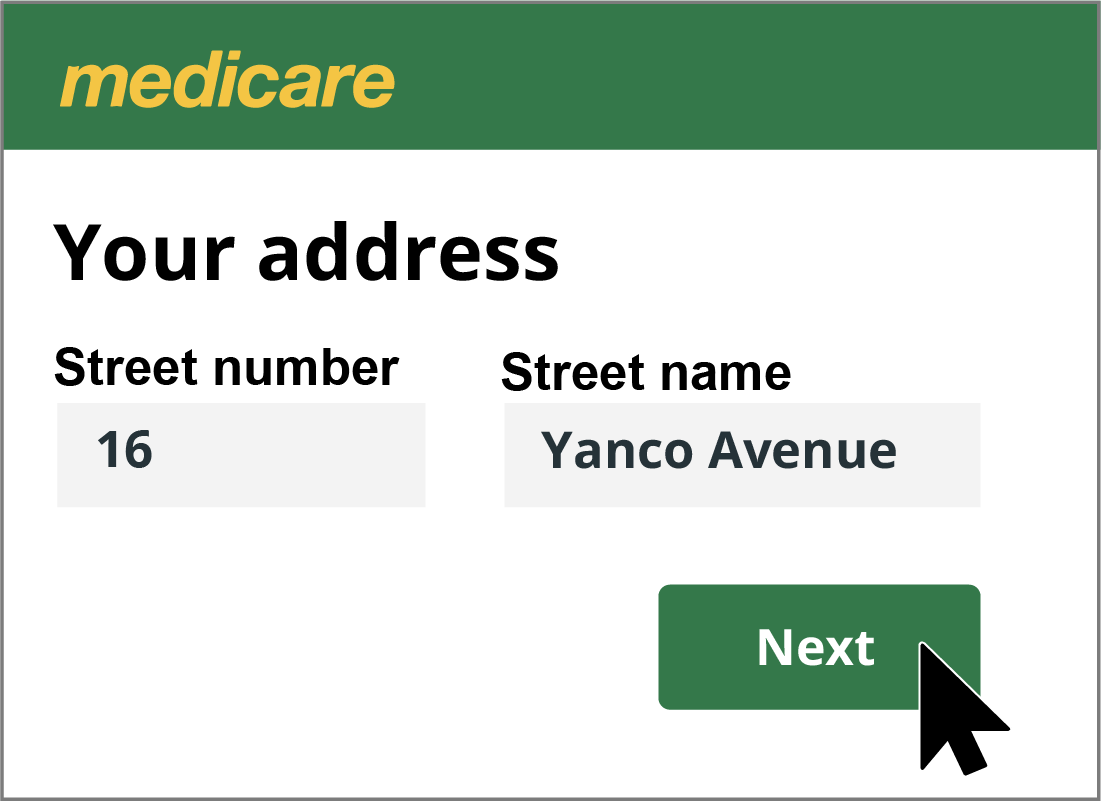
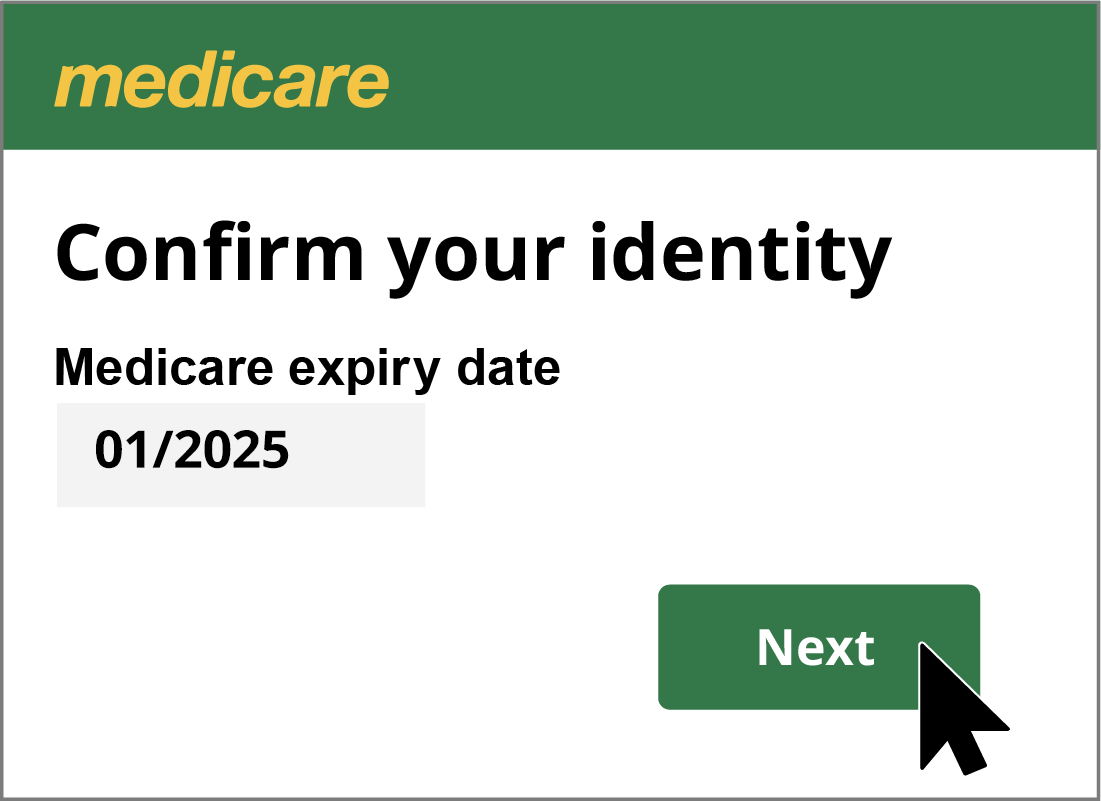
Enter your personal details (cont'd)
Medicare will now ask a few more questions about your account to confirm your identity. These may include:
- the bank account into which you get your Medicare refund paid
- your Medicare card expiry date
- details of any other people you may have listed on your Medicare card.
Fill in all these details and click Next.
Check that everything worked
Medicare should now be linked to your myGov. myGov will show you a final screen so you can check that your details were added correctly. When you are ready, click Continue.
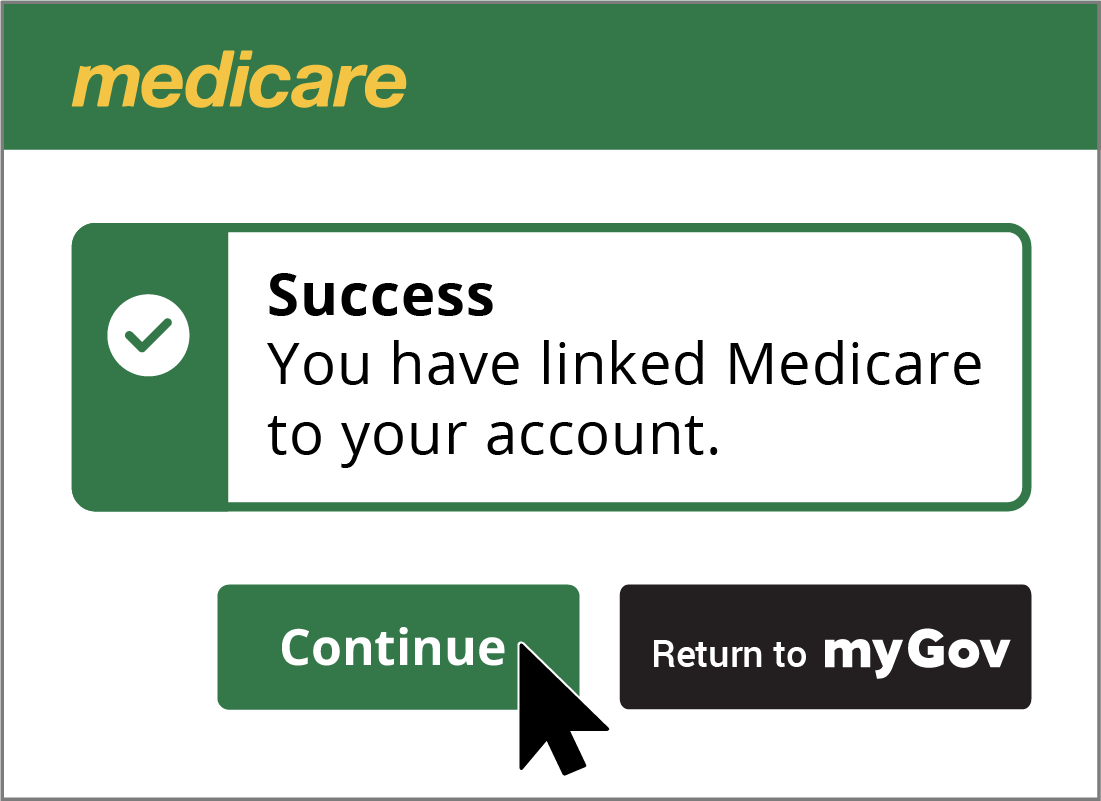
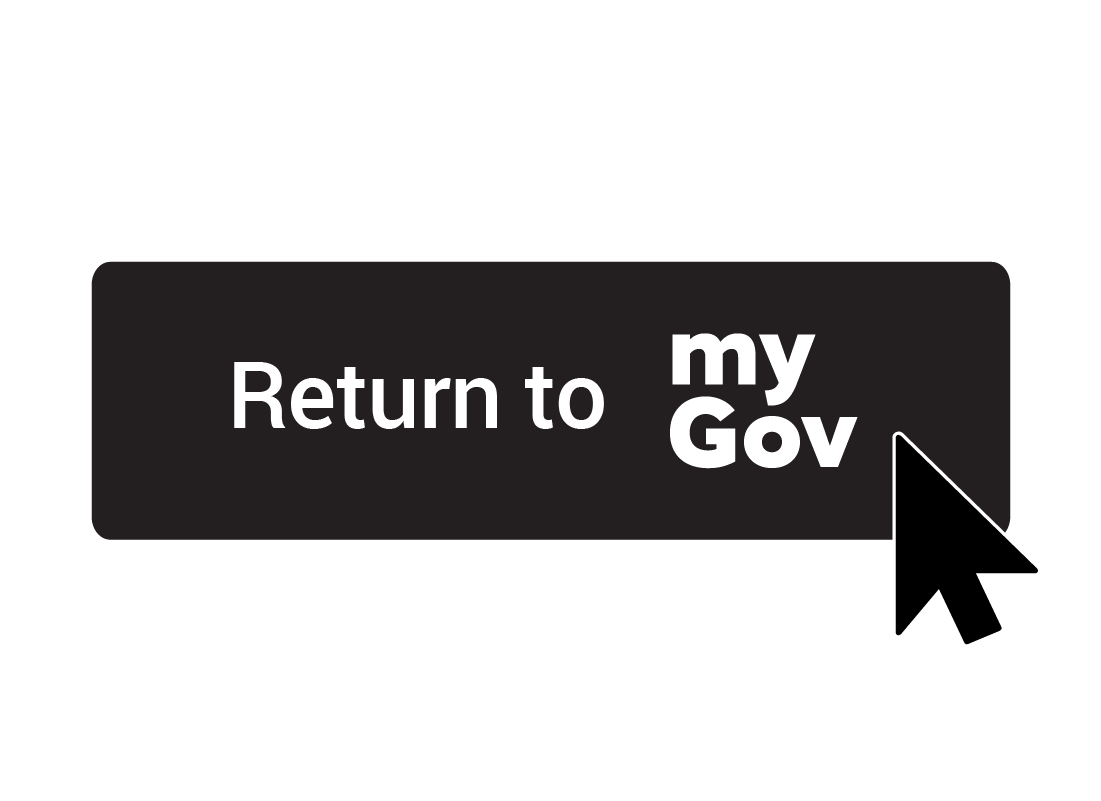
Return to myGov
You’ll now see your account page on the Medicare website. To return to MyGov, click the black Return to myGov button in the top right of the page.
The myGov Profile: Linked services screen will appear, showing Medicare as a linked service.
Link more services
You can now use myGov to easily and securely access medicareaustralia.gov.au, where you can process Medicare claims, and more.
From the Profile: Linked services page, you can also link other services by clicking each one and following the instructions.
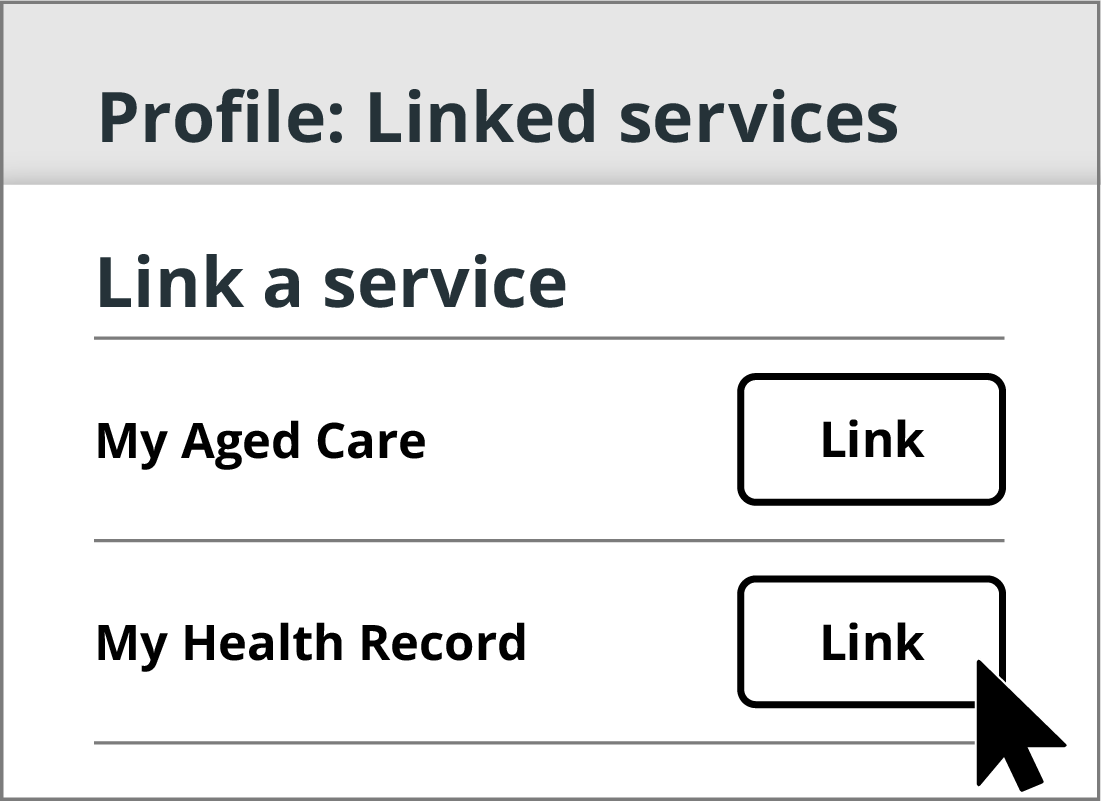
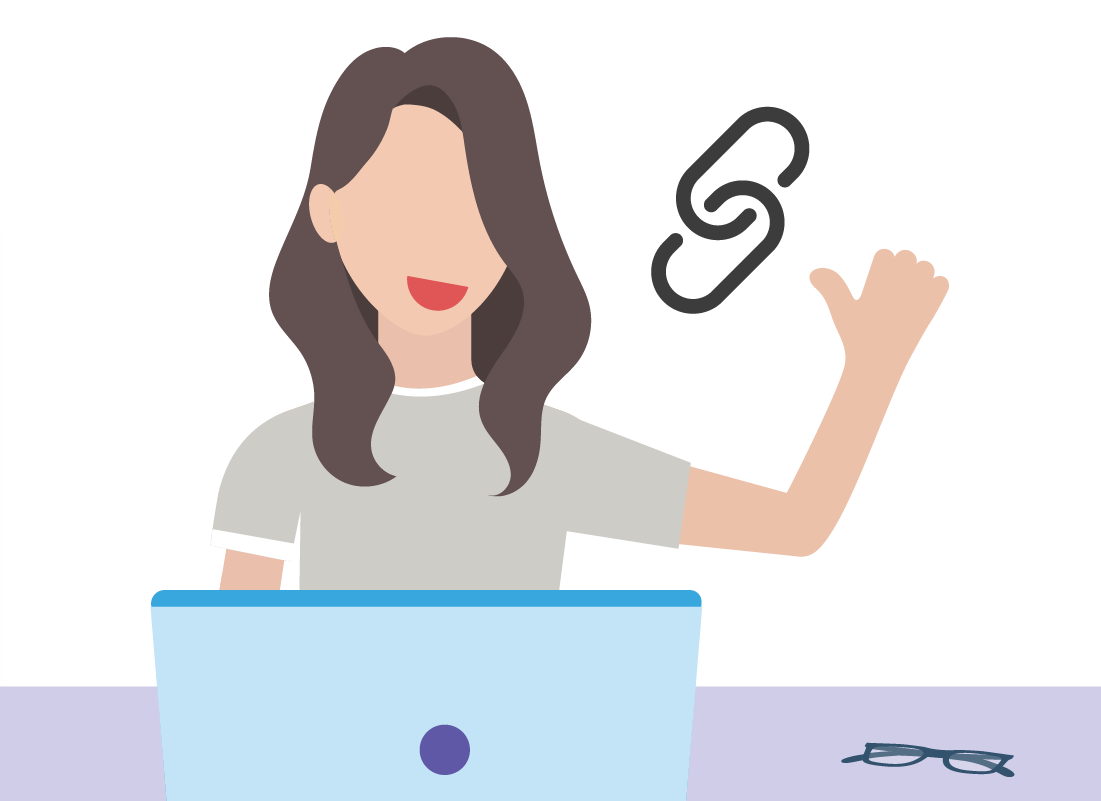
Well done!
This is the end of the How do I link a service? activity. You've learned how to find the Profile: Linked services page in myGov and link Medicare and other services.
Next, in the How is my information kept safe on myGov activity, you'll get a refresher on how all this important information is kept safe and secure.