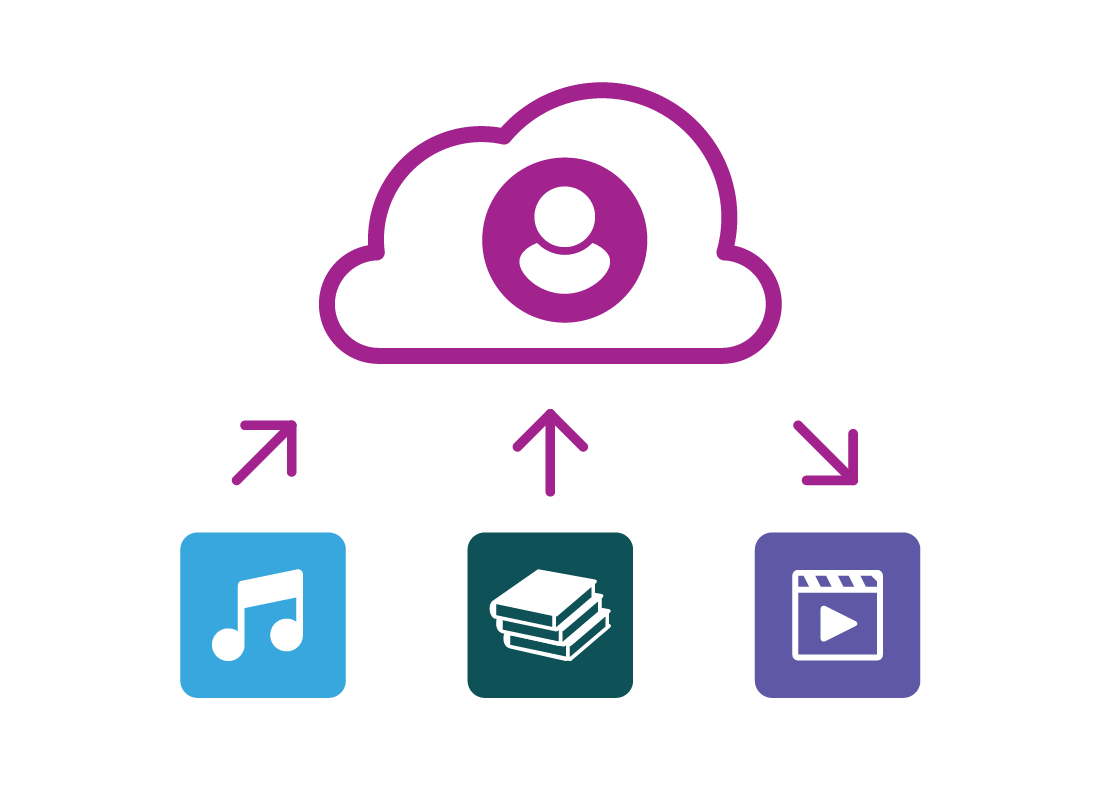How to get started with the cloud
How to get started with the cloud
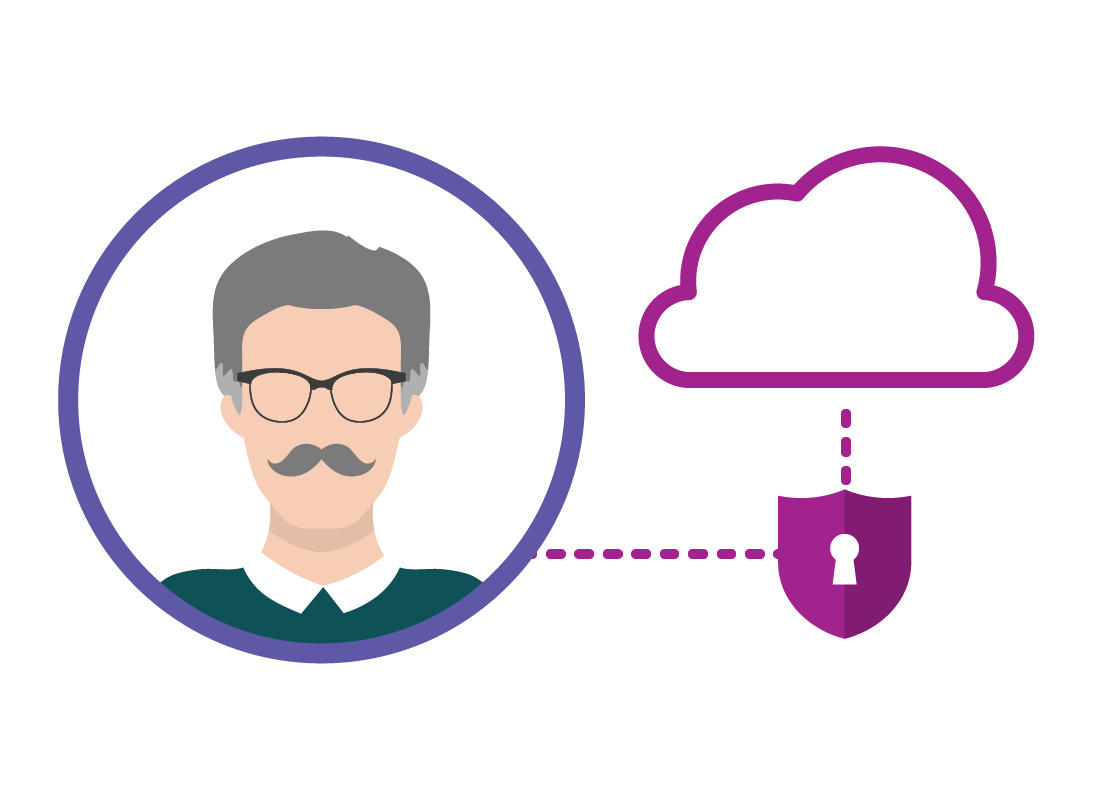
What's coming up
In this activity you’ll learn about the user account that lets you access the cloud securely, and how it can work as a sort of passport for many other services.
Start activityWhat is the cloud?
The cloud stores data and services online, so you don’t have to run them on your computer or mobile device. With important files, apps and more stored or working in the cloud, you can access them from multiple devices at any time, from anywhere.
All you need is an internet connection, and an account with a cloud service provider with a username and password.
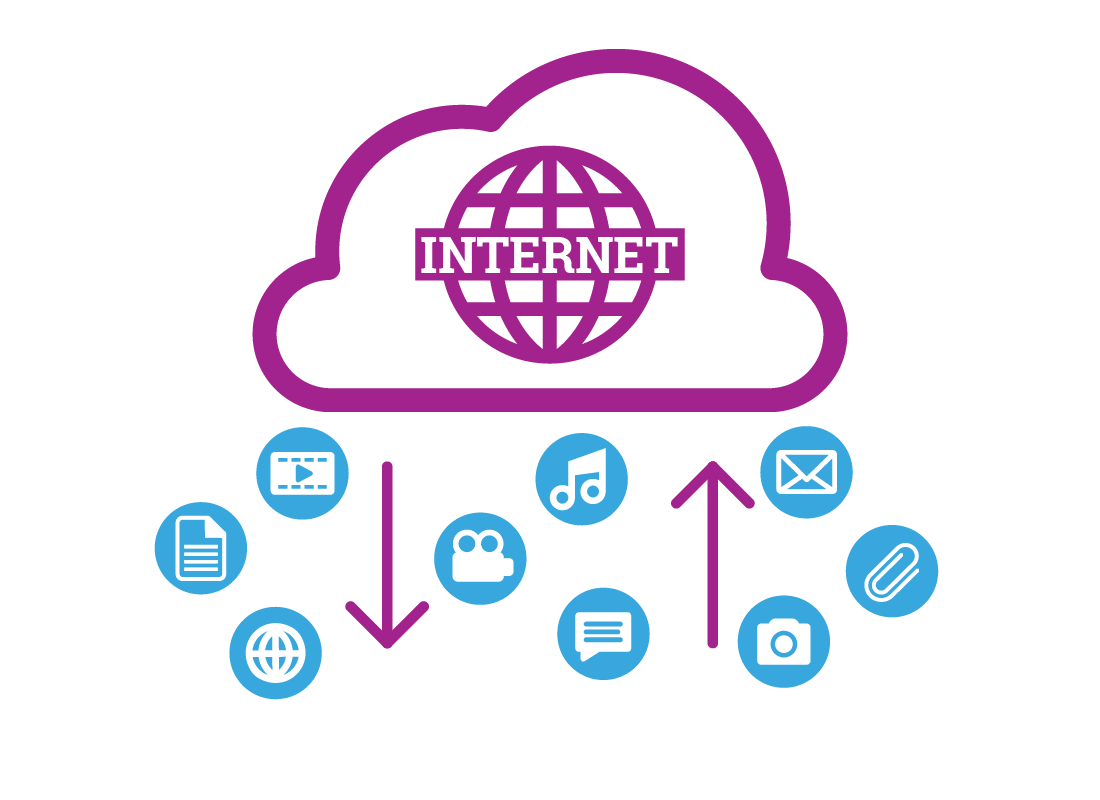
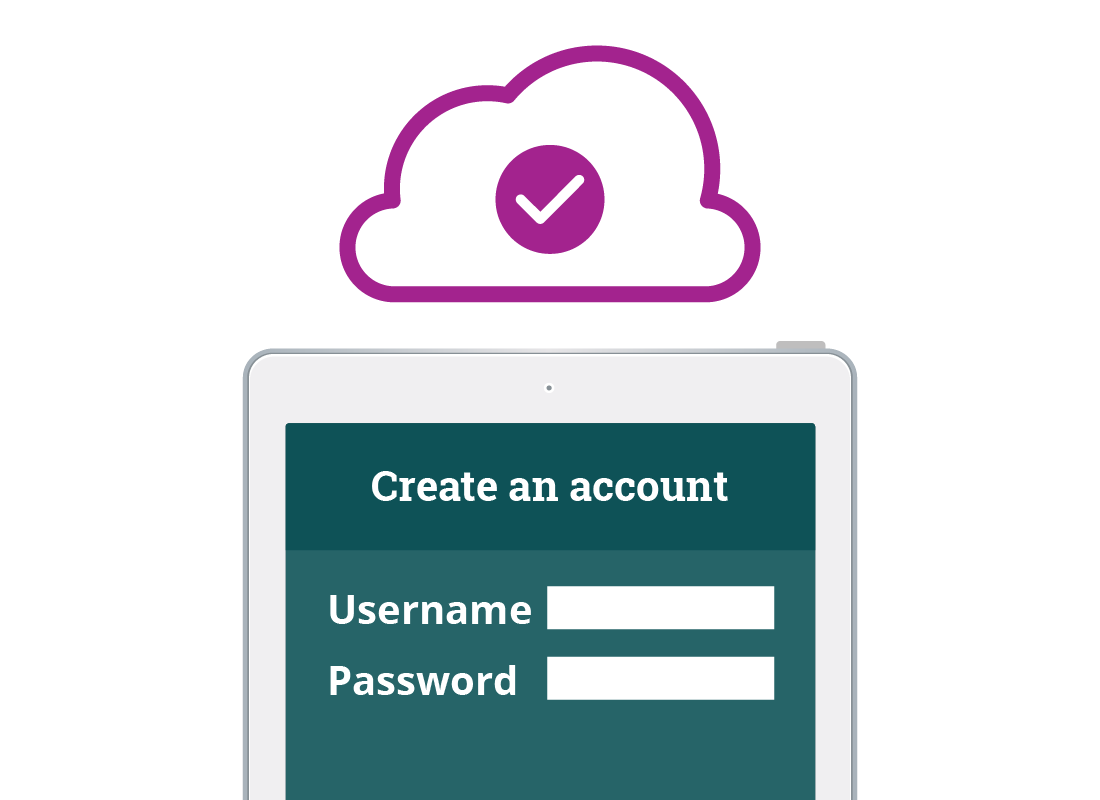
Creating an account
You can create a cloud account in two main ways:
- When you first set up your Windows or Apple computer, your iPhone, iPad, Android mobile phone or tablet, you’ll be asked to create an account. This is also a cloud account.
- You can set up an account at any time by going to the cloud provider’s website or downloading their app.

eSafety Tip
The account you create when you set up a Windows, Android or Apple device comes with some free cloud services. Even if you are logged into your account on your device, you may need to log in separately with your account details to access your cloud services.
Accounts come with free cloud storage
Most of the popular cloud accounts come with some free cloud storage. You can access this storage by signing into your account with the web browser on your computer, or with a special app on your mobile device.
The most common cloud accounts include:
- Amazon
- Dropbox
- Google Drive
- iCloud
- Microsoft OneDrive.
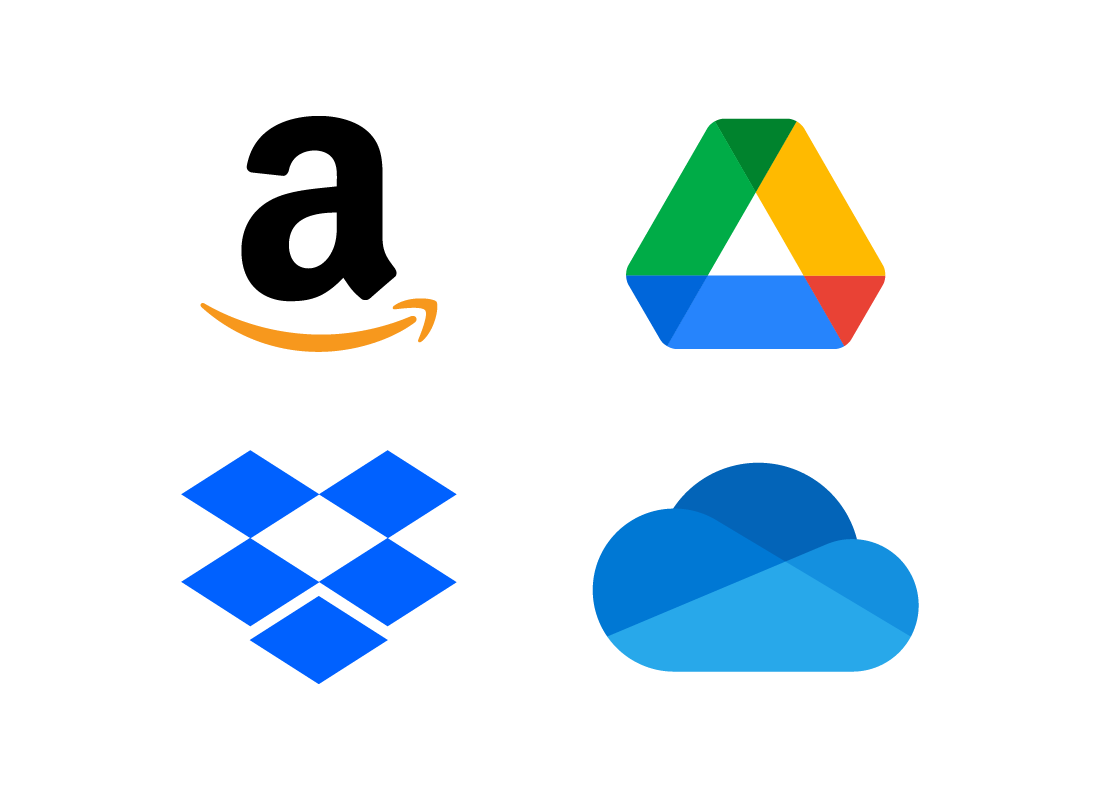
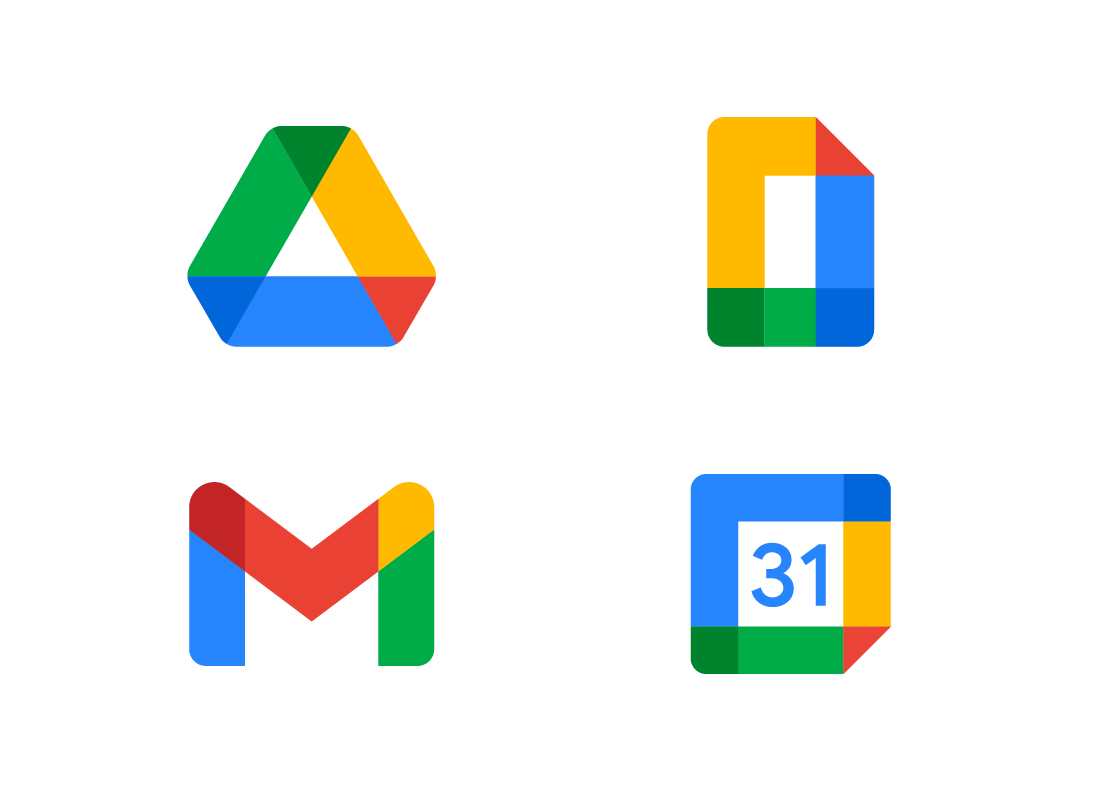
Free extras
Some free cloud accounts come with other free services. Google includes a web mail service, called Gmail, a calendar and a suite of office programs, including a word processor, spreadsheet and presentation software, plus more.
These are all free to use, and you can download the files you make, or save them to the cloud.
Files take up storage space
When you put a document, photo, video, or other kind of file onto your cloud storage, it takes up some of your allocated storage space.
Documents take up the least amount of space, and video usually takes up the most space.
If you fill up all the free space, you’ll need to purchase some more. Your cloud app will tell you when space is starting to run out.
You can also remove unwanted files from your cloud storage, to recover some free space and avoid having to pay.
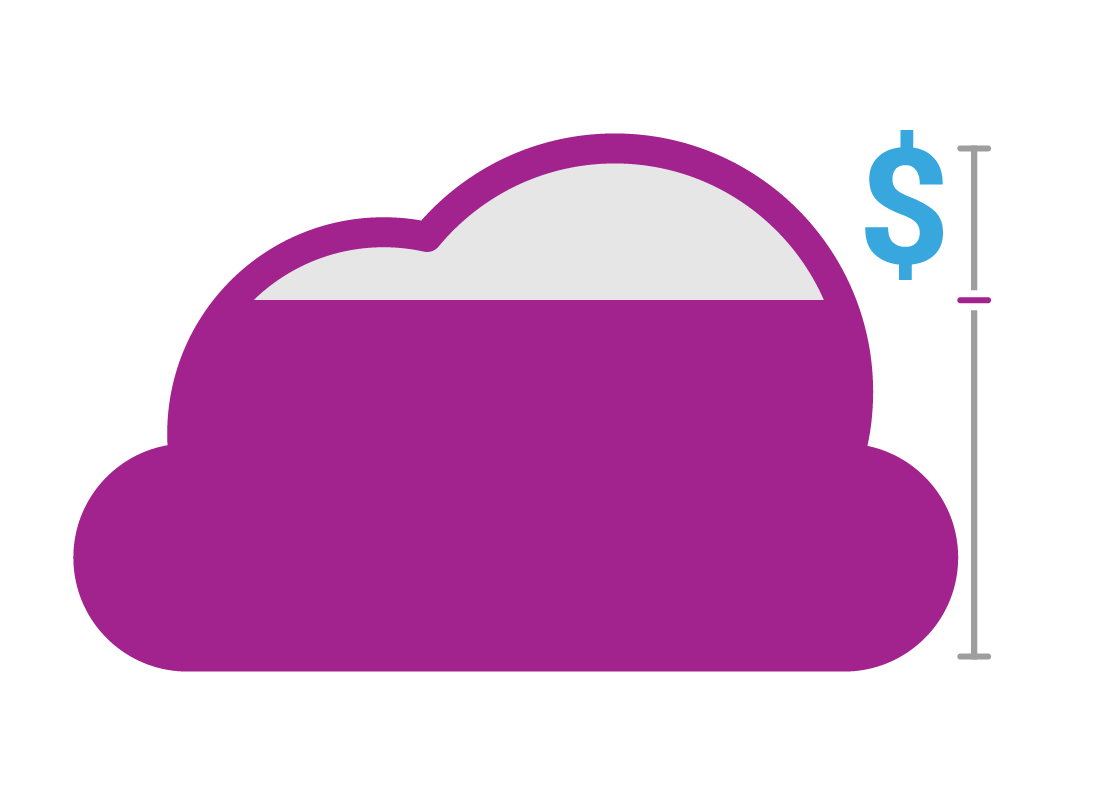

eSafety Tip
You should always keep a copy of important files or documents on an external hard drive or other physical storage system.
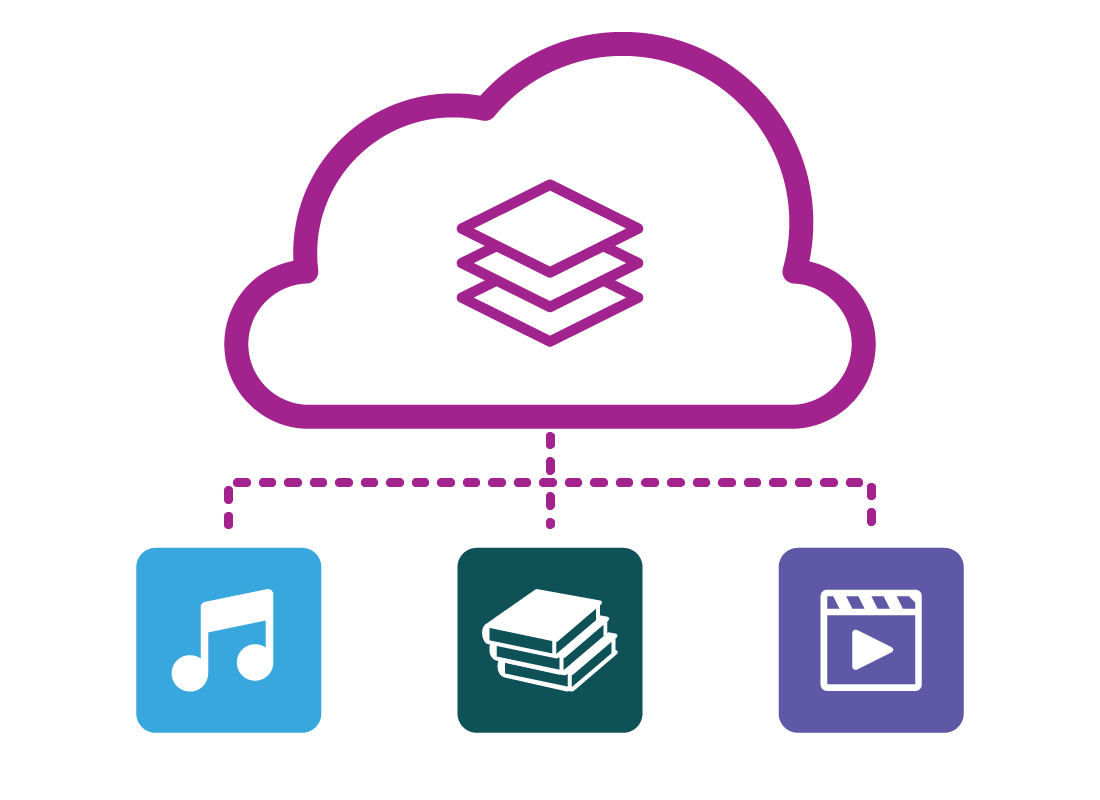
Bundled cloud services
If you choose to buy some extra cloud storage space, you might be offered some other services as a bundle.
These could include:
- streaming movies and TV shows
- a certain number of free eBooks or audiobooks per month
- games and music.
These services use different apps that you sign in to with your cloud account username and password.
You can choose your own services
You don’t have to use these extra services if you’d rather choose a different provider.
For example, when you create a Microsoft cloud account to sign in to your Windows 10 computer, it comes with 5GB of free OneDrive cloud storage.
However, you might prefer to use free cloud storage from Google Drive, which is 15GB, and subscribe separately to Amazon Prime for streaming movies and TV shows.
You can have as many cloud accounts as you like, because creating an account is always free.
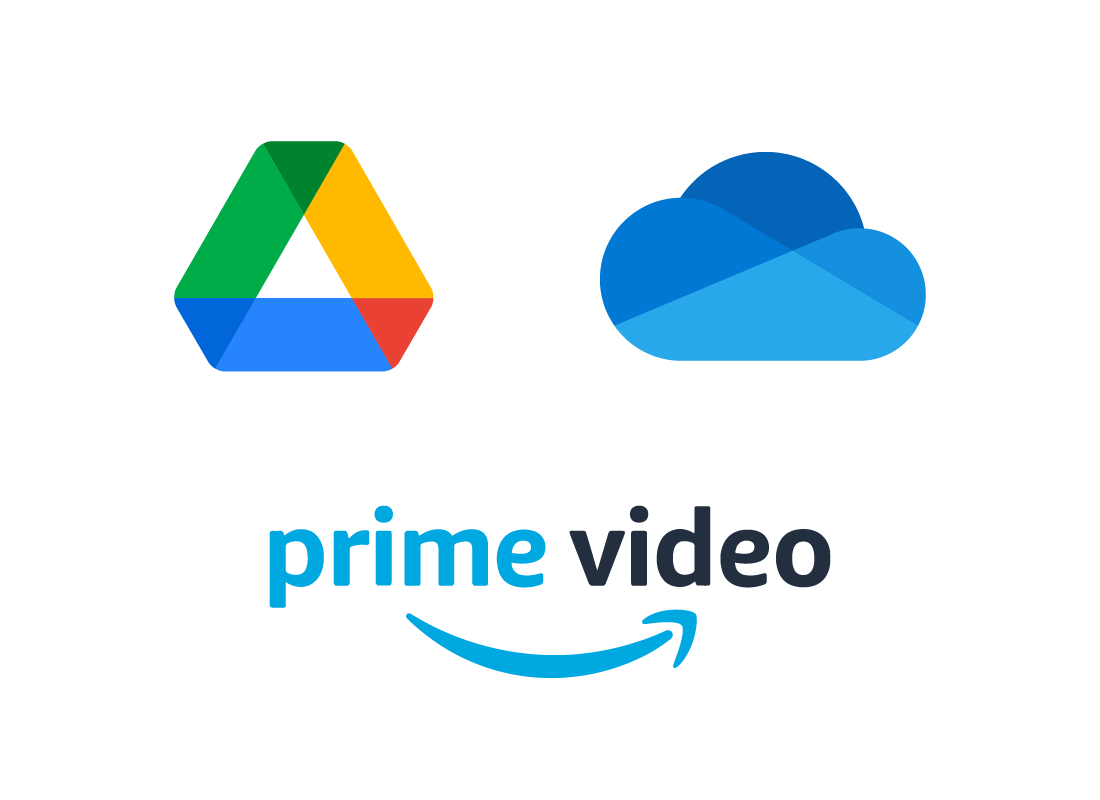
Well done!
This is the end of the How to get started with the cloud activity. You’ve learned how to create a cloud account and get free storage, and how other cloud services can be part of the package, but that you don’t need to use them if you don’t want to.
Up next is the Using the cloud safely and securely activity.