Voice control
Voice control
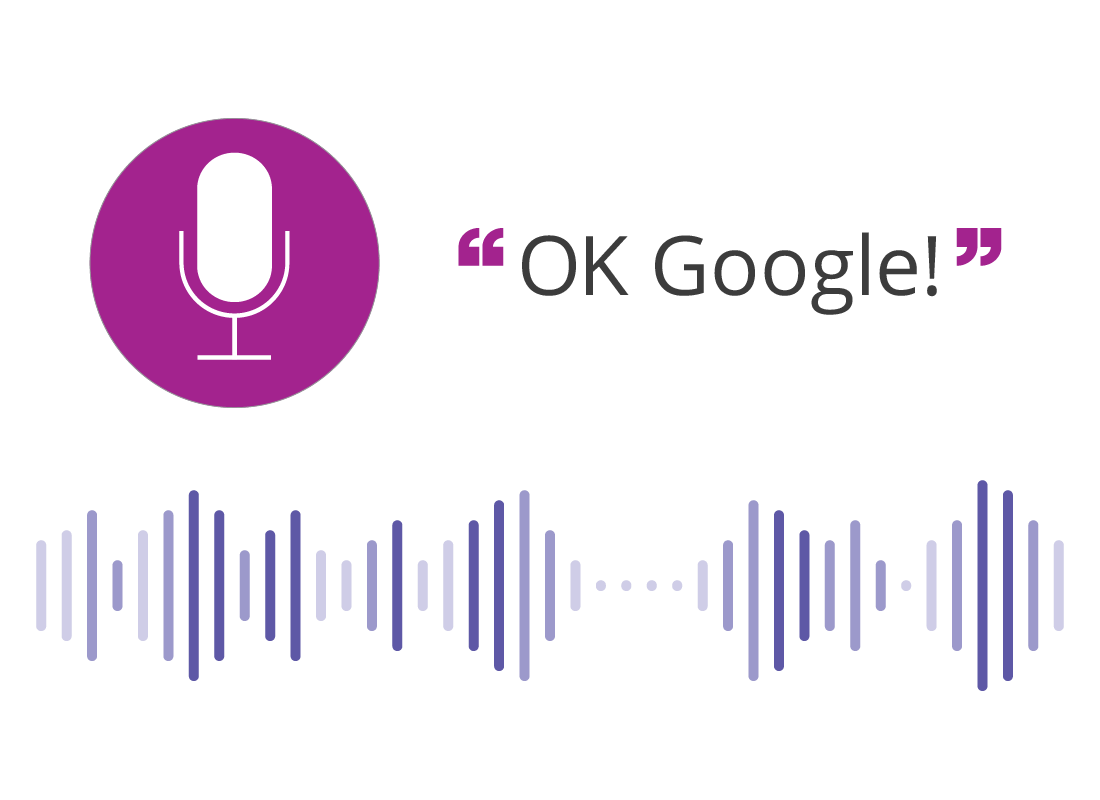
What's coming up
In this activity you’ll find out about smart home technology’s superpower - voice control. Being able to just ask for things in plain English makes all these devices so easy to use, especially for people with mobility issues.
Start activity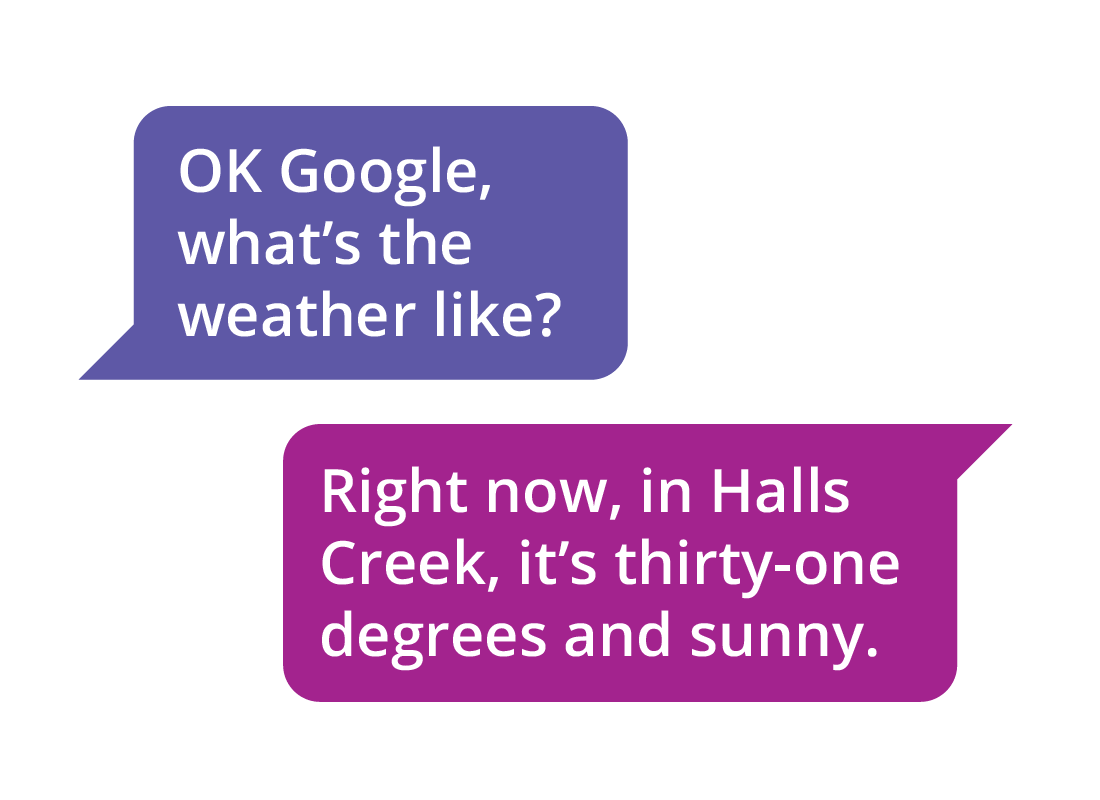
The voice assistant
The smart speaker is the hub of your smart home, and it understands plain English thanks to software called a voice assistant.
You can simply ask a question or give a command, and the voice assistant will listen and respond in real-time.

eSafety Tip
Most voice assistants understand several languages and dialects. Google Assistant, Alexa and Siri have English, French, German, Italian, Japanese and Spanish in common, and each supports a number of additional languages.
You can visit the website of each voice assistant to check for your preferred language.
How the voice assistant knows you want its attention
A smart speaker has a built-in microphone so it can hear what you are saying. This microphone is always on, but the voice assistant won’t do anything until it hears what’s called an activation phrase.
Each brand of smart speaker has its own activation phrase, but it may be called hot words or wake words instead.
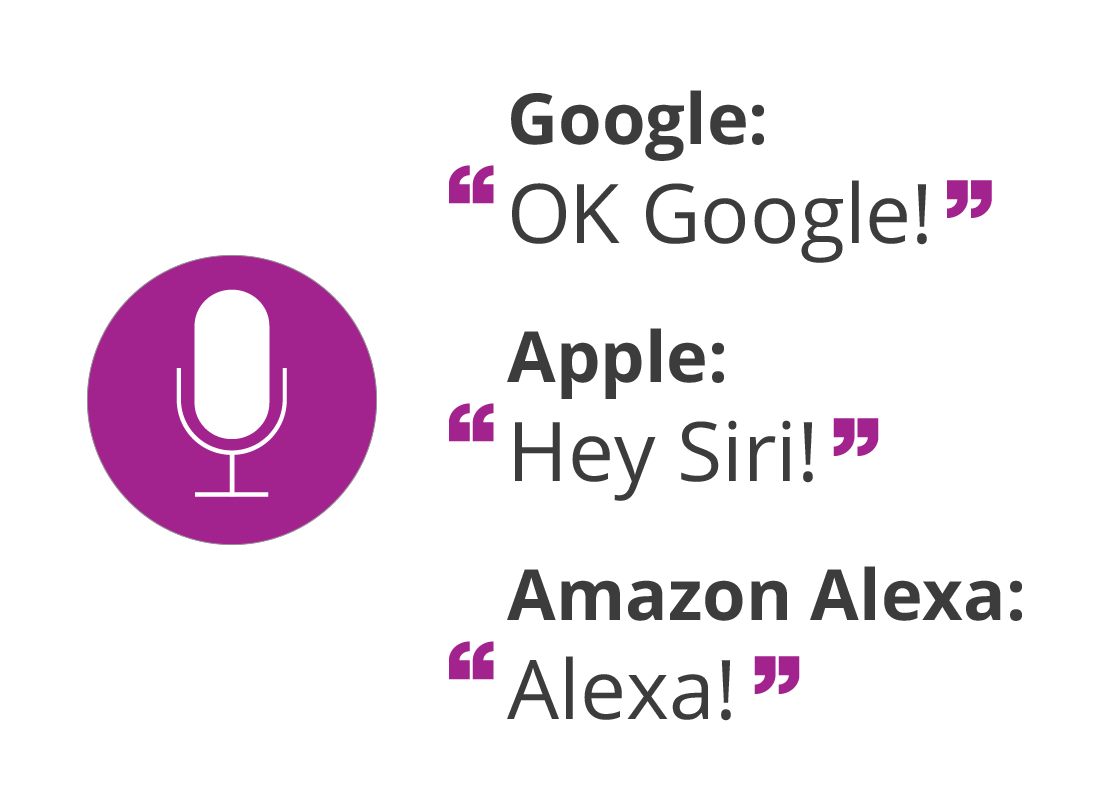
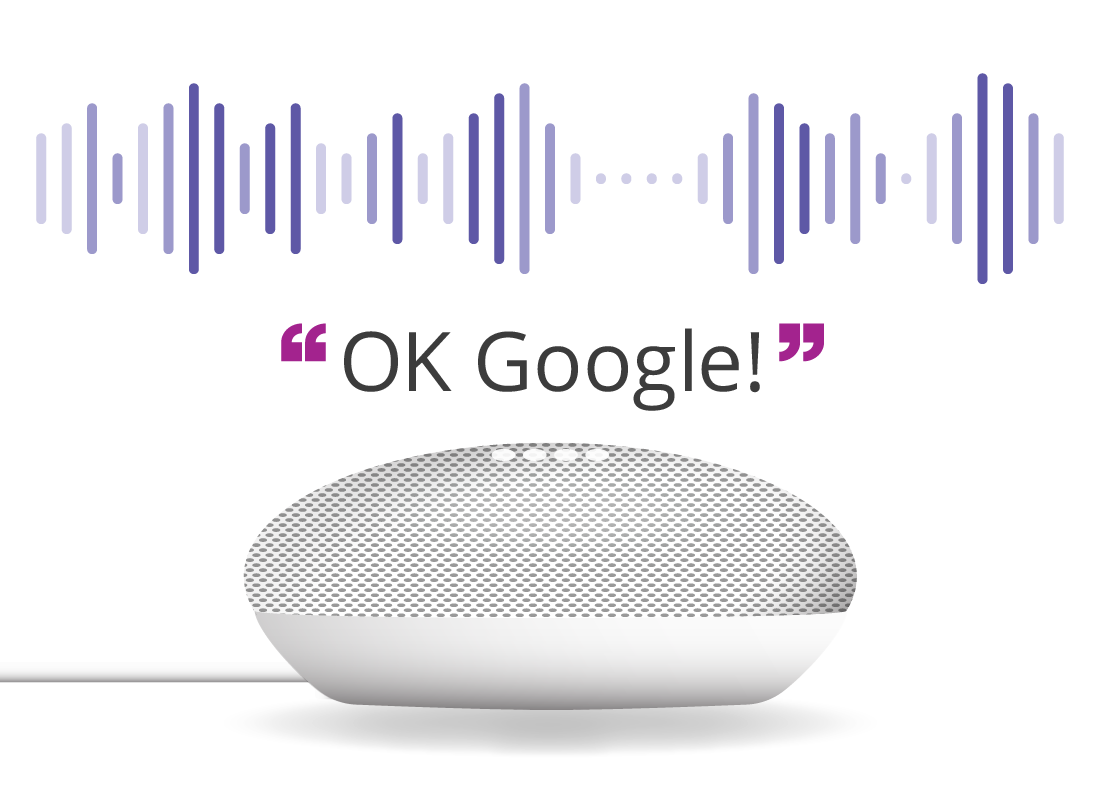
How the smart speaker minds its own business
When a smart speaker is switched on, its microphone is always listening. However, it doesn’t record anything you say unless you say the activation phrase first. Once recording begins, what you say is analysed over the internet and a response sent back to the speaker.

eSafety Tip
Many smart speakers have a switch on the back that turns off the microphone. If you know you don’t want to use the speaker for a while, you can activate this switch to turn off the microphone altogether. The speaker won’t respond to your voice until you turn the switch off again.
Using voice to play internet radio
In this example, we’ll use a Google smart speaker to turn on internet radio for someone who lives in Sydney.
“OK Google, play ABC radio Sydney.”
The Google Assistant in the smart speaker will respond:
“Alright, here’s ABC radio Sydney on radio app.”
The smart speaker will then start playing ABC radio via the internet.
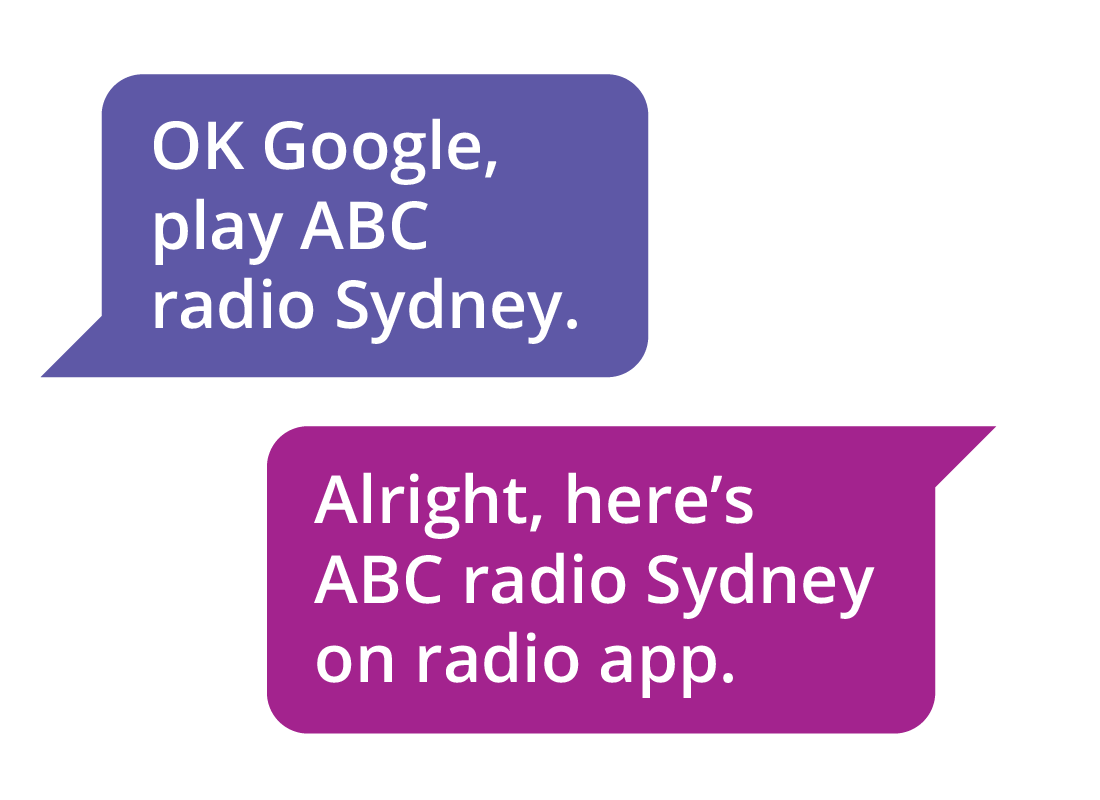
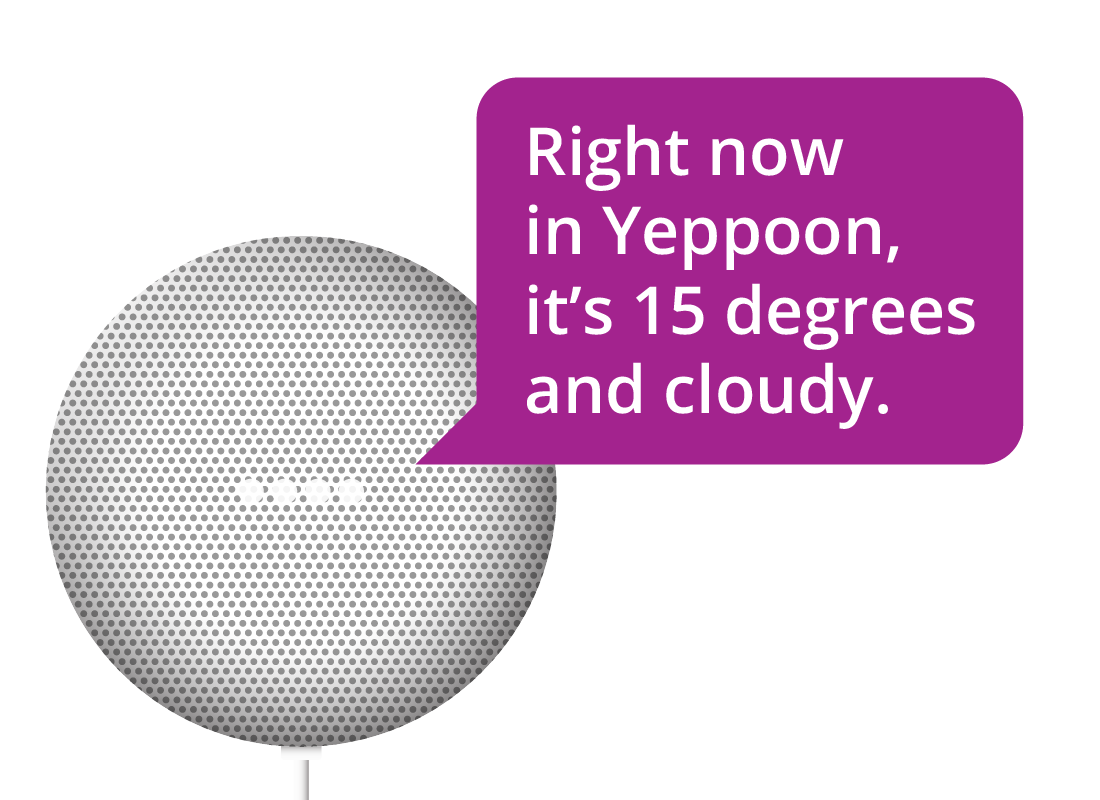
Using voice to check the weather
You can also check the weather using a voice command. Here’s how you can do this using a Google smart speaker:
“OK Google, what’s the weather like?”
The Google Assistant will respond:
“Right now in Yeppoon, it’s 15 degrees and cloudy.”
Google will then go on to give you a brief weather forecast for the rest of the day, and the next few days before going back to listening for the activation phrase again.
What happens when you ask "How's my day?"
The smart speaker’s voice assistant can provide multiple pieces of information when asked one simple question. For instance, if you ask the Google Assistant, “How’s my day?” it will reply with the time, date, a quick weather report, and then play a 90 second ABC news briefing for the day’s headlines.
If you have any appointments in your mobile device’s calendar, Google will also remind you of these.
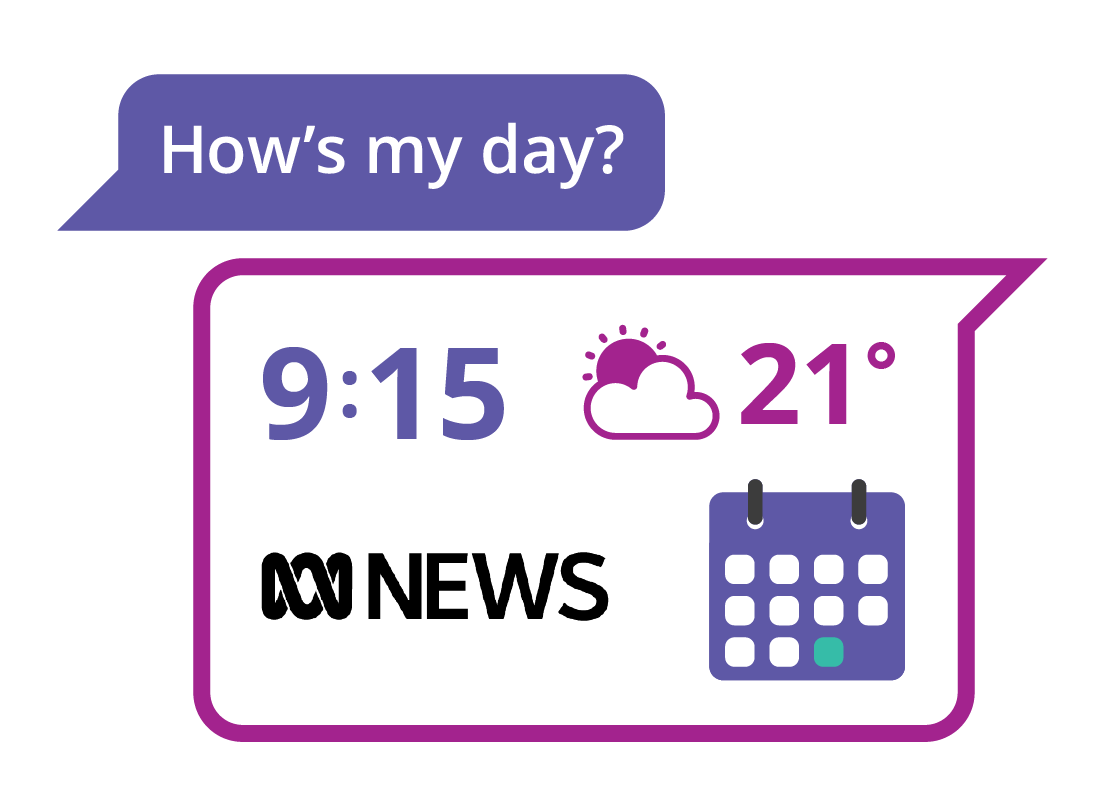
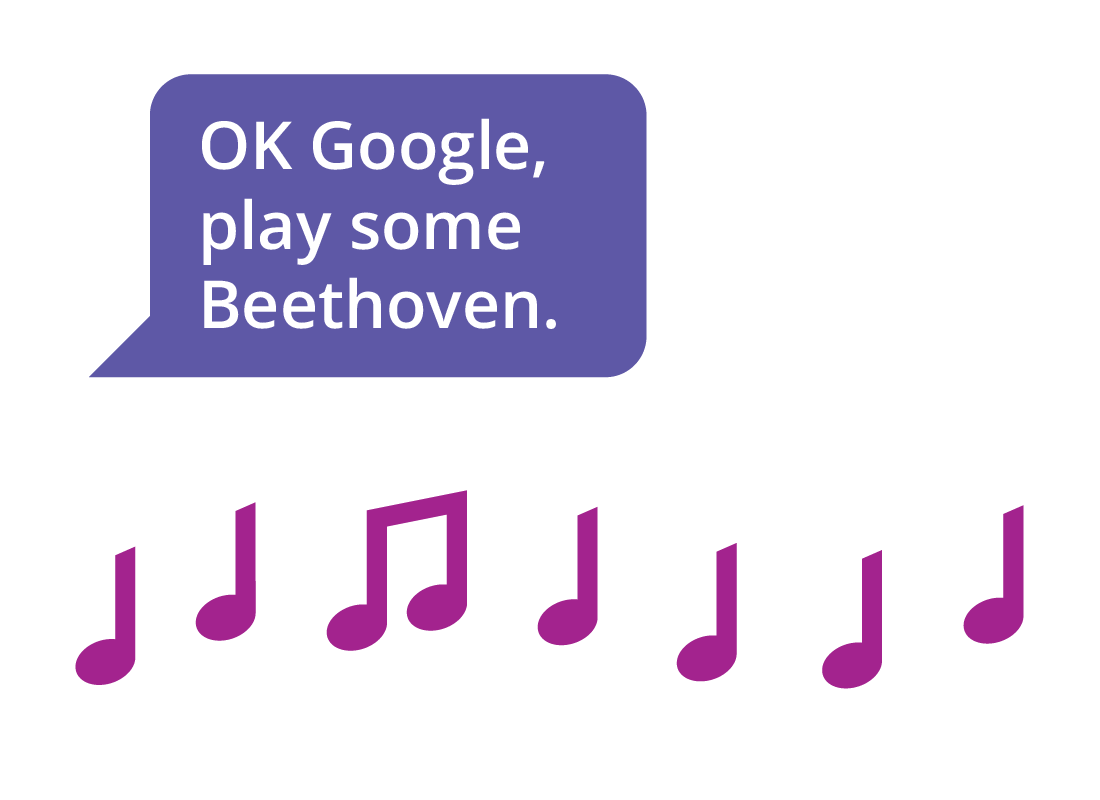
Using voice to play music
Your smart speaker can also play music from the internet. If you ask:
“OK Google, play some Beethoven.”
It will reply:
“Playing Beethoven on YouTube Music.” YouTube music is the free music streaming app that Google uses by default. Then a randomly chosen Beethoven track will start to play.
To stop the music, say:
“OK Google, stop.”
Using voice control to play music - continued
You can adjust the volume with:
“OK Google, volume up.”
The smart speaker will increase its volume slightly, but won’t interrupt the music with a reply. You can also ask it to set the volume to "half" or a number between one and ten, such as:
“OK Google, volume six.”
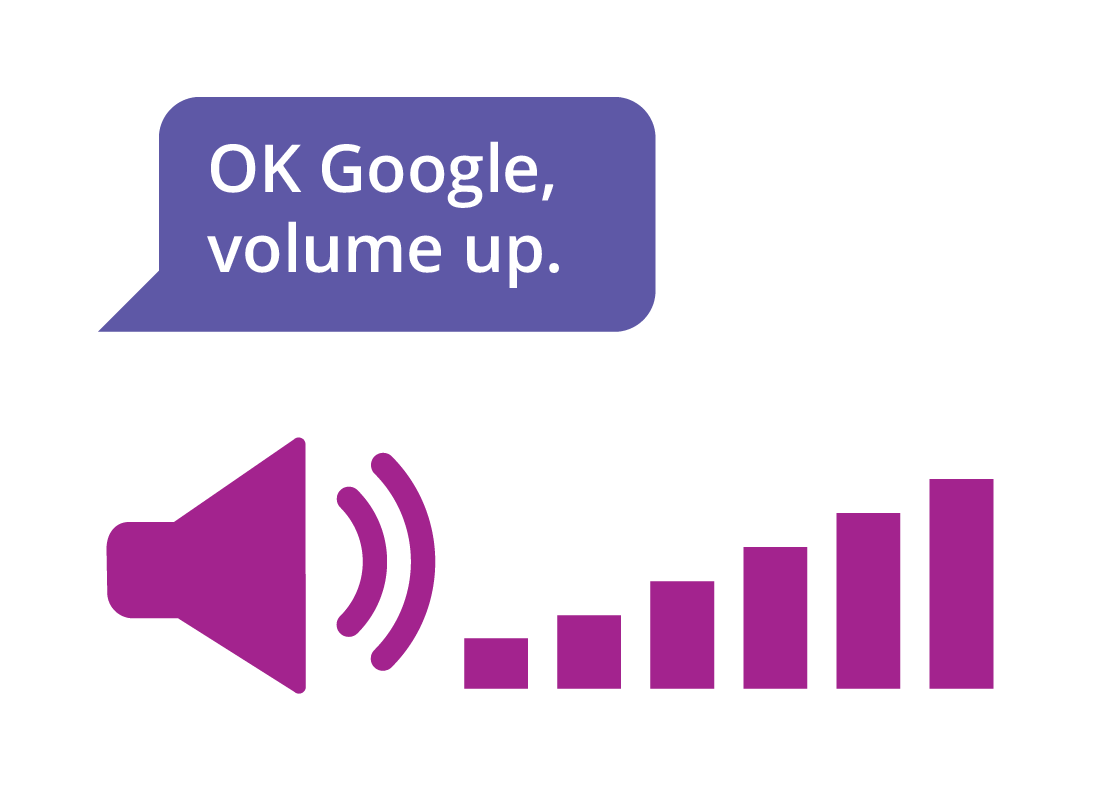
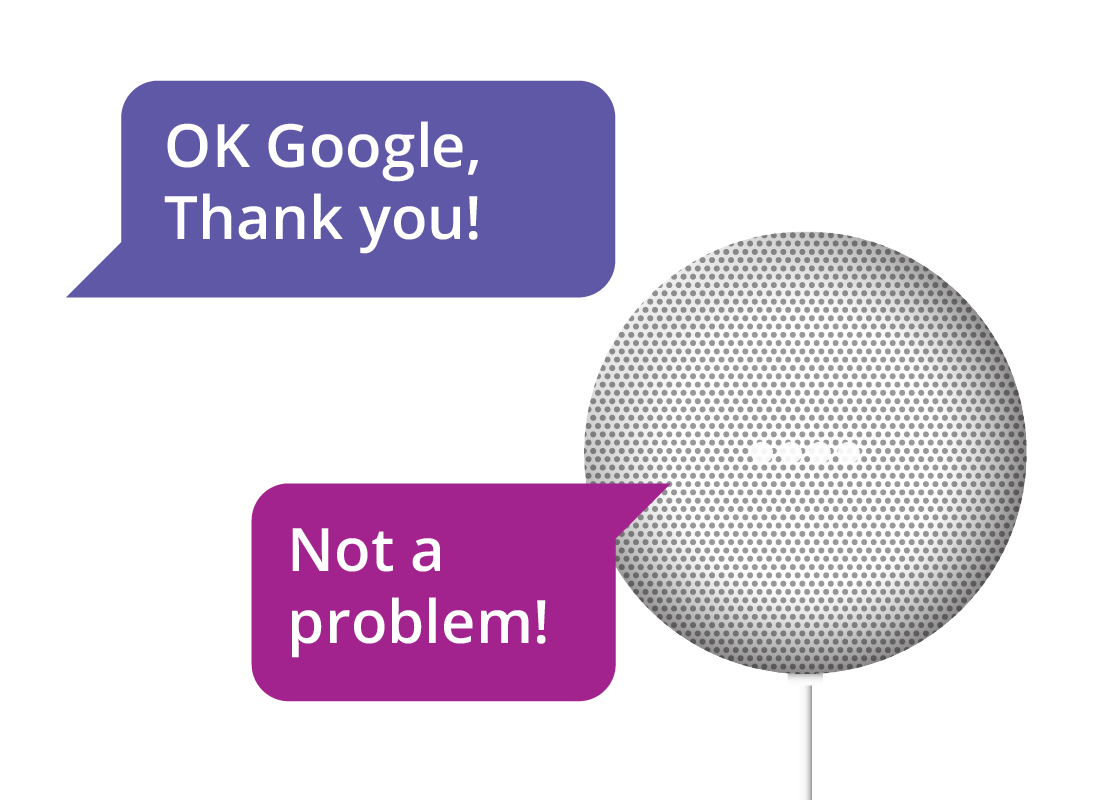
What else can you do with voice?
There are lots of voice commands that a smart speaker can understand, from making shopping lists to answering trivia questions, and more.
You’ll notice that the commands don’t include please or thank you. Smart speakers aren’t fussy about manners and saying please might confuse the speaker.
However, after the speaker responds to your command, you can say something like “OK Google, thank you” and the speaker will reply “Not a problem!”
You can learn more about setting up voice control, and tips to get the most out of it, in the Using a voice assistant course.
Well done!
This is the end of the Voice control activity. You’ve learned about voice control and how it makes using a smart speaker easy and convenient, and seen some examples of common voice commands.
Coming up, you’ll learn what to consider when deciding which smart speaker to use, in How to choose a smart speaker that’s right for me activity.
