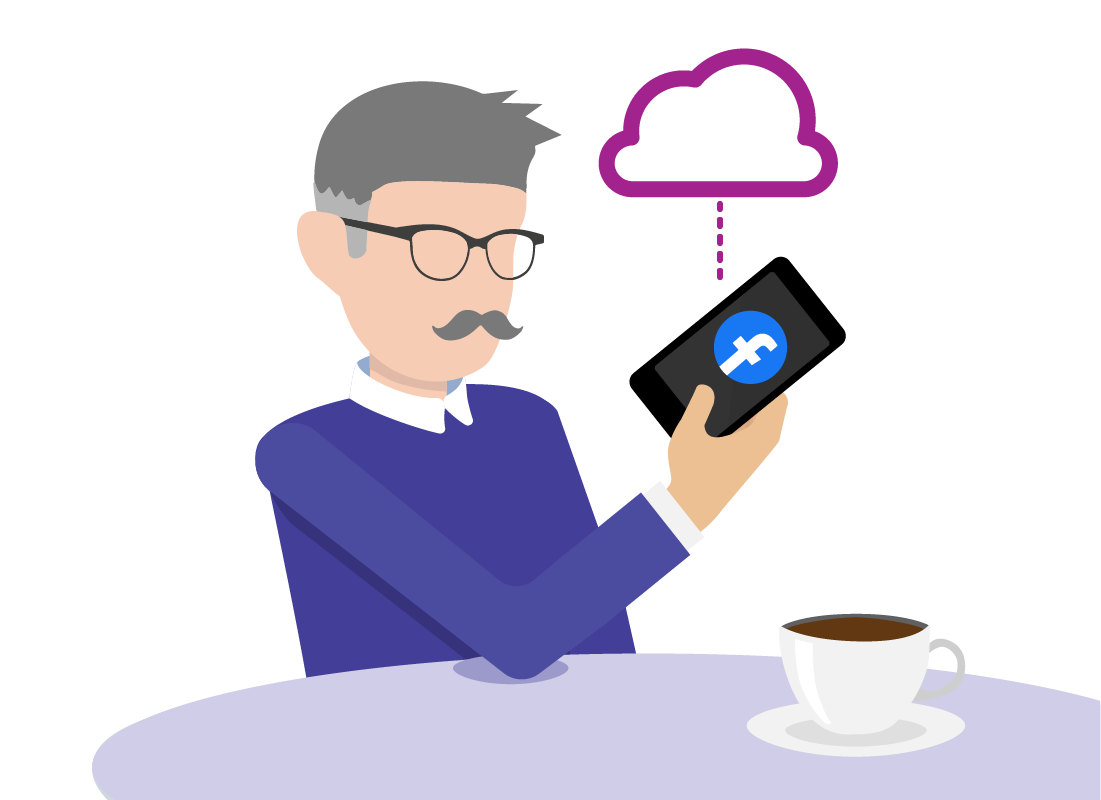Using the cloud in everyday life
Using the cloud in everyday life
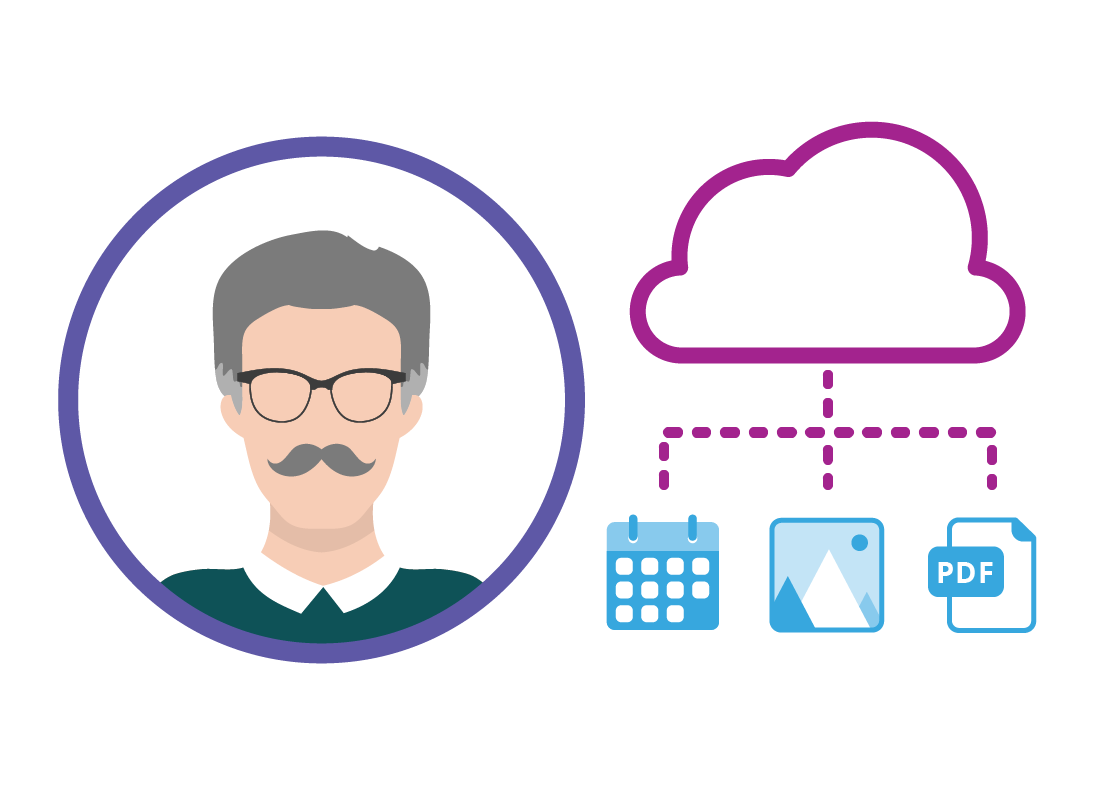
What's coming up
In this activity, we’ll follow Antonio as he goes through his day and uses various cloud services. He’ll get some reminders, show off some photos, research family history, and more!
Start activity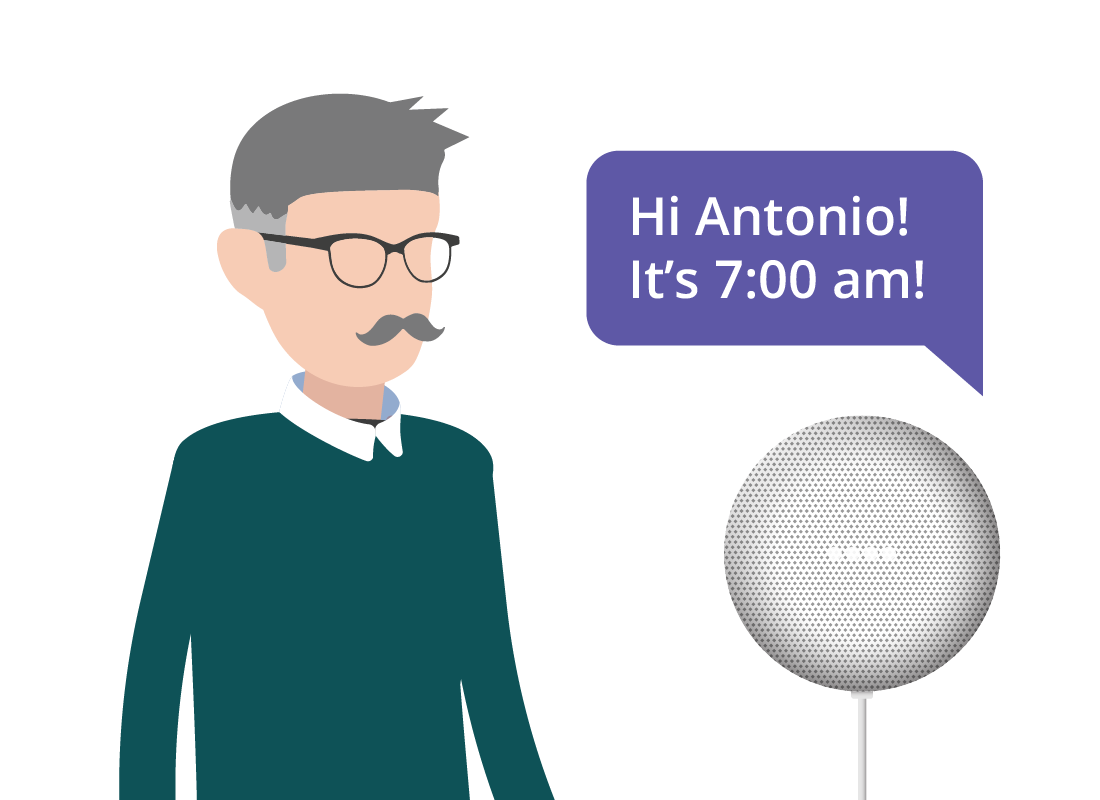
Antonio uses the cloud throughout his whole day
Antonio’s day begins when he’s woken by the alarm from the Google Assistant on his Google Nest Mini smart speaker, which he set previously. The Google Assistant then gives Antonio a quick rundown of his schedule, which it knows because Antonio is signed in securely to the speaker with his Google Account. The Google Assistant gets the information about Antonio’s schedule from the cloud.
The Google Assistant reminds Antonio of his appointments
The Google Assistant reminds Antonio that he’s visiting his sister today. So, at the appropriate time, he heads over to her place, taking his smartphone with him.
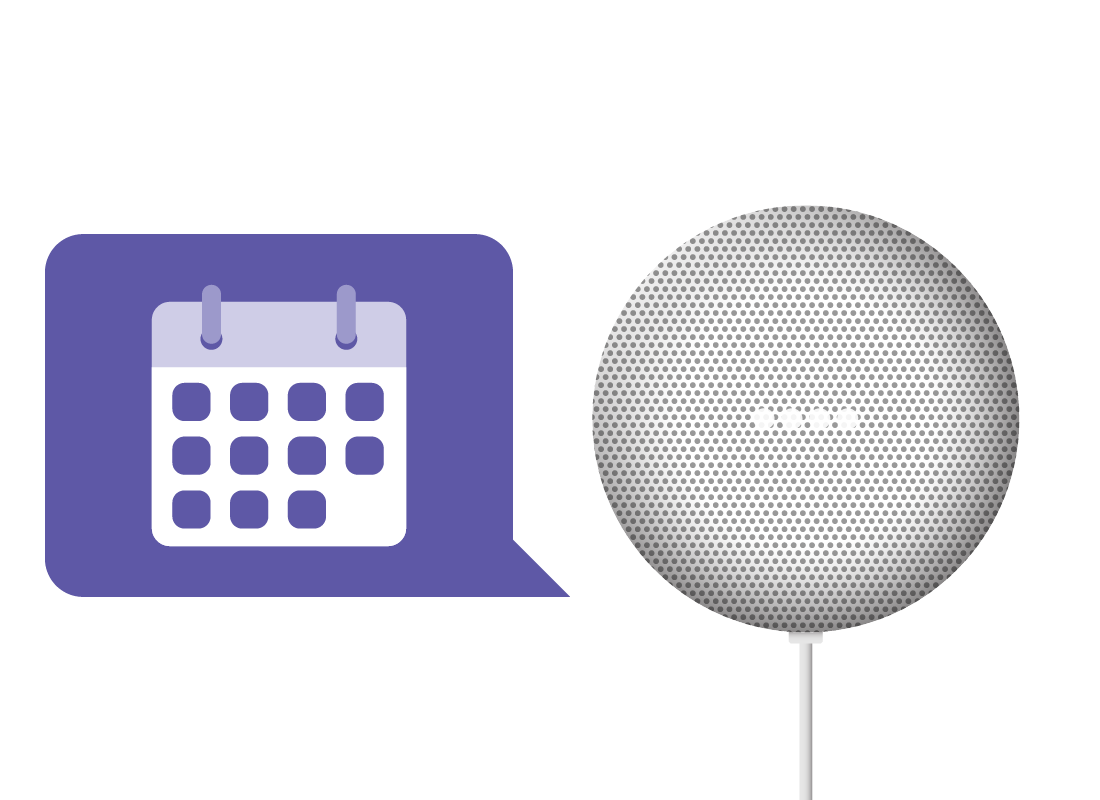
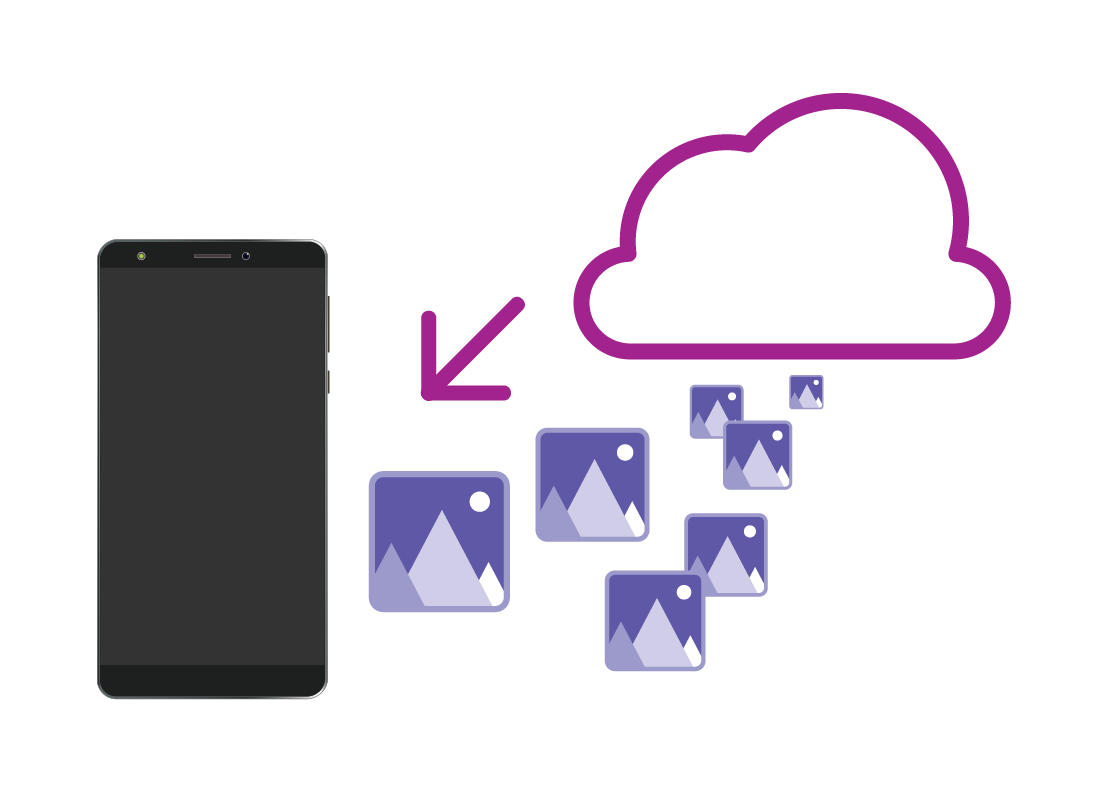
Antonio has saved some holiday snaps
At his sister’s house, Antonio wants to show her some photos he took on a recent holiday. Since he’s a bit of a shutter bug, Antonio used his fancy digital camera to take the holiday snaps, so the photos aren’t saved to his phone.
Not to worry! Antonio has already uploaded the photos from his digital camera to his Google Photos account in the cloud.
Antonio shows off his photos
Antonio opens the Google Photos app on his smartphone, which is signed into the cloud securely using his Google Account.
All the photos he uploaded appear, and he can swipe back and forth through them to show his sister. He needs an internet connection to do this, and the mobile data reception is strong at his sister’s house, so everything works smoothly.
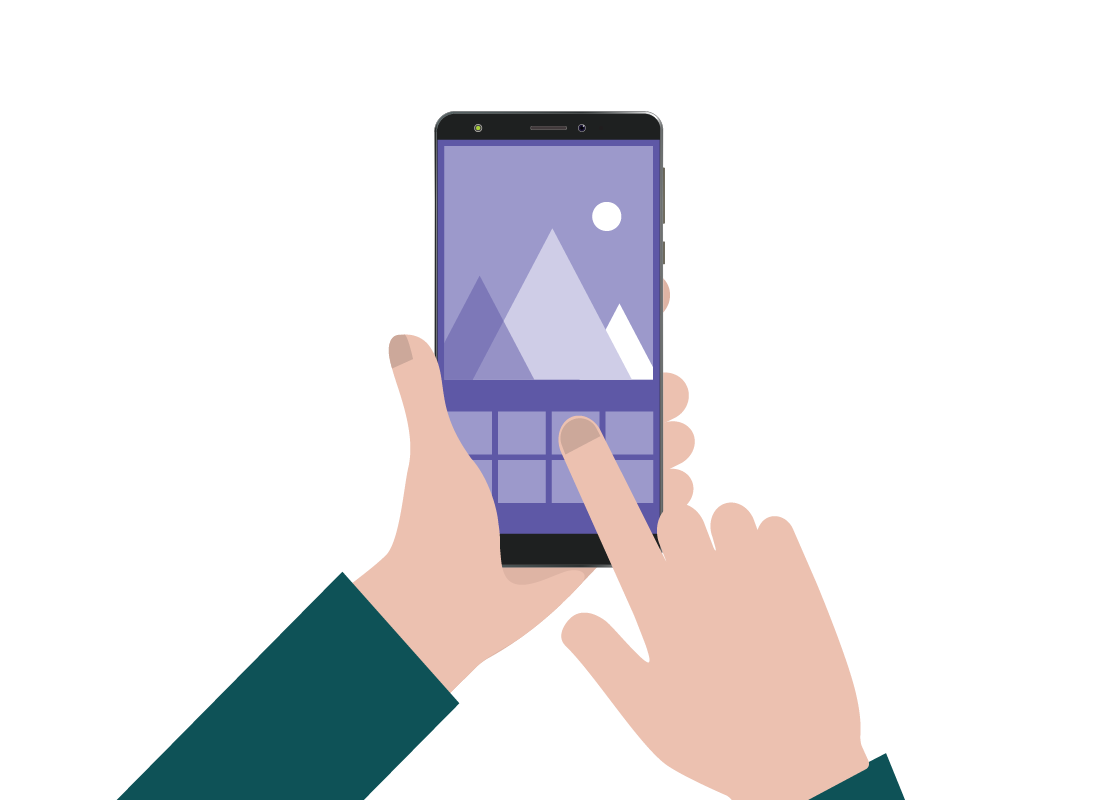
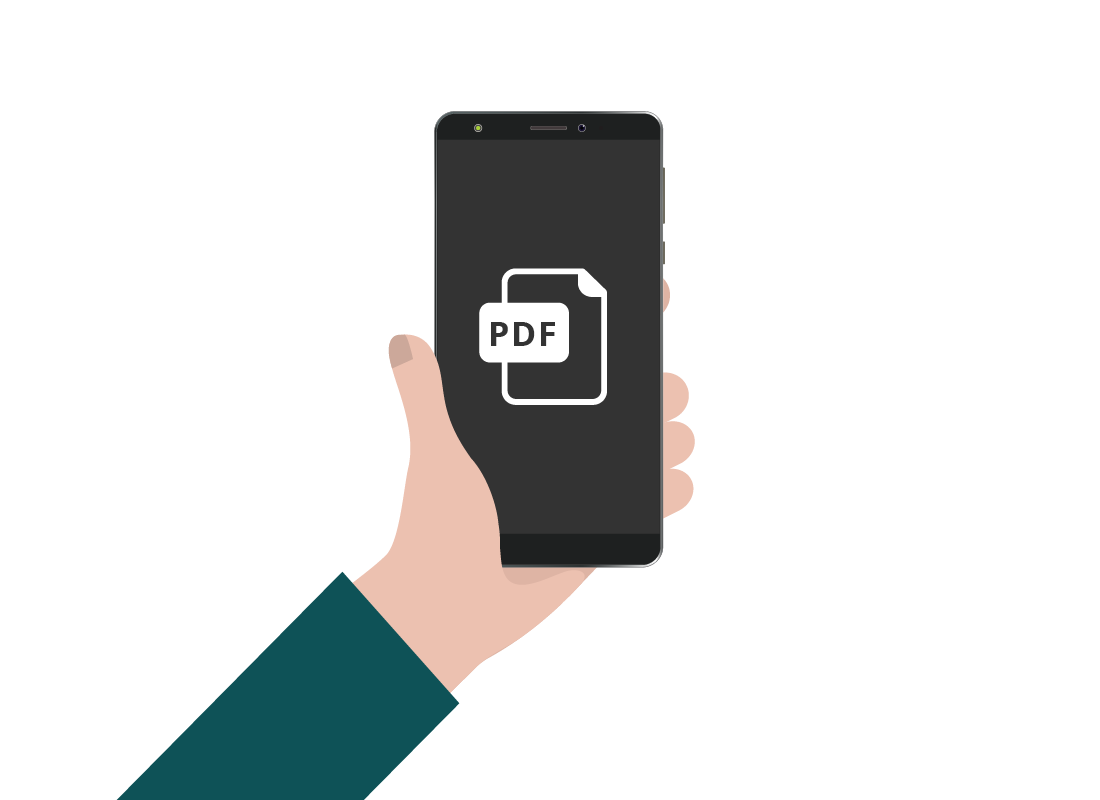
Antonio checks some family history
Part of the reason he’s visiting his sister today is to discuss their family history. Antonio found a document that included a date of birth they were looking for.
This document was in the form of a PDF, and Antonio found it using his home computer. He saved a copy of it to his Google Drive cloud storage, and can access it now on his smartphone by signing into to the Google Drive app.
He opens the PDF and shows his sister the information.

eSafety Tip
Antonio is confident that it is safe to open and look at this information, because he’s inside his sister’s house.
It’s best not to access sensitive information while out and about, as someone could be looking over your shoulder.
It’s important that Antonio keeps his Google Account password secure and secret, so other people cannot access his files.
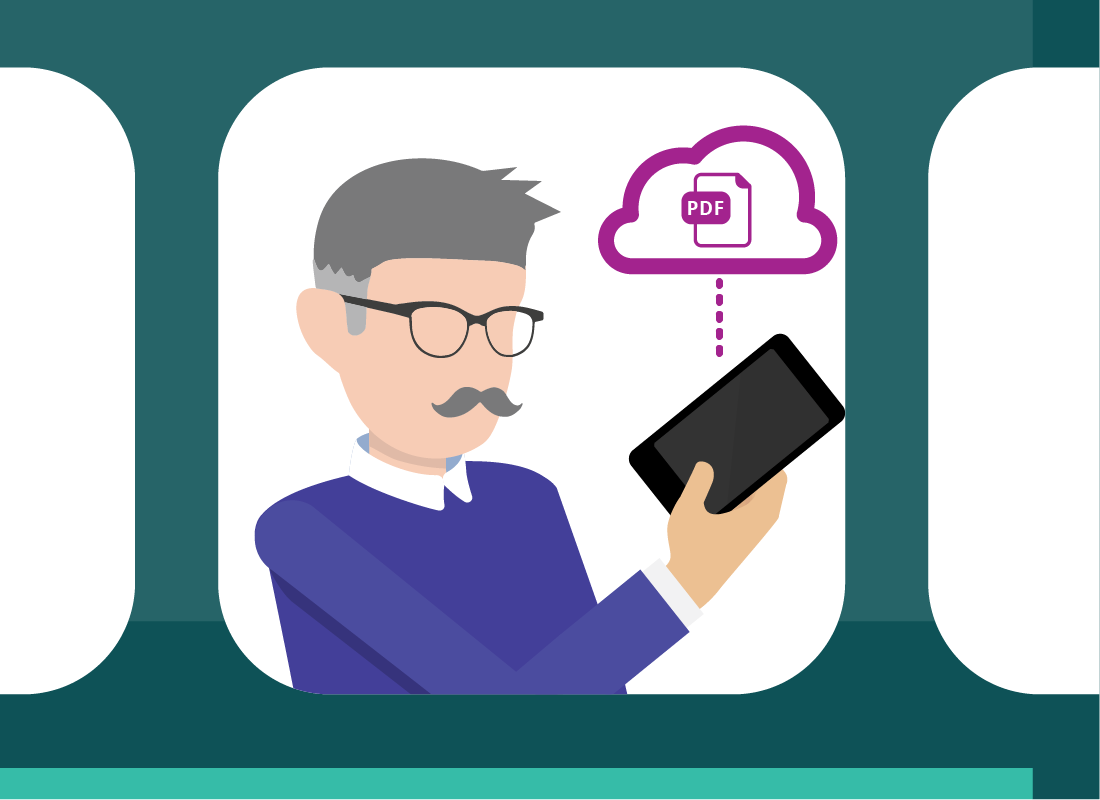
Antonio gets an email on the way home
After lunch, Antonio says goodbye to his sister and heads home. On the bus, his smartphone notifies him that his sister has sent an email. He decides it’s safe to look at the email, so he reads it and finds out she has sent a PDF with more family history information.
Antonio opens the PDF on his smartphone but the screen is too small to read it comfortably on the bus. He decides to save the PDF to his Google Drive cloud storage, so he can read it on his computer when he gets home.
Antonio reads the PDF at home
At home, Antonio sits down at his computer, signs in securely to Google Drive using his web browser, and sees that the PDF now appears on his computer too, via the cloud.
Antonio opens the file, and reads it easily on the large screen of his computer.
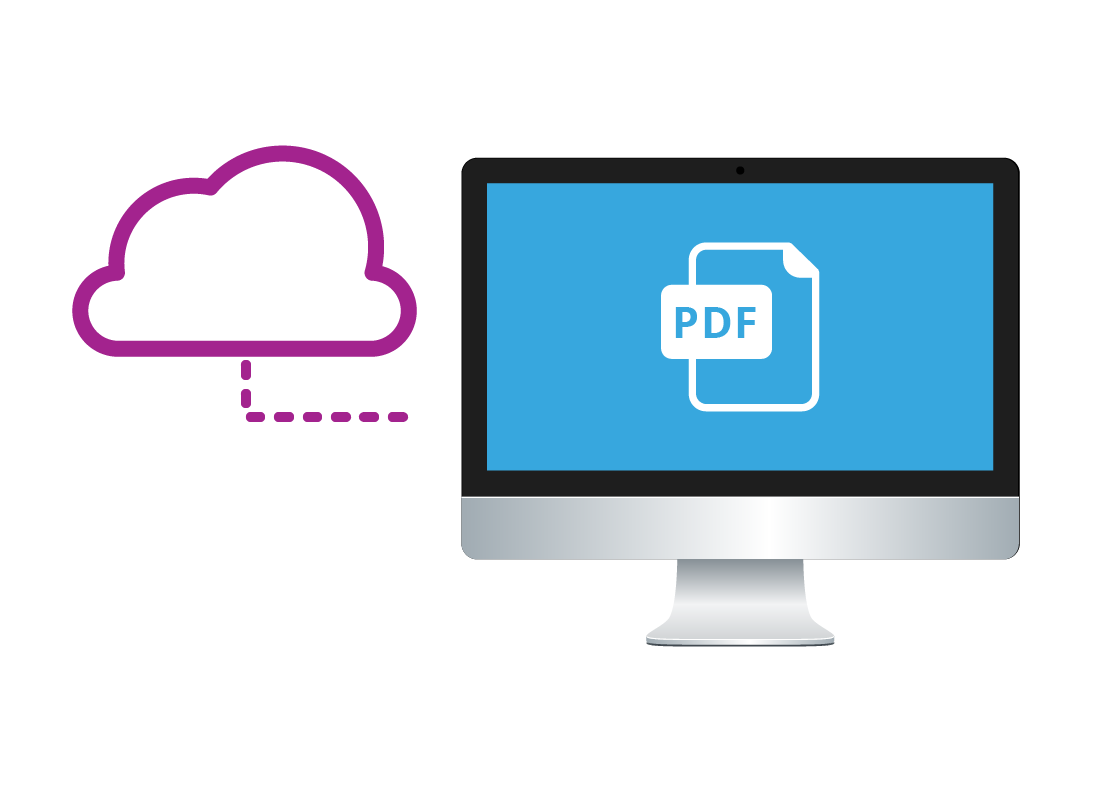
Well done!
Congratulations, this is the end of the Using the cloud in everyday life activity. You’ve seen how Antonio uses the cloud quite a bit as he goes through his day, and how helpful it is.
Next up, if you have registered and are logged into the Be Connected website, you'll now be able to take a short quiz to finish the course. If you're not registered, you are now at the end of the What is the cloud? course.