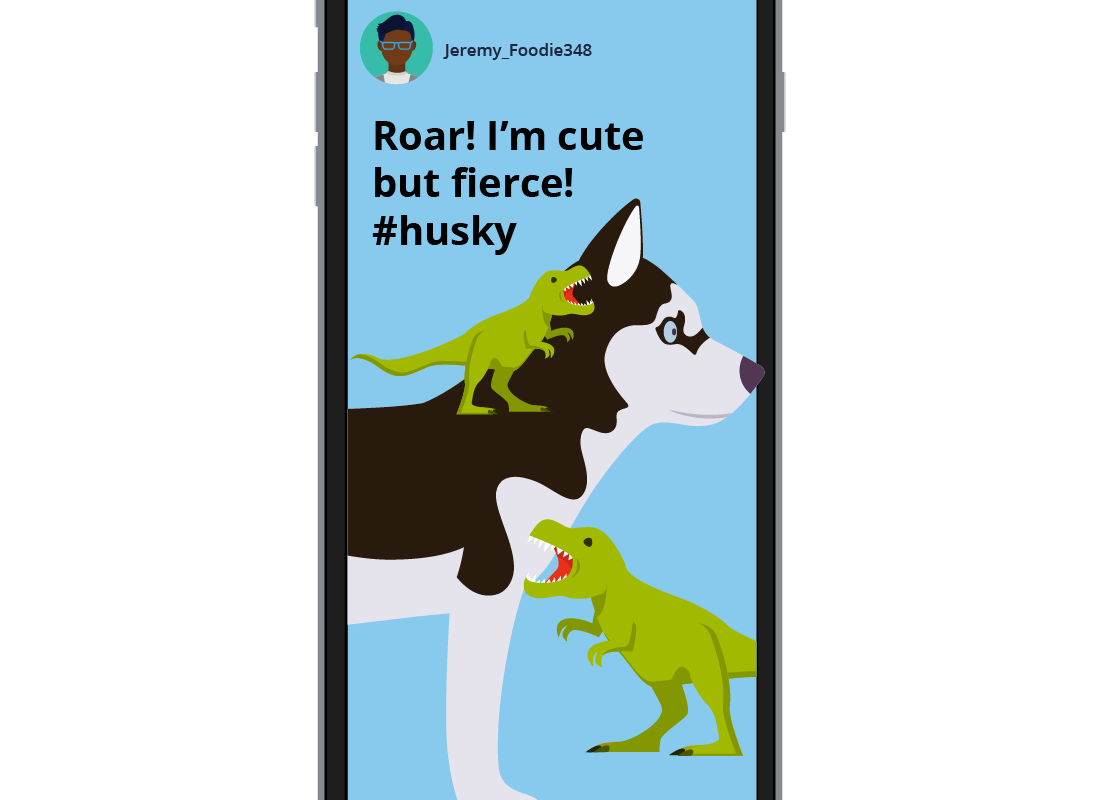Posting a Story on Instagram
Posting a Story on Instagram
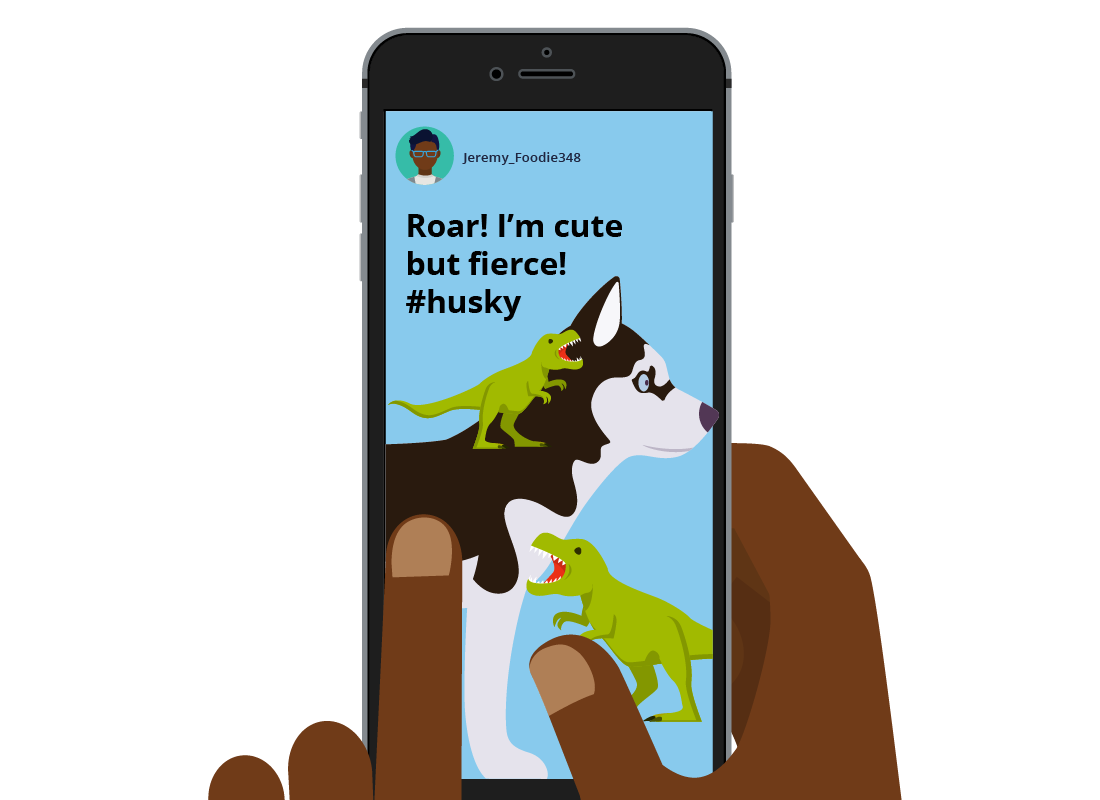
What's coming up
In this activity, you’ll learn how to post an Instagram Story for your followers to see. An Instagram Story is a photo or short video that is uploaded to your feed and visible for 24 hours only.
Start activitySo, what is an Instagram Story?
An Instagram Story is a photo or a short video that can be shared with your followers. Unlike a video that is uploaded to your feed, a story is visible for 24 hours only.
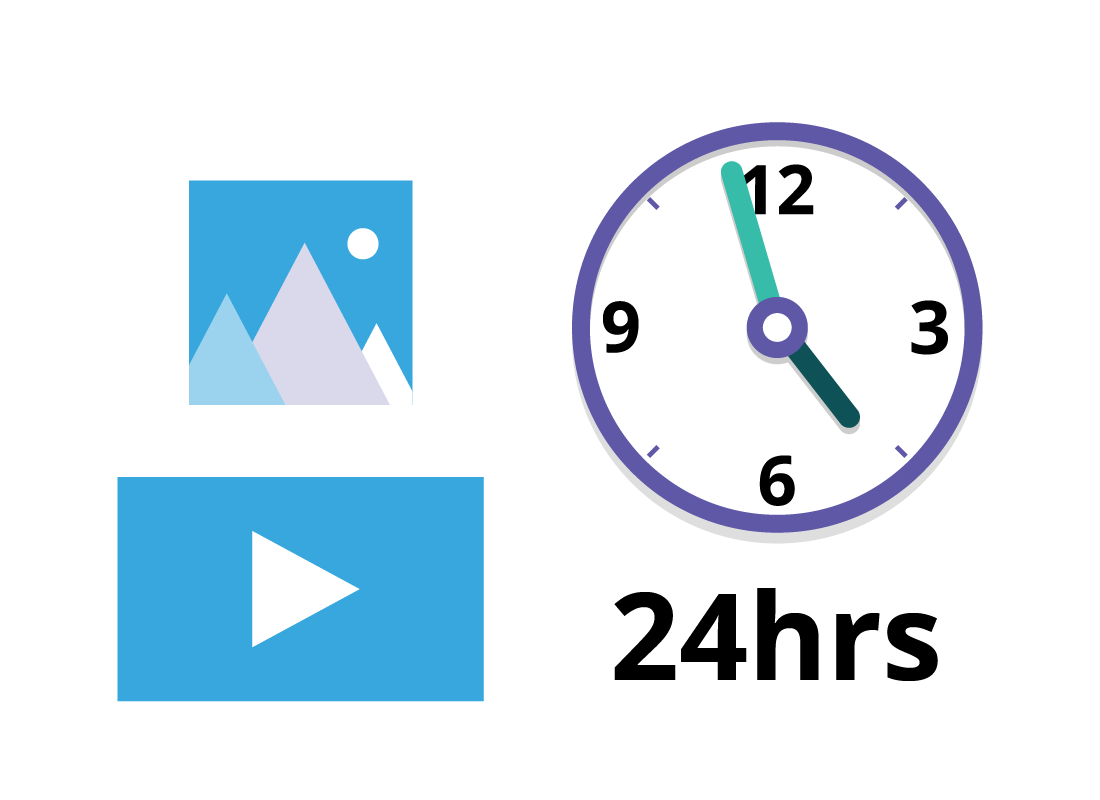
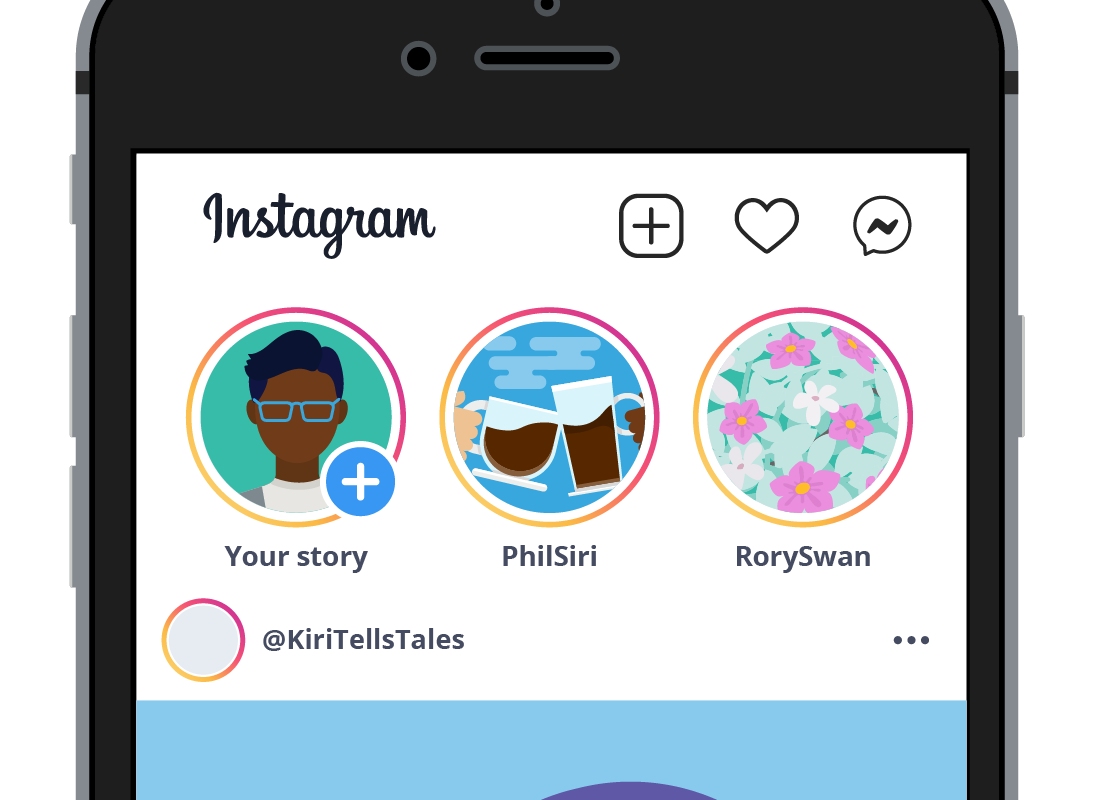
Step 1: Adding a new story
From the Home screen, you’ll see a series of circle icons above your Instagram feed. These circles are known as Instagram Stories. To watch the story of someone you follow, simply tap on the circle with their username under it.
To add a story of your own, tap on the circle that says Your story.
Step 2: Taking a new photo or video
Instagram stories allow you to post photos or videos. To take a new photo, simply point your camera at what you want to photograph and then tap the circle in the centre of the screen.
To take a video, point your camera at what you want to capture and then hold down the circle in the centre of the screen.
You will see a thin line move around the circle as you hold it down. This line indicates the duration of the video and shows you how much longer you have left to film. An Instagram video can only be a maximum of 60 seconds in duration.

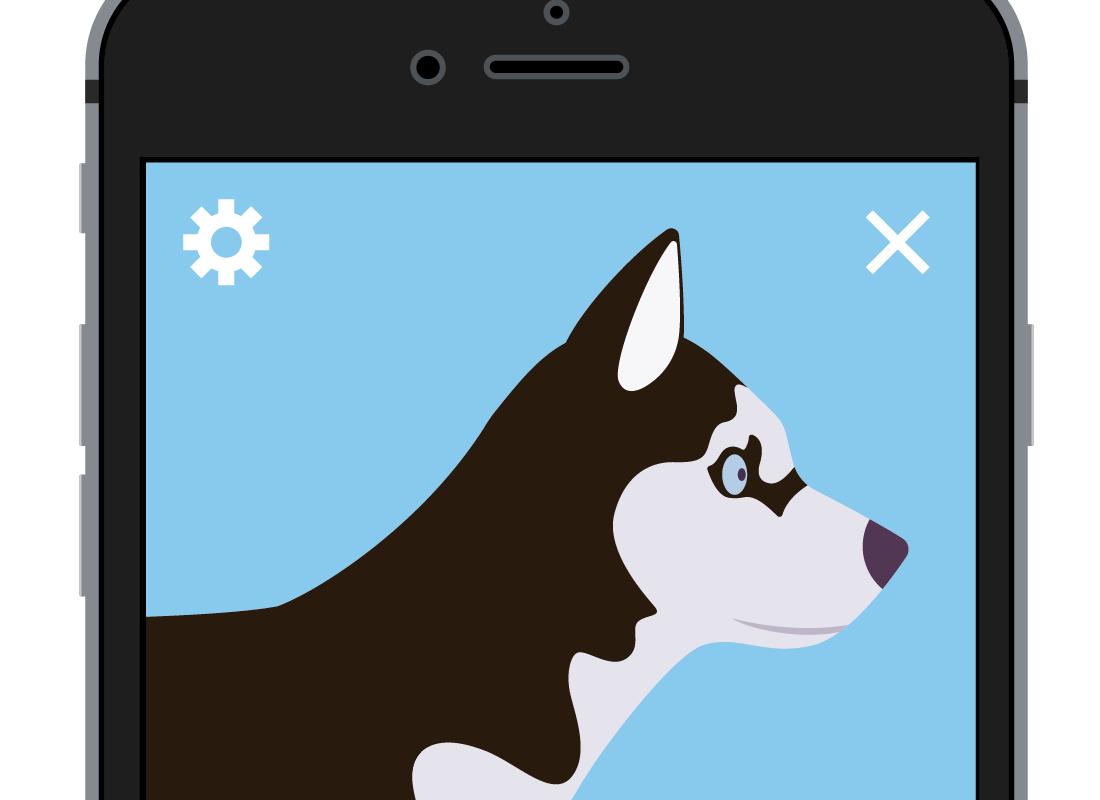
Step 3: Reviewing your photo or video
As soon as you take your video or photo, you can review it. It will display or playback automatically on your screen. If you’re not quite happy with it, tap the x symbol to delete the video or photo. You can then take the photo or video again.
Step 4: Personalising your photo or video
Instagram allows you to personalise your Instagram Stories by adding text, emojis and stickers to them. While it’s not required, these features can be a way to add some fun to your Instagram Story.
The Stickers feature allows you to add a location, mention other users or include a hashtag. Hashtags are used to categorise your content and make it easier for other users to locate and view your posts.
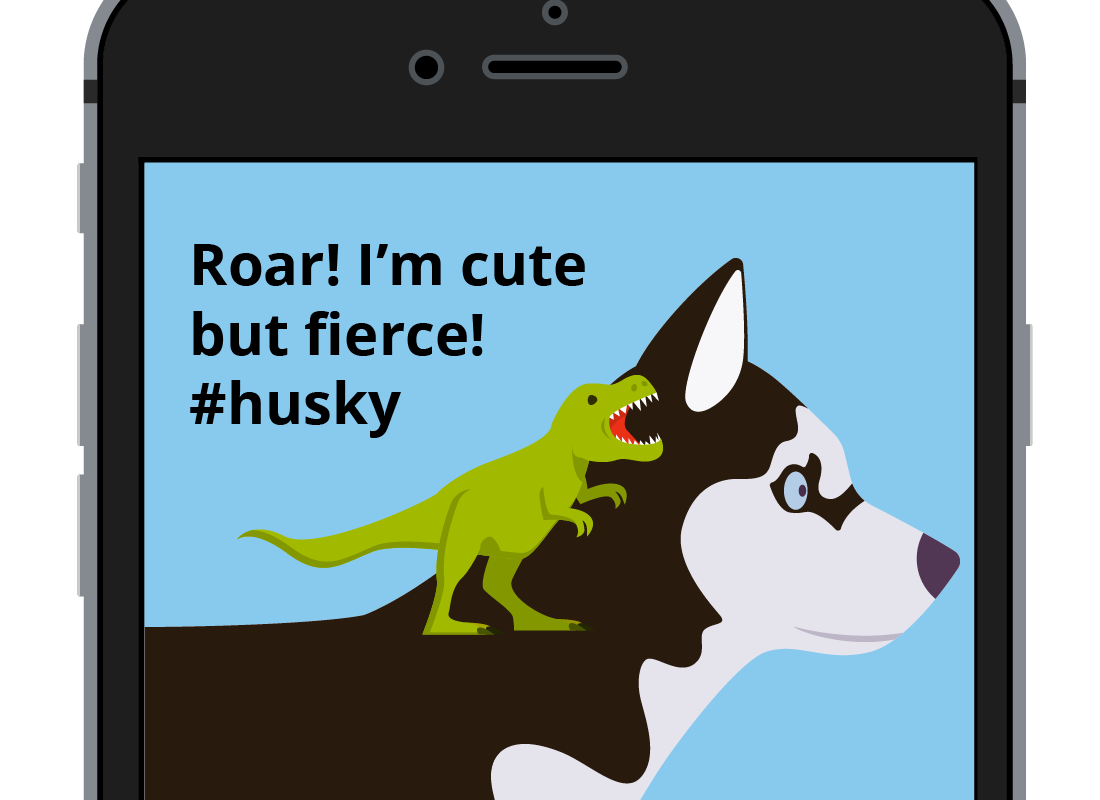
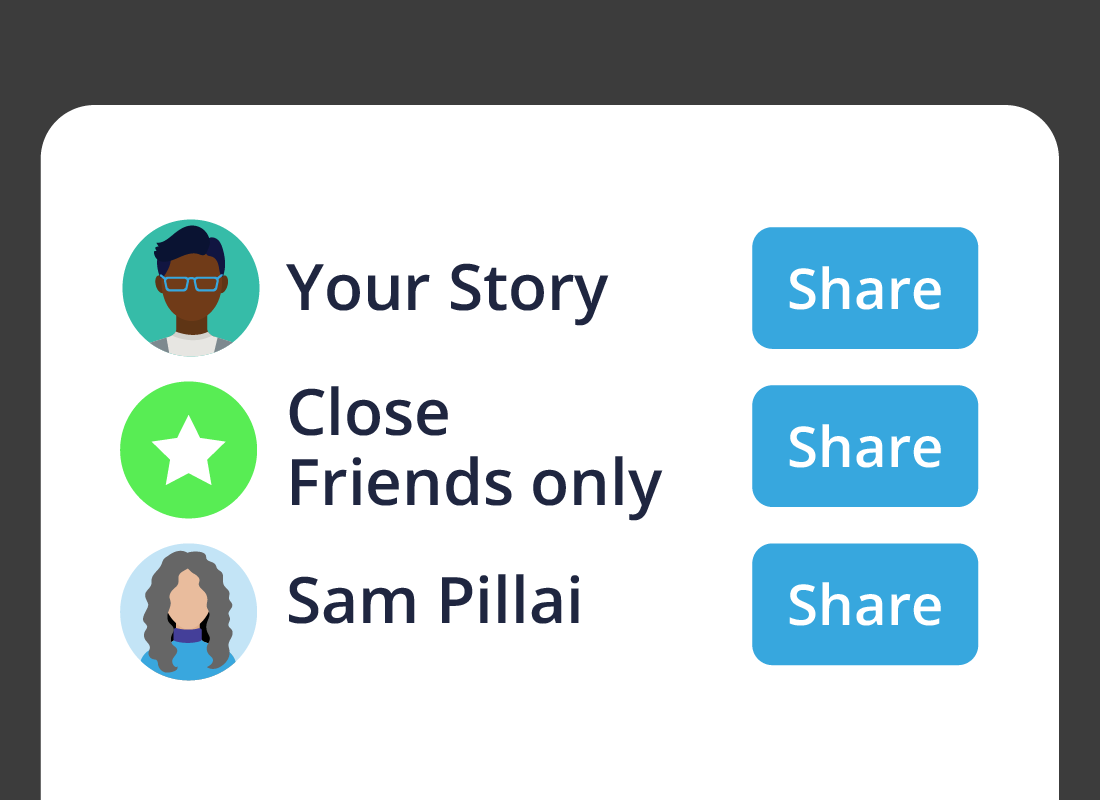
Step 5: Posting your Instagram Story
You’re now ready to post your story for your followers to see. There are three posting options:
- Your Story: This option will post your Story for everyone to view for 24 hours
- Close Friends: Allows you to post your story so only your nominated close friends can see it
- Sent to: Allows you to send your story to one or more users of your choosing.
To share your Instagram Story, simply tap on one of the options outlined above.
Step 6: Checking your Story
You can check that your story was uploaded as intended by tapping the circle called Your story.
After you’ve posted a story, you can see who has viewed it in the bottom-left corner of the screen.
To add another story, tap and hold the Your story icon from the Home screen and then tap on Add to your story.
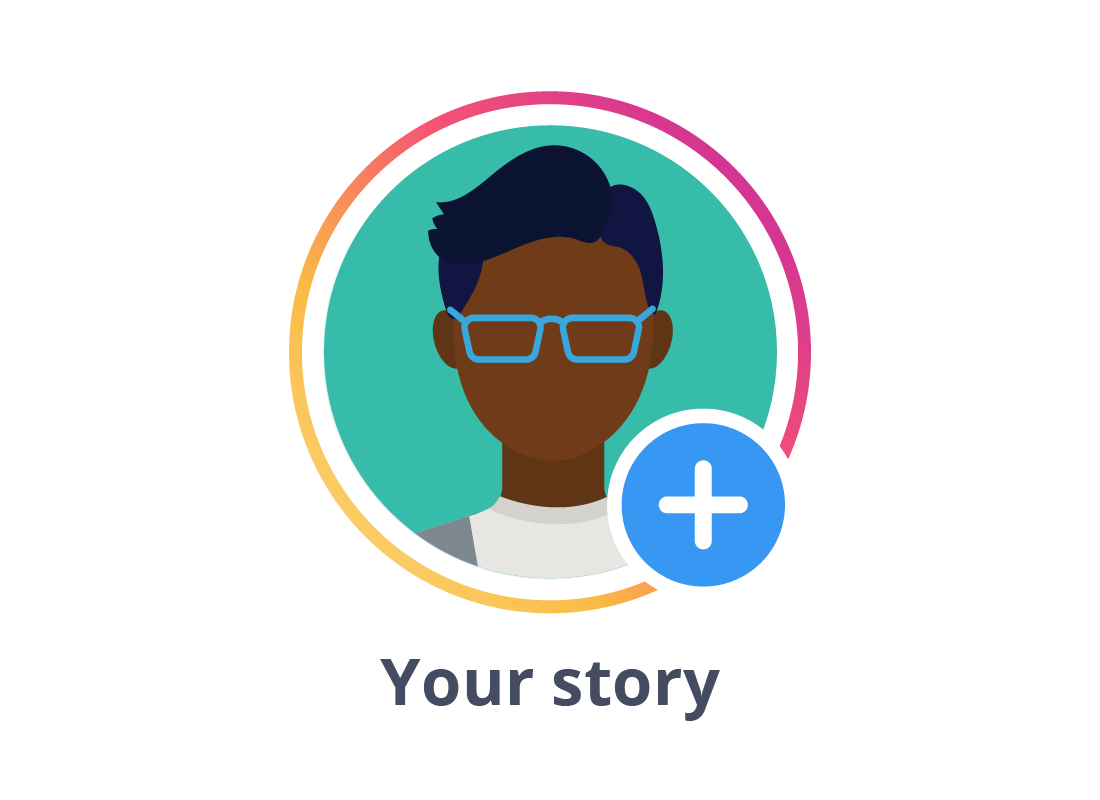
Congratulations!
Nice work! You’ve just completed the Posting a story on Instagram activity. If you’re a registered user, you can now complete a short quiz to test what you’ve just learned. If you’re not registered, this is the end of the Introduction to Instagram course.