Controlling your Pinterest privacy settings
Controlling your Pinterest privacy settings
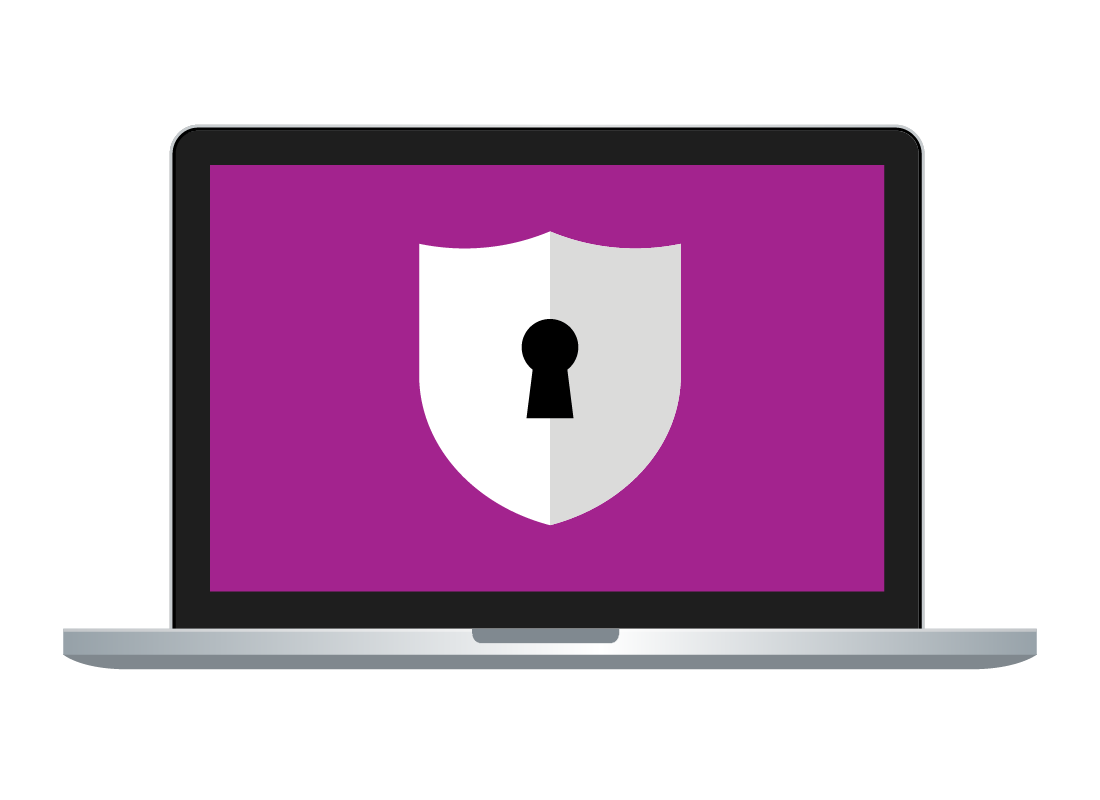
What's coming up
Now that you have set up your own Pinterest account, it’s time to learn how to protect your privacy and personal information. This activity will guide you through some of the settings that can help keep your personal information secure.
Start activityThe Privacy and data settings menu
To access the Privacy and data menu:
- Click on the downwards-facing arrow in the top-right of the screen
- Click Settings from the drop-down menu
- Click Privacy and data from the list of options on the right.
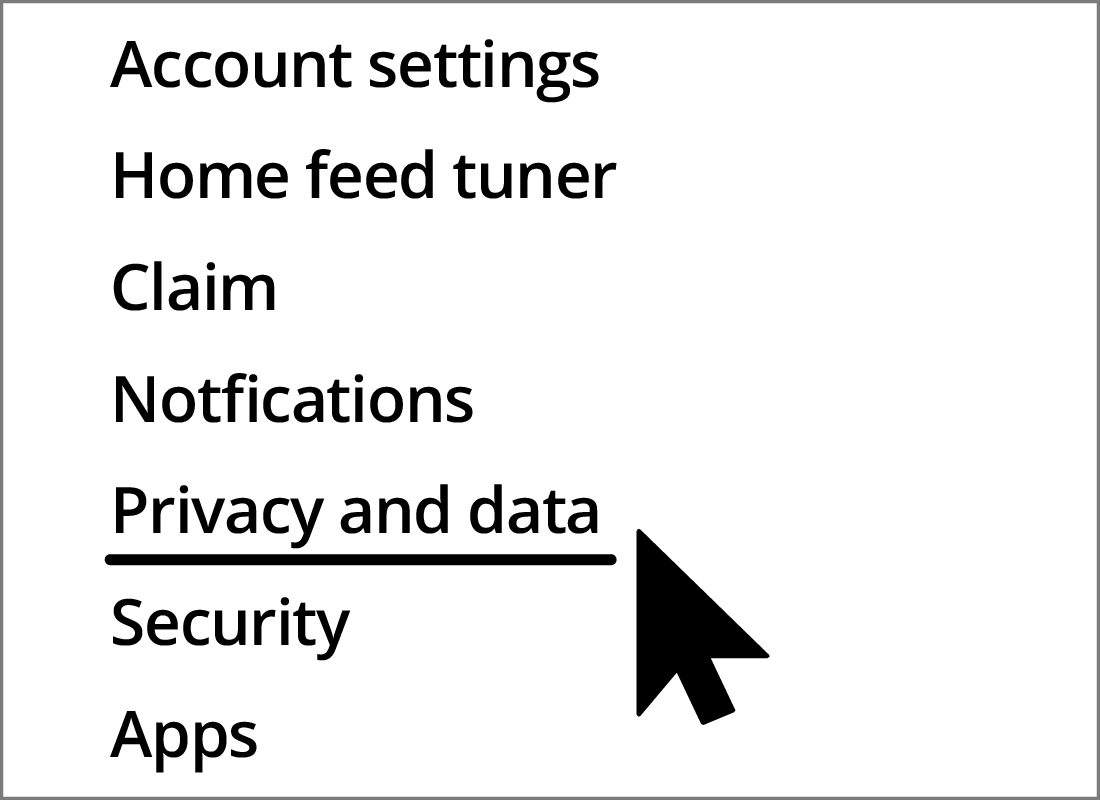
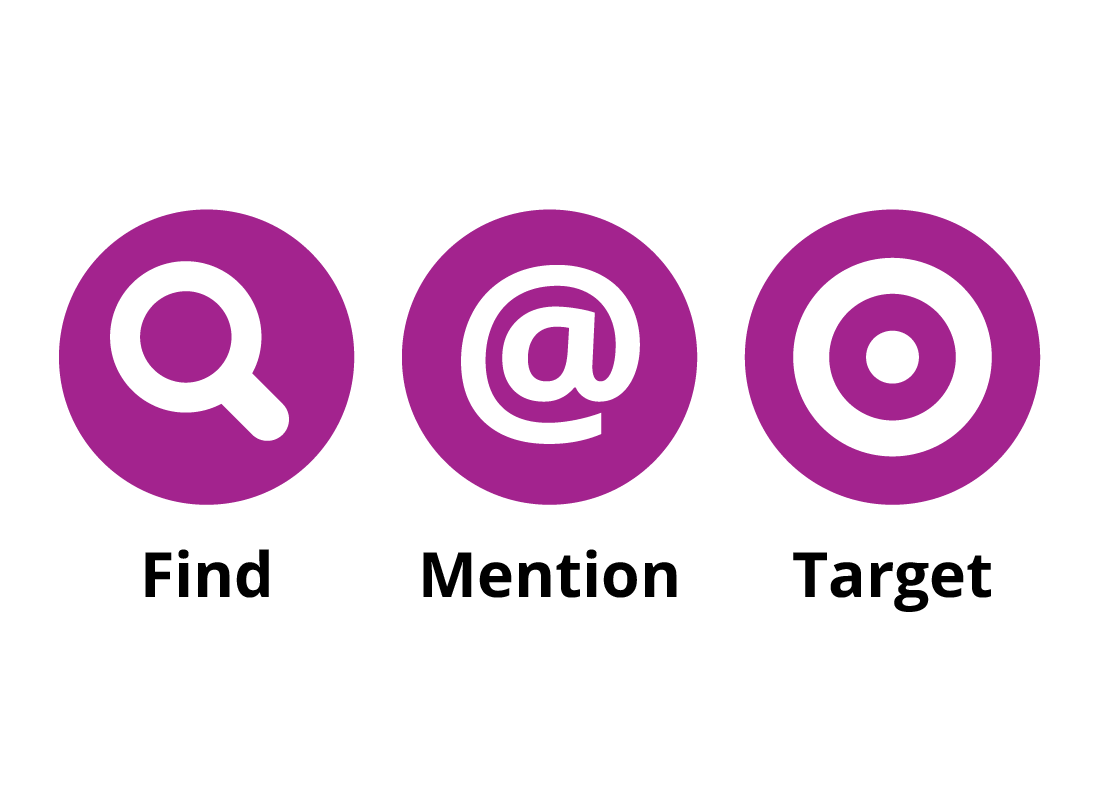
Find, mention and target
The Privacy and data settings menu allows you to control who can find your Pinterest account, who can mention you on Pinterest and how Pinterest can use your search history and other data to target you with advertising.
@Mentions
Pinterest users can mention another user by using the @ symbol followed by the user’s Pinterest username. By default, any other Pinterest user can mention you when they create a new Pin. When it comes to other Pinterest users mentioning you, you have the following options:
- Anyone on Pinterest
- Only people you follow on Pinterest
- Turn off – no one can @mention you in their Pins.
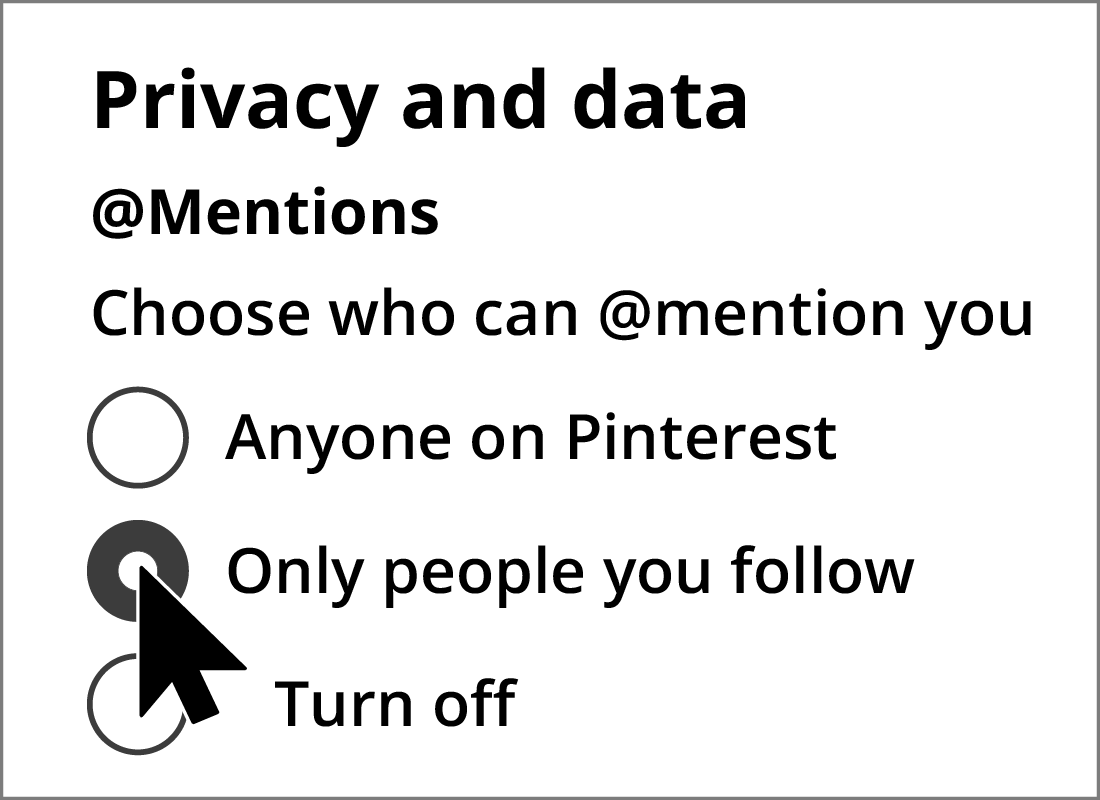
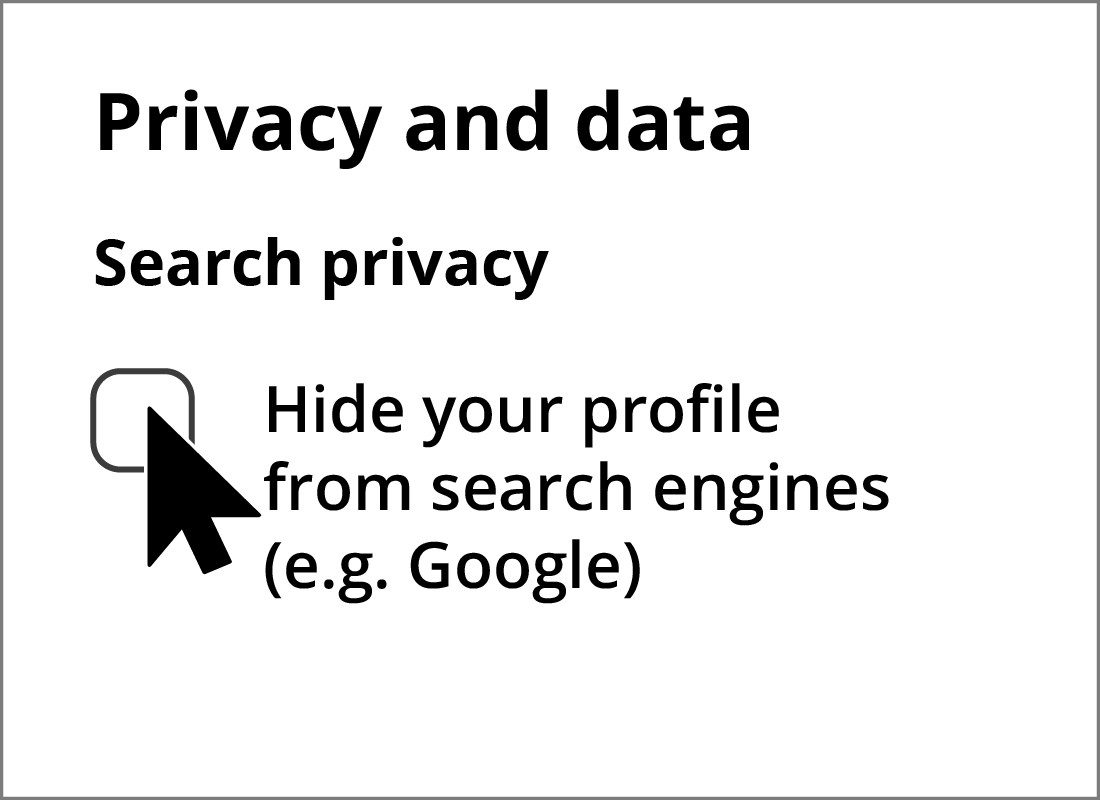
Search privacy
At times, your Pins may appear in search results when someone enters a search term that matches your Pin. For instance, someone might use a search engine to find Potting Heliconia Hot Rio Nights and your Pin of your home garden might appear in the search results.
If you’d prefer to not appear in any search results, simply select the checkbox next to Hide your profile from search engines.
Personalization
The Personalization options relate to allowing Pinterest to track your online activity to target advertising to you. One of the options even gives Pinterest permission to hand this data over to other organisations.
If you’d prefer to not have Pinterest track your online activities, such as which websites you visit, then de-select all of the options in the Personalization section.
Once you have made your updates, click Save to save them.
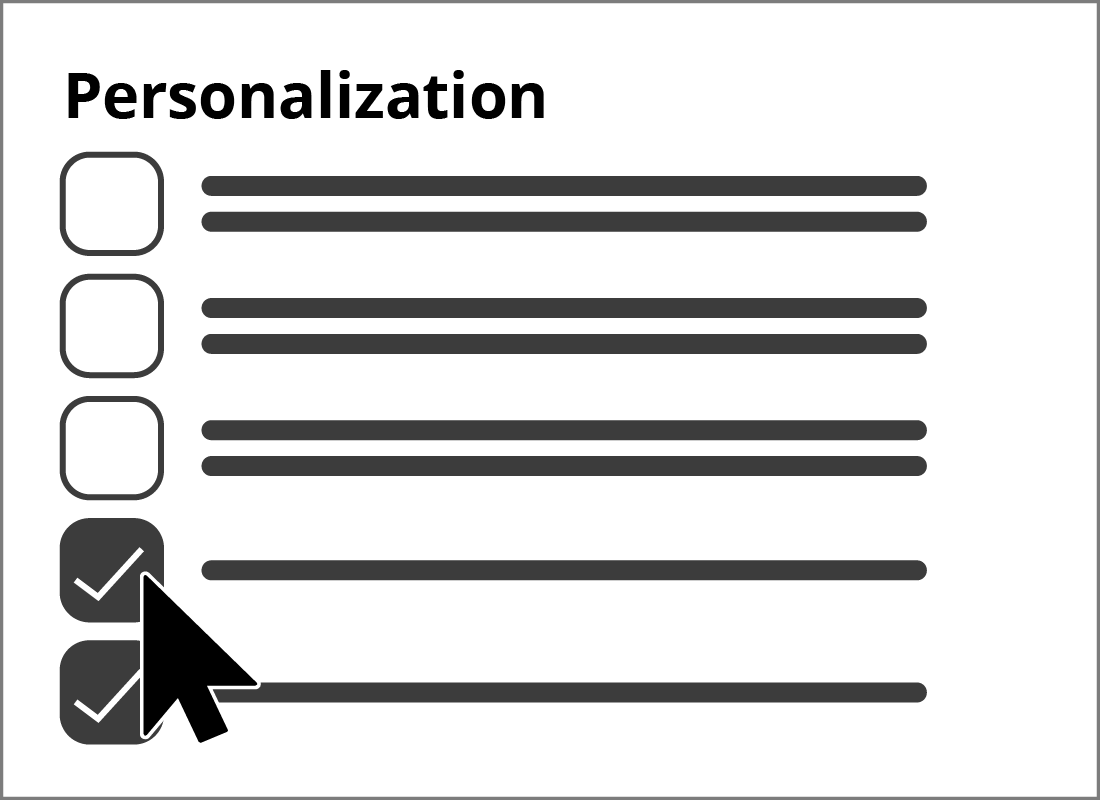

eSafety Tip
It’s important to remember that crooks can use Pinterest to deploy phishing scams in an effort to get you to click on a link. Always be vigilant and never click on a link from a person or organisation you don’t know. If an ad appears and offers free giveaways, it’s likely that the advert is part of a wider scam aimed at getting hold of your personal details.
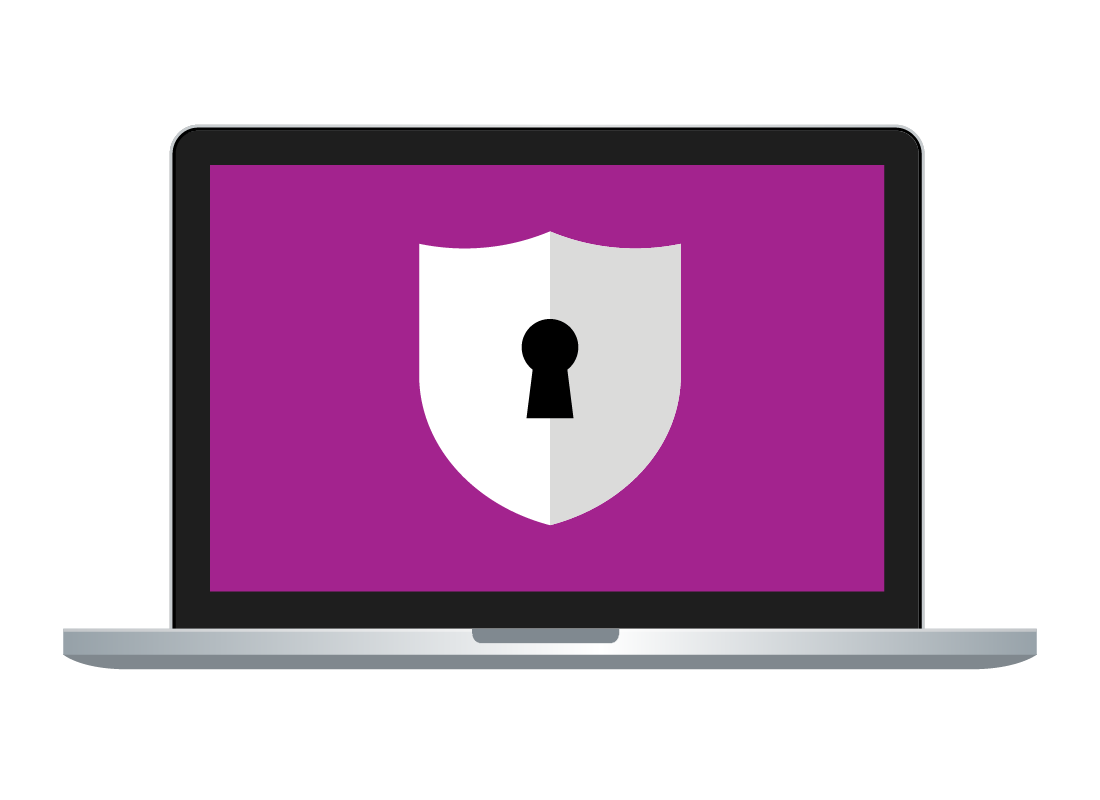
Congratulations
Well done, you’ve just completed the Controlling your Pinterest privacy settings activity. You should now know how to adjust your Pinterest settings to better protect your personal information.
You’re now ready to learn how to create Boards within your Pinterest account in the Creating Boards in Pinterest activity.