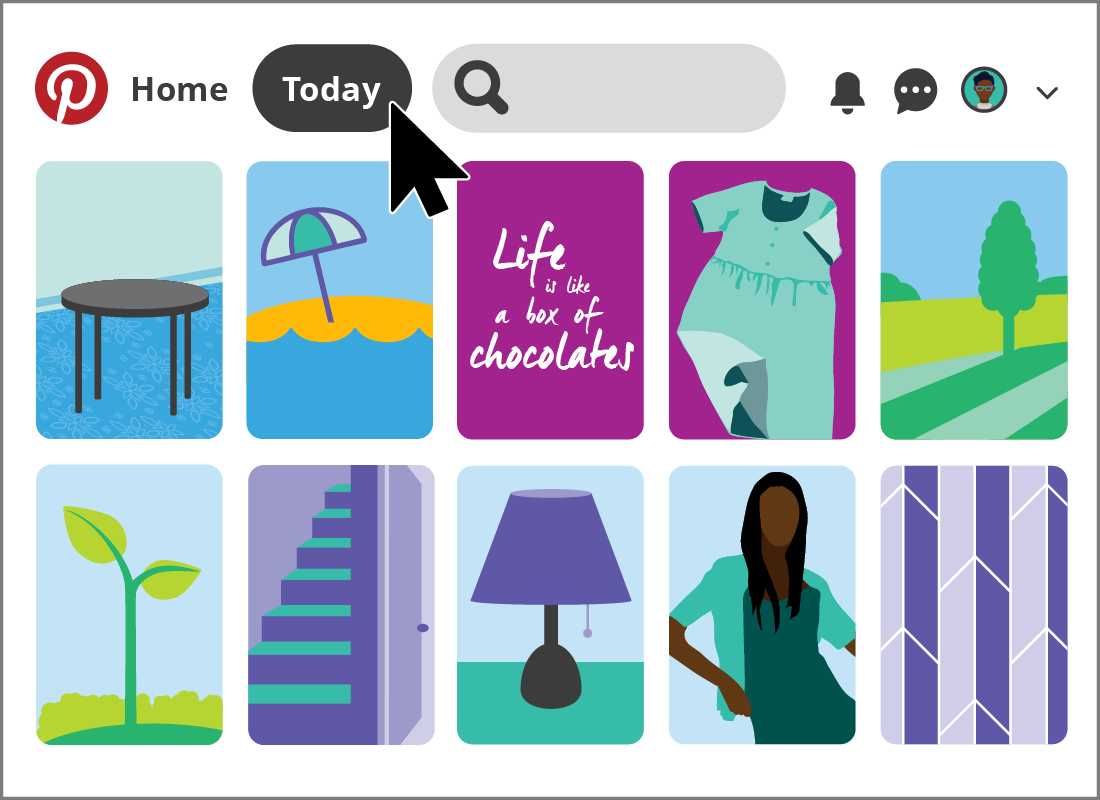Creating Pins in Pinterest
Creating Pins in Pinterest
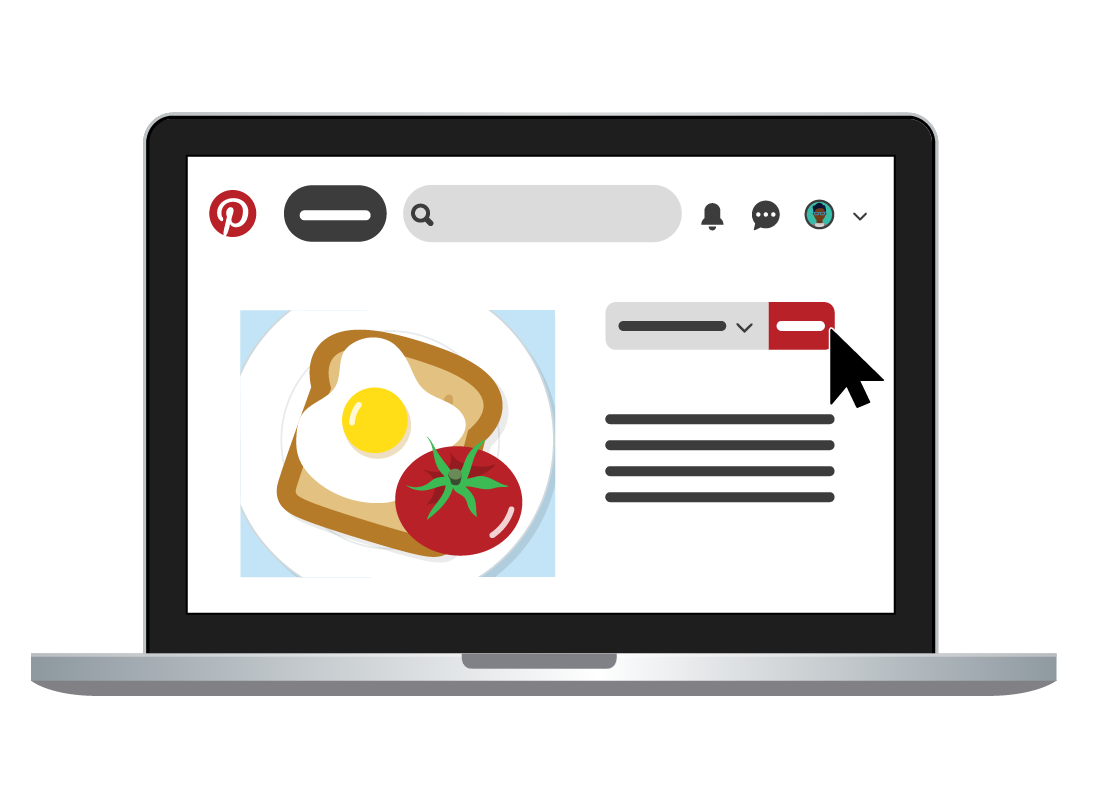
What's coming up
Now that you have created your first Pinterest Board, let’s look at how to create a Pin in Pinterest.
Start activitySo, what is a Pin?
A Pin is the name given to a post on the Pinterest platform. Pins are photos that are uploaded by Pinterest users. A Pin can be a new photo that you have taken yourself, or a photo that you have saved from the internet.
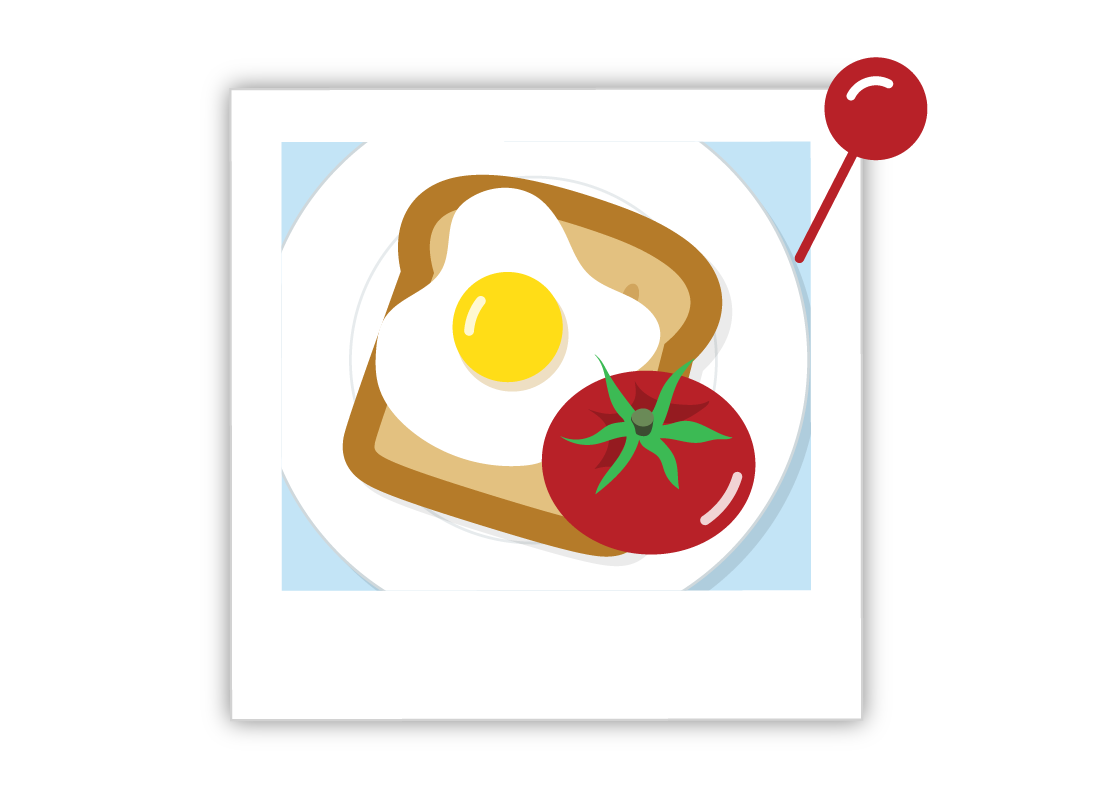

eSafety Tip
Remember that images and photos online are often covered by copyright regulations. While you can save them as Pins to your Pinterest account, you should not use them for any other purpose.
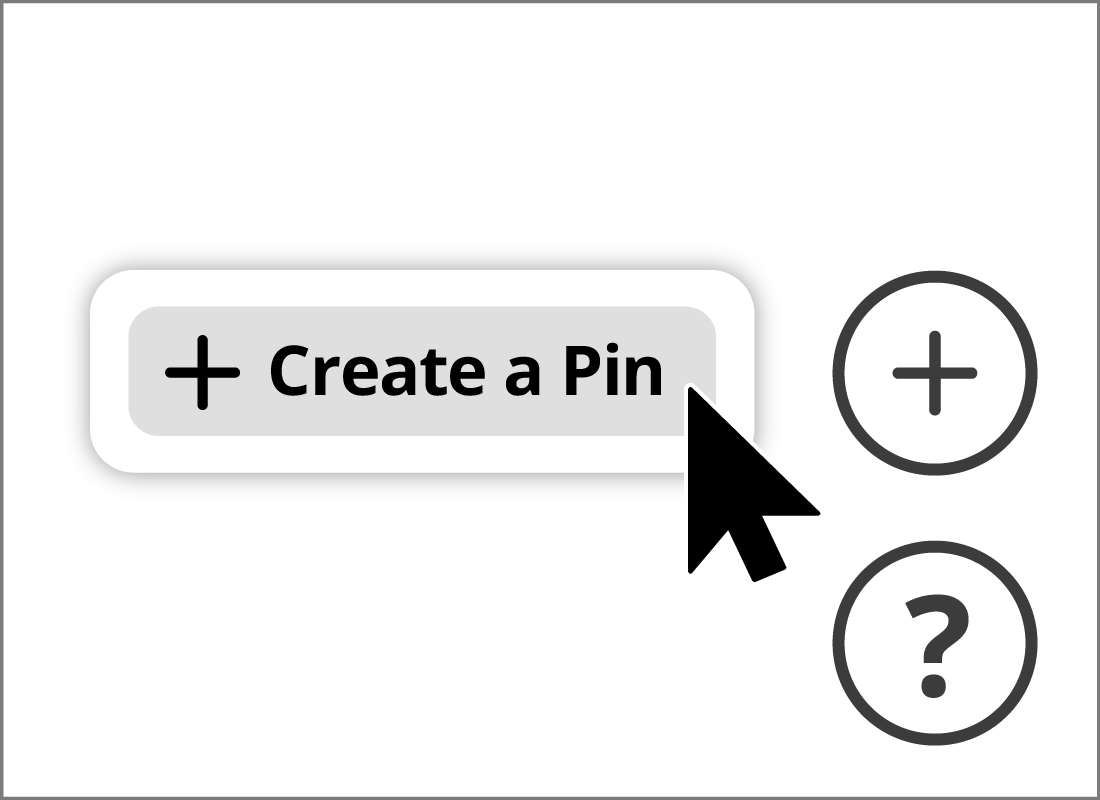
Creating a new Pin
To create a new Pin from your Home Feed, simply click the + button in the bottom-right corner of the screen. Then, click Create a Pin.
You can find your Home Feed at any time by clicking the Home button at the top left of the screen.
Add the details of your Pin
The pop-up that appears allows you to upload and add some information about your Pin. You can:
- Drag and drop the photo you wish to upload into the grey rectangle, or click in it to choose a file that is saved to your computer
- Add a title for your Pin
- Add a brief description about your Pin.
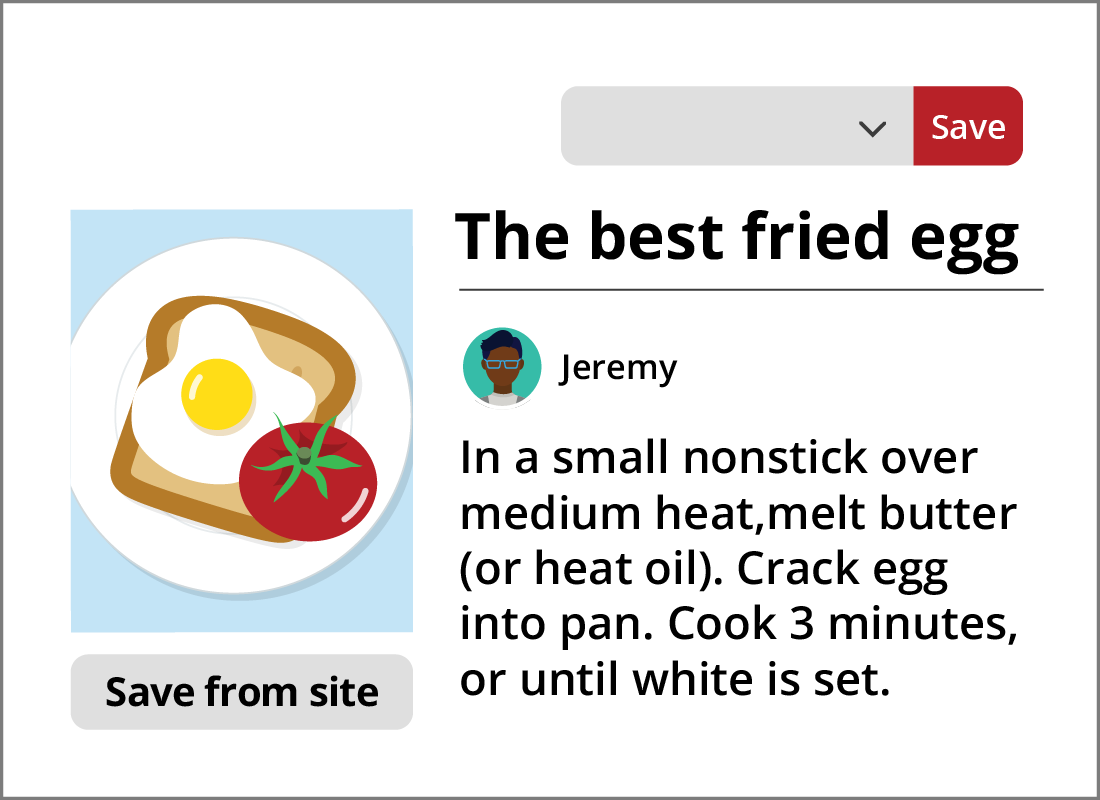

eSafety Tip
Pinterest recommends that you use high quality photos and images when creating new Pins. You should use images that have been saved in the .jpeg format and they must be no more than 20MB in size.
Choosing where to save your Pin
You can save a Pin to a Board you have already created within your Pinterest account. In this example, we’re using the Winter recipes Board created in the previous Creating a Board in Pinterest activity.
- Click the downward-facing arrow in the box next to the Save button. A drop-down list of the different Boards you have created in your Pinterest account will appear
- Click on Winter recipes
- Click Save to save the Pin to the Winter recipes Board.
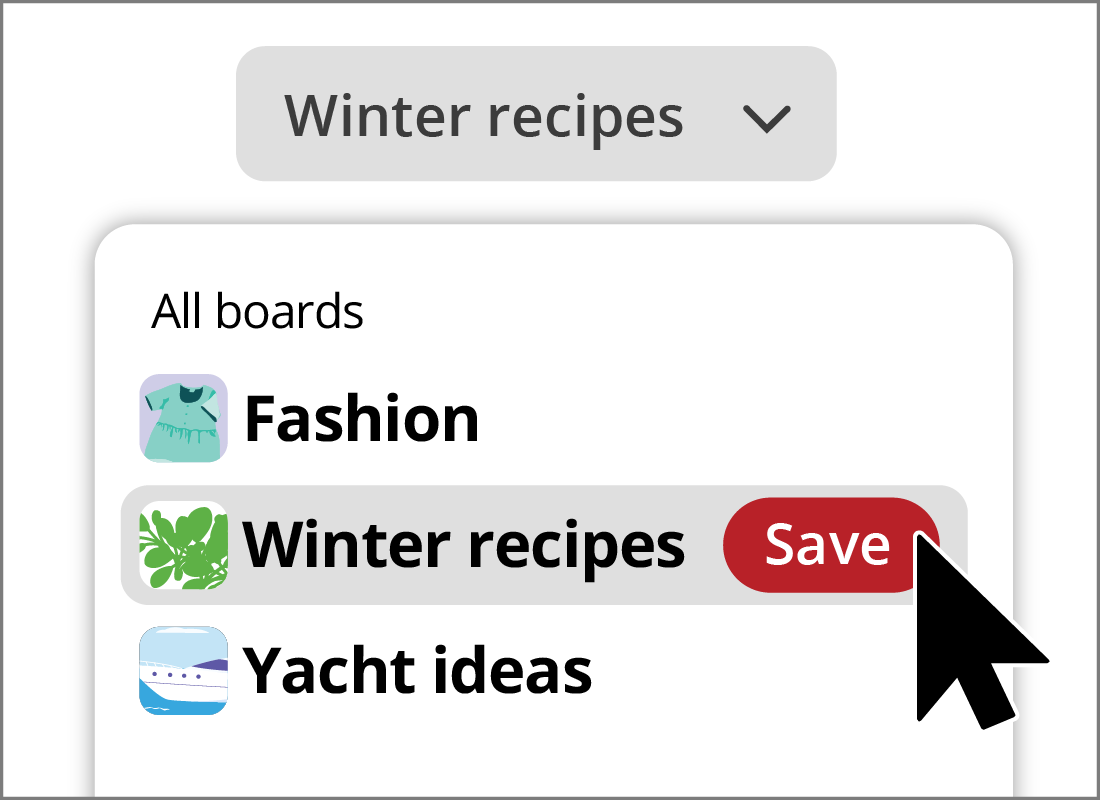
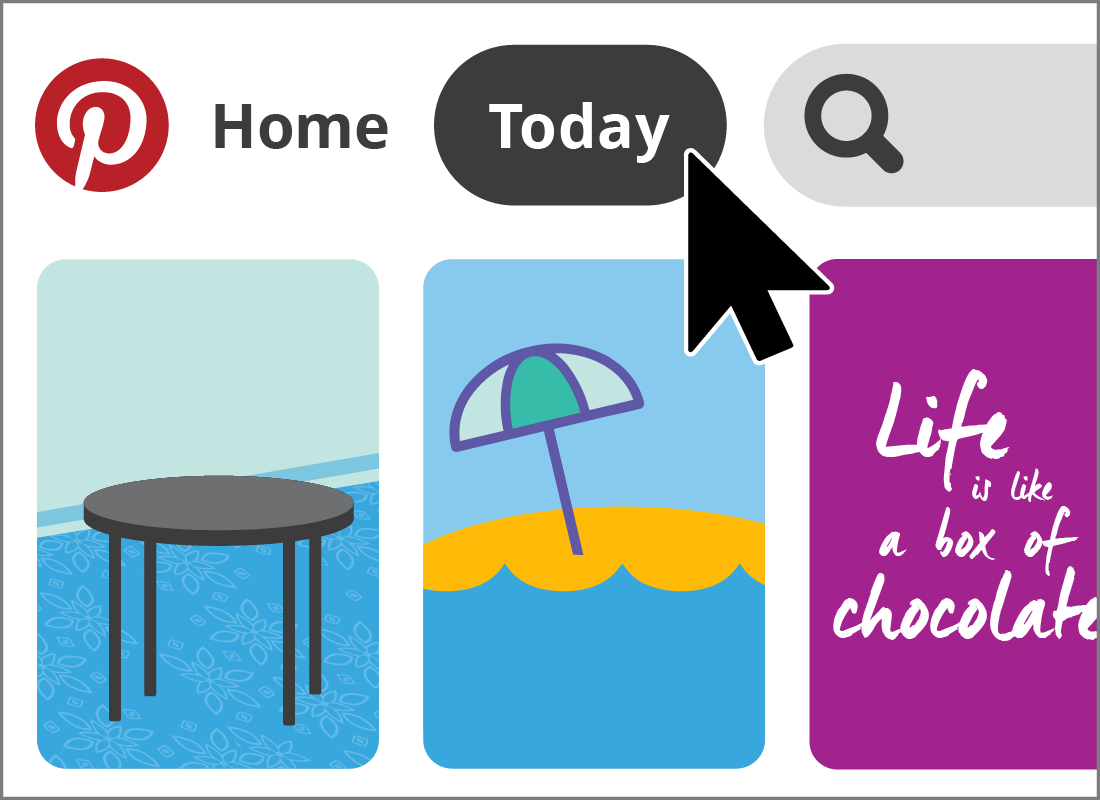
Browsing new Pins
Now that you know how to create your own Pins and save them to Boards, you’re ready to keep exploring Pinterest!
Pinterest offers a unique collection of Pins to you each day based on your preferences and the types of Pins you save to your Boards. Click Today in the top-left of screen to view your customised list of suggested Pins.
Congratulations!
Nice work, you’ve successfully completed the Creating Pins in Pinterest activity and reached the end of the What is Pinterest? course.
If you’re a registered user, you can now complete a short quiz to test your learning. If you’re not registered, this is now the end of this course.